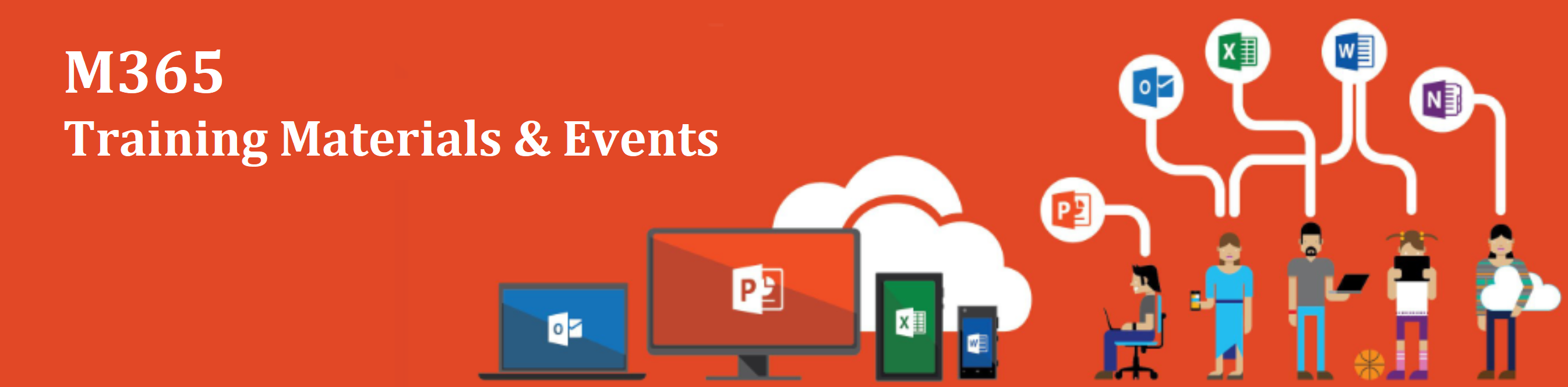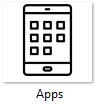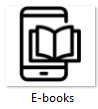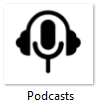Difference between revisions of "M365/Home-ENG-Test"
< M365
Jump to navigation
Jump to search
(Created page with "{{DISPLAYTITLE:<span style="position: absolute; clip: rect(1px 1px 1px 1px); clip: rect(1px, 1px, 1px, 1px);">{{FULLPAGENAME}}</span>}} Image:MS365_Banner_-_Training_Materia...") |
|||
| Line 13: | Line 13: | ||
{| | {| | ||
|- | |- | ||
| − | | [[Image:Teams.PNG|100px|link=https://wiki.gccollab.ca/M365/Home/Teams]] || [[Image:Blank.png|15px]]||[[Image:Word.PNG|100px|link=https://wiki.gccollab.ca/M365/Home/Word]] || [[Image:Blank.png|15px]]||[[Image:Excel.PNG|100px|link=https://wiki.gccollab.ca/M365/Home/Excel]] || [[Image:Blank.png|15px]]||[[Image:PowerPoint.PNG|100px|link=https://wiki.gccollab.ca/M365/Home/PowerPoint]] || [[Image:Blank.png|15px]]||[[Image:SharePoint.PNG|100px|link=https://wiki.gccollab.ca/M365/Home/SharePoint]] || [[Image:Blank.png|15px]]||[[Image:OneNote.PNG|100px|link=https://wiki.gccollab.ca/M365/Home/OneNote]] | + | | [[Image:Teams.PNG|100px|link=https://wiki.gccollab.ca/M365/Home/Teams|alt=Testing Alternative Text]] || [[Image:Blank.png|15px]]||[[Image:Word.PNG|100px|link=https://wiki.gccollab.ca/M365/Home/Word]] || [[Image:Blank.png|15px]]||[[Image:Excel.PNG|100px|link=https://wiki.gccollab.ca/M365/Home/Excel]] || [[Image:Blank.png|15px]]||[[Image:PowerPoint.PNG|100px|link=https://wiki.gccollab.ca/M365/Home/PowerPoint]] || [[Image:Blank.png|15px]]||[[Image:SharePoint.PNG|100px|link=https://wiki.gccollab.ca/M365/Home/SharePoint]] || [[Image:Blank.png|15px]]||[[Image:OneNote.PNG|100px|link=https://wiki.gccollab.ca/M365/Home/OneNote]] |
|- | |- | ||
| [[Image:Outlook.PNG|100px|link=https://wiki.gccollab.ca/M365/Home/Outlook]] || [[Image:Blank.png|15px]]||[[Image:OneDrive1.png|100px|link=https://wiki.gccollab.ca/M365/Home/OneDrive]] || [[Image:Blank.png|15px]]||[[Image:Planner.PNG|100px|link=https://wiki.gccollab.ca/M365/Home/Planner]] || [[Image:Blank.png|15px]]||[[Image:PowerBI.PNG|100px|link=https://wiki.gccollab.ca/M365/Home/PowerBI]] || [[Image:Blank.png|15px]]||[[Image:PowerAutomate.PNG|100px|link=https://wiki.gccollab.ca/M365/Home/PowerAutomate]] || [[Image:Blank.png|15px]]||[[Image:PowerApp.PNG|100px|link=https://wiki.gccollab.ca/M365/Home/PowerApp]] | | [[Image:Outlook.PNG|100px|link=https://wiki.gccollab.ca/M365/Home/Outlook]] || [[Image:Blank.png|15px]]||[[Image:OneDrive1.png|100px|link=https://wiki.gccollab.ca/M365/Home/OneDrive]] || [[Image:Blank.png|15px]]||[[Image:Planner.PNG|100px|link=https://wiki.gccollab.ca/M365/Home/Planner]] || [[Image:Blank.png|15px]]||[[Image:PowerBI.PNG|100px|link=https://wiki.gccollab.ca/M365/Home/PowerBI]] || [[Image:Blank.png|15px]]||[[Image:PowerAutomate.PNG|100px|link=https://wiki.gccollab.ca/M365/Home/PowerAutomate]] || [[Image:Blank.png|15px]]||[[Image:PowerApp.PNG|100px|link=https://wiki.gccollab.ca/M365/Home/PowerApp]] | ||
Revision as of 14:20, 24 November 2022
M365 Training Materials
Here you'll find a collection of various M365-related training products to support public servants from across the GC. Click on one of the following icons to get started:
Training Materials by Application
 |
 |
 |
 |
 |

| |||||
 |
 |
 |
 |
 |

|
Training Materials by Type
Here you'll find a collection of learning materials sorted by type to support how you want to learn the various applications of the M365 suite of applications.
 |
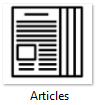 |
 |
 |
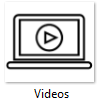 |
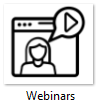
| |||||
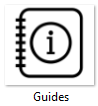 |
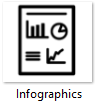 |
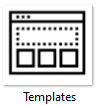 |
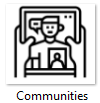 |
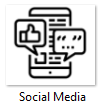
|
New Content!
|
Coming Soon!
|