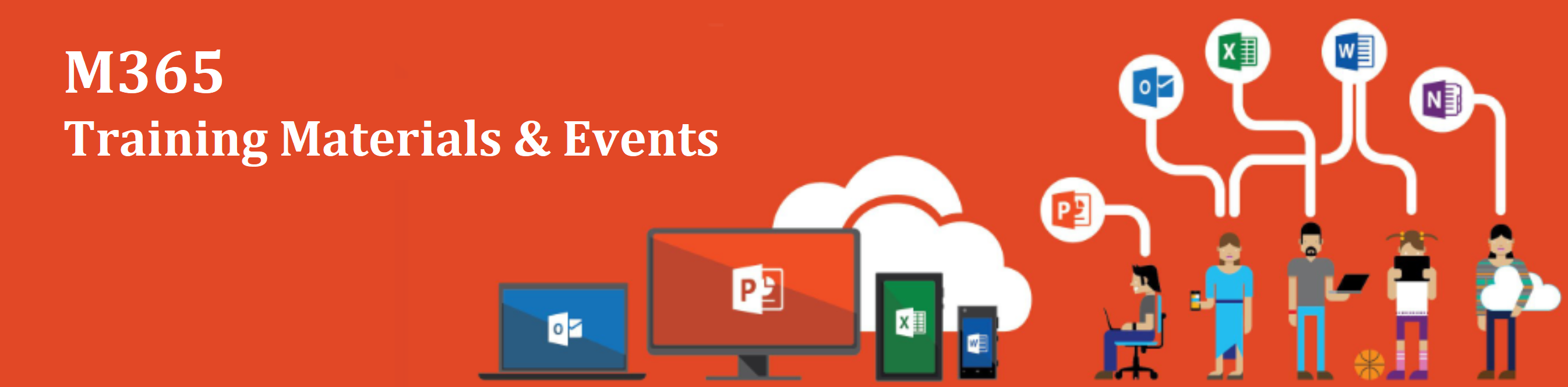Important: The GCConnex decommission will not affect GCCollab or GCWiki. Thank you and happy collaborating!
M365/Accueil/Formation
Old Page Alert: Please note that you are currently on our old page. Our new and improved page can now be found at https://wiki.gccollab.ca/M365. Please update your bookmark.
Alerte à l’ancienne page : Veuillez noter que vous êtes actuellement sur notre ancienne page. Notre nouvelle page améliorée se trouve maintenant à https://wiki.gccollab.ca/M365. Veuillez mettre à jour votre signet.
Virtual Training
GC Training
GC Accessibility Training and Events
To help promote upcoming accessibility activities organized by various Government of Canada departments that are open to public service employees.
- English sessions
- GC Accessibility Training and Events (GCpedia)
- Making Documents Accessible(INC1-V46)
- French sessions
- Formation et événements du GC sur l'accessibilité (GCpedia)
- Rendre ses documents accessibles (INC1-V46)
ESDC Self-Paced Web Accessibility Course
This course is based on the Web Content Accessibility Guidelines 2.1 (WCAG 2.1) level AA. The concepts, success criteria and techniques are thoroughly explained using clear and simple language with relevant examples and sample code. There are 11 modules in the course and it takes about 1 hour of reading per module. A 12th module is coming in the Fall of 2022. This course is designed for designers, developers, testers, trainers, content authors, project managers and anyone who's interested in learning more about web accessibility.
- English sessions
- ESDC Self-Paced Web Accessibility Course
- French sessions
- EDSC - Cours en Accessibilité Web
Plain Language, clear and simple
Plain language writing is a technique of organizing information in ways that make sense to the reader. It uses straightforward, concrete, familiar words. You can use these techniques to adapt what you have to say to the reading abilities of the people who are likely to read your document. Using plain language to explain concepts and procedures involves using examples that relate to your reader’s experience.
- English sessions
- 2022 Plain Language Workshop (GCcollab)
- Plain Language, clear and simple
CCO Virtual Learning Series: Planning Virtual Events
- English sessions
- Communications Community Office (CCO) Events Calendar (GCpedia)
- Planning Virtual Events (Youtube)
- French sessions
- Bureau de la collectivité des communications (BCC) - Calendrier d'événements (GCpedia)
- L’organisation d’événements virtuels (Youtube)
Contact Us
Microsoft Productivity Webinars
Disclaimer: SSC provides these links to resources for your convenience. However, these resources reside outside of the Government of Canada and may not adhere to GC standards.
On February 9, 2023, Microsoft cancelled all post-February 9, 2023, trainings.
We will keep the links to the training recordings of pre-February 9, 2023, trainings until they expire.
Microsoft offers free training resources at Training | Microsoft Learn.
Recordings we have uploaded to M365 Training Resources files in GCcollab* do not expire. We plan to keep them available for download as long as their content is relevant.
Note: * You will need to login to GCcollab to download the recordings.
Accessibility training
Accessibility Solutions 100 - Accessibility in Windows and M365
This course shows how people can achieve more with the built-in accessibility tools and features in Microsoft technologies.
Objectives:
- Understand how to set up and navigate accessibility settings within Windows 10, Microsoft 365, Microsoft Edge, and Microsoft Teams.
- Learn how to create accessible content within Office and Teams.
- Gain tips for presenting inclusively for all audiences.
Access recorded sessions and presentation material here (GCcollab).*
Note: * You will need to login to GCcollab and download the recording.
M365 Apps training
In this new hybrid work environment, interchanging between office and home for work, you can create, view, edit and share files on the go. The modern experience in SharePoint Online is designed to be compelling, flexible, and faster, making it easier for anyone to create beautiful, dynamic sites and pages that are mobile-ready.
Objectives:
- Understand the difference between cloud storage in OneDrive for Business and SharePoint Online
- Synchronize cloud storage locations to a device
- Share and manage access to files and folders
- Use modern attachments
- Navigate OneDrive for Business and SharePoint document libraries
- Recover previous versions of a file
Access recorded sessions and presentation material here (GCcollab).*
Note: * You will need to login to GCcollab and download the recording.
Microsoft Forms
This course introduces Microsoft Forms and demonstrates how to respond in nearly any browser or mobile device, and how to analyze those responses.
Objectives:
- Understand navigation and functionality in Microsoft forms
- Create forms, quizzes, and polls
- Change visual layout
- Configure access and sharing settings
- Learn question types
- Make use of branching forms
- Analyzing responses
Access recorded sessions and presentation material here (GCcollab).*
Note: * You will need to login to GCcollab and download the recording.
Lists
Learn to stay on top of it all with Lists, the smart information tracking app in Microsoft 365.
Objectives:
- Navigate and understand core functionality of Microsoft Lists
- Create, share, and track lists
- Customize with custom views
- Build lists from a template
- Understand SharePoint Online and Teams integrations
- Understand column types
Access recorded sessions and presentation material here (GCcollab).*
Note: * You will need to login to GCcollab and download the recording.
Outlook 100
Outlook lets you bring all your email accounts and calendars in one convenient spot. Get started by learning to navigate Outlook, customize your experience, and increase your productivity.
Objectives:
- Learn to navigate Microsoft Outlook.
- Set up and access Outlook modules.
- Use advanced features of Outlook to increase productivity and manage time.
- Use Outlook mobile for on-the-go requirements.
- Disclaimer: SSC provides these links to resources for your convenience. However, these resources reside outside of the Government of Canada and may not adhere to GC standards.
Access recorded sessions and presentation material here (GCcollab).*
Note: * You will need to login to GCcollab and download the recording.
OneNote
Learn about OneNote, a digital note-taking app that provides a single place for keeping all your notes, research, plans, and information. Notes are easy to organize, print, and share, and you can search and find important information quickly.
Objectives:
- Discover OneNote versions and the differences between them
- Understand how to navigate OneNote and organize content across notebooks, sections, and pages
- Learn how to bring different types of content together
- Understand how to create a notebook and format notes
- Use OneNote to organize meeting notes
- Set up OneNote for team collaboration
Access recorded sessions and presentation material here (GCcollab).*
Note: * You will need to login to GCcollab and download the recording.
Process Flow with Approvals
Approvals in Microsoft Teams is a way to streamline all of your requests and processes with your team or chats. You'll be able to create new approvals, view the ones sent your way, and see all of your previous approvals in one place.
Objectives:
- Describe the capabilities and functionality of Approvals in Microsoft Teams
- Create and manage approval processes using the Approvals app
- Create ways to take your approvals further with Microsoft Power Automate
Access recorded sessions and presentation material here (GCcollab).*
Note: * You will need to login to GCcollab and download the recording.
Security Foundations 100
Get familiar with end-user security best practices. Strategies are presented for staying safe at work and home, including how to go passwordless, avoid phishing, and collaborate with colleagues more securely.
Objectives:
- Understand how to make your organization more secure.
- Find the Microsoft Security Center and set up Windows Hello and two-step verification.
- Detect, analyze, and remediate phishing attempts.
- Collaborate and keep data safe with OneDrive for Business cloud storage.
Access recorded sessions and presentation material here (GCcollab).*
Note: * You will need to login to GCcollab and download the recording.
This course focuses on the SharePoint Online experience in communication and team sites. Attendees will learn how to share and manage content, find information, and collaborate across their organization. This introductory course focuses on the experience for site members.
Objectives:
- Successfully navigate SharePoint team and communication sites
- Understand Microsoft 365 groups
- Work with SharePoint document libraries
- Share files and folders with users outside of a group
- Utilize shared resources in team sites including lists, plans, and notebooks
Access recorded sessions and presentation material here (GCcollab).*
Note: * You will need to login to GCcollab and download the recording.
This course expands on more advanced features of SharePoint Online sites, focusing on Site Ownership and Architecture. Attendees of this course can expect to learn about sharing and permissions, workflow management, content types, and various site architecture components for building effective team sites.
Objectives:
- Understand SharePoint Online team sites, communication sites and hub sites
- Plan a successful site by understanding functionality and best practices
- Customize the look of a SharePoint site
- Build a site and utilize web parts
- Set approvals for documents
- Analyze usage data for a site
Access recorded sessions and presentation material here (GCcollab).*
Note: * You will need to login to GCcollab and download the recording.
Tasks (To Do and Planner)
This course introduces the unified task experience in Microsoft 365 with a focus on To Do and Planner.
Objectives:
- Manage your work with tasks across Microsoft 365.
- Work with tasks in Outlook, shared Office documents, and in Teams.
- Manage individual tasks and build “your day”.
- Assign team tasks and build a plan.
- Explore various views to get the most out of task management.
Access recorded sessions and presentation material here (GCcollab).*
Note: * You will need to login to GCcollab and download the recording.
Viva Insights
Microsoft Viva Insights helps people and businesses thrive with data-driven, privacy-protected insights and recommendations to improve productivity and well-being.
Objectives:
- Understand Viva Insights
- Engage in the employee experience
- Use the manager and leader insights to improve employee engagement
Access recorded sessions and presentation material here (GCcollab).*
Note: * You will need to login to GCcollab and download the recording.
Whiteboard
Microsoft Whiteboard is the collaborative digital canvas in Microsoft 365 for effective meetings and engaging learning. Use Microsoft Whiteboard tools to maximize outcomes with ink, stickers and more.
Objectives:
- Understand what is Microsoft Whiteboard
- Access Microsoft Whiteboard desktop and web applications
- Create and annotate a new whiteboard using the Team’s meeting process
- Format, share and collaborate with others using Microsoft Whiteboard
Access recorded sessions and presentation material here (GCcollab).*
Note: * You will need to login to GCcollab and download the recording.
Power Platform training
PowerApps
Power Apps allow everyone to implement custom and powerful business solutions. It is a no-code/low-code platform for building apps that builds off concepts such as formulas in an Excel spreadsheet.
Objectives:
- Learn the basic elements of Power Apps, including how to build a blank canvas app and connect it to a data source (e.g., SharePoint list)
- Customize elements of your app and configure and manage app Settings
- Understand how to easily share an app with other members of your organization
- Learn how PowerApps integrates with other Microsoft products and services such as Power Automate, SharePoint Online, and Microsoft Teams
Access recorded sessions and presentation material here (GCcollab).*
Note: * You will need to login to GCcollab and download the recording.
Power Automate
Attendees taking this course will learn the basic elements of Power Automate, including an overview of types of flows, how to create flows from templates or from scratch and understand how these can be integrated with existing systems and applications like Microsoft Teams.
Objectives:
- Become an expert on accessing and navigating Power Automate
- Understand key components of a Flow
- Maximize efficiency through pre-built Flow templates
- Get familiar with Connectors, Data Source, and AI Builder
- Learn how to create your first Flow
- Understand how your Flows can be integrated with your existing systems and applications such as Microsoft Teams
Access recorded sessions and presentation material here (GCcollab).*
Note: * You will need to login to GCcollab and download the recording.
PowerBI - Get started with Microsoft Power BI Service
Power BI lets you easily unify data from many sources to create interactive, immersive dashboards and reports that provide actionable insights and drive business results. This course will provide an overview Power BI and how its services and applications work together.
Objectives:
- Understand the building blocks of Power BI
- Explore how Power BI can enable you to make confident decisions using analytics
- Collaborate with Power BI in Microsoft Teams
- Connect to a Power BI dataset and begin visualizing data
- Save a report within the Power BI service
Access recorded sessions and presentation material here (GCcollab).*
Note: * You will need to login to GCcollab and download the recording.
Power Virtual Agents
Microsoft Virtual Agents can help you respond rapidly to your customer and employee needs using intelligent chatbots. In this course, you’ll create, publish, and analyze the performance of your first chatbot.
Objectives:
- Learn the components of Power Virtual Agents
- Create a bot and work with topics and nodes
- Design and test a conversation path
- Publish a bot to a test page
- Understand how to analyze the performance of a bot
Access recorded sessions and presentation material here (GCcollab).*
Note: * You will need to login to GCcollab and download the recording.
MS Teams training
Get Started with Microsoft Teams
Get to know Microsoft Teams and learn the top five tasks to help you collaborate and get work done, all in one place. This course introduces the fundamentals of how to navigate the Teams app, meet in Teams, and start having conversations.
Objectives:
- Learn to navigate Microsoft Teams
- Send a chat message
- Understand teams and channels
- Create and join a meeting
- Locate files in Teams
Access recorded sessions and presentation material here (GCcollab).*
Note: * You will need to login to GCcollab and download the recording.
Teams 200
This course is designed to build on existing Microsoft Teams knowledge to establish best practices and etiquette across available apps.
Objectives:
- Revisit application navigation to fortify understanding and introduce advanced features
- Deep dive into integration with Microsoft 365 and third-party apps (e.g. Tabs, Apps, Bots)
- In-depth look at SharePoint Online integration and document collaboration
- Best practices for pre-meeting, meeting, and post-meeting
- Utilize best practices for increasing response rates and managing their own notifications
- Use Command/Search bar to navigate and find content more quickly
Access recorded sessions and presentation material here (GCcollab).*
Note: * You will need to login to GCcollab and download the recording.
Explore teams and channels in Microsoft Teams
This introductory course focuses on key features of teams and channels in Microsoft Teams. Understand the value of teams and channels and how they can help you collaborate in virtual workspaces or with an entire group.
Objectives:
- Understand the teams and channels structure
- Learn how to join, organize, and collaborate in teams and channels
- Create and manage a team
Access recorded sessions and presentation material here (GCcollab).*
Note: * You will need to login to GCcollab and download the recording.
Teams - Advanced Meetings and MS Planner
The meetings workload includes audio conferencing, video and sharing. This course will demonstrate key features of Microsoft Teams Meetings.
Objectives:
- Understand meeting scenarios
- Experience the meeting lifecycle and how to utilize Teams for better collaboration
- Learn to schedule meetings from Teams or Outlook
- Optimize settings to look and sound your best on camera during video meetings
- Make use of all features within Teams meetings (e.g. whiteboard, etc.)
- Utilize the meeting recording, notes, and chat for ongoing collaboration
Access recorded sessions and presentation material here (GCcollab).*
Note: * You will need to login to GCcollab and download the recording.
Teams - Breakout Rooms
With breakout rooms, meeting hosts can break participants into separate meeting rooms for smaller group discussions, then bring groups back to the main meeting.
Objectives:
- Discover how to set up breakout rooms in a Microsoft Teams meeting
- Understand how to manage breakout rooms as the meeting organizer
- Explore the participants’ experience of breakout rooms
- Learn how to bring breakout room participants back to the main meeting
Access recorded sessions and presentation material here (GCcollab).*
Note: * You will need to login to GCcollab and download the recording.
Teams - Increase collaboration
Working together is easier with Microsoft Teams. Tools and files are always available in one place that’s designed to help you connect naturally, stay organized, and bring ideas to life. Learn how to make the most of channels, chat, and connected apps to improve communication and deepen collaboration across teams of all sizes.
Objectives:
- Stay connected with chat
- Create a collaborative workspace
- Accomplish more together in teams and channels
Access recorded sessions and presentation material here (GCcollab).*
Note: * You will need to login to GCcollab and download the recording.
Teams Tips & Shortcuts
Learn tips and shortcuts for Microsoft Teams that will help you become power users, able to expedite navigation and efficiently use Teams for collaboration and workflow. Discover what’s new and find expert direction for Teams topics, curated for your specific work scenarios.
Objectives:
- Leverage formatting best practices to help get your messages noticed (and responded to)
- Integrate tools and best practices to streamline the collaboration process
- Implement strategies to manage and organize your work and simplify your workday
Access recorded sessions and presentation material here (GCcollab).*
Note: * You will need to login to GCcollab and download the recording.
M365 Teams Quality of Experience Workshop
- English sessions
- Access recorded sessions and presentation material here (GCcollab).*
Note: * You will need to login to GCcollab and download the recording.
Contact Us