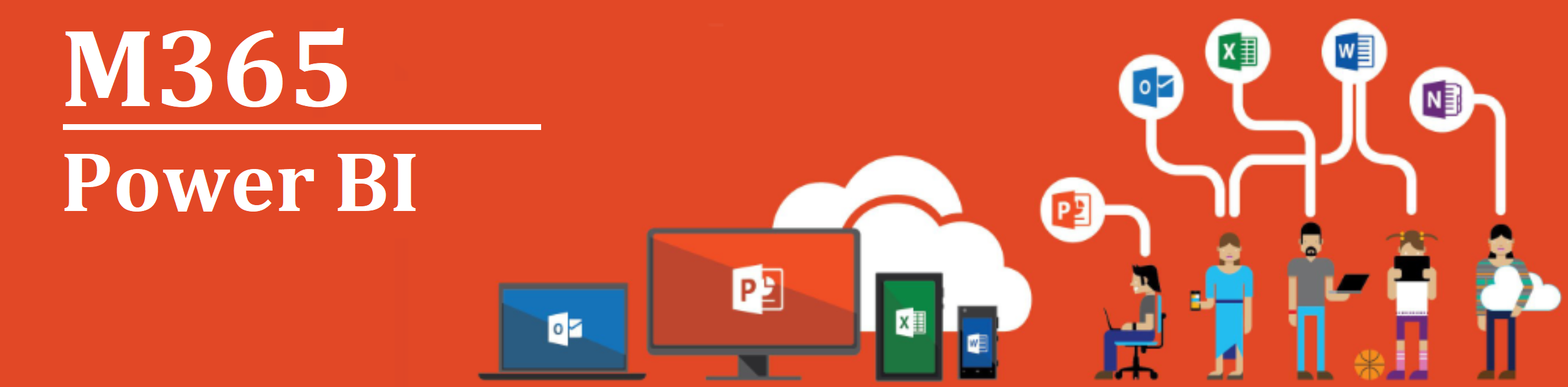M365/Home/PowerBI
Introduction - Power BI
Power BI is an MS365 application that allows users to connect to and visualize any data using the unified, scalable platform for self-service and enterprise business intelligence (BI) that is easy to use and helps you gain deeper data insight. Microsoft defines it as a tool to bridge the gap between data and decision making.[1]
Power BI is a collection of software services, apps, and connectors that work together to turn your unrelated sources of data into coherent, visually immersive, and interactive insights. It converts data from different sources to build interactive dashboards and Business Intelligence reports.[2]
Power BI at work
How you use Power BI may depend on your role in a project or on a team.
For example, you might primarily use the Power BI service to view reports and dashboards. Your coworkers might make extensive use of Power BI Desktop or Power BI Report Builder to create reports, then publish those reports to the Power BI service, where you can view them. Another coworker, in purchases, might mainly use the Power BI phone app to monitor progress on sales quotas, and to drill into new lead details. [1]
If you are a developer, you might use Power BI APIs to push data into datasets or to embed dashboards and reports into your own custom applications.[2]
What are the main functionalities of Power BI[3]
1. Access to Volumes of Data from Multiple Sources
Power BI can access vast volumes of data from multiple sources. It allows you to view, analyze, and visualize vast quantities of data that cannot be opened in Excel. Some of the important data sources available for Power BI are Excel, CSV, XML, JSON, pdf, etc. Power BI uses powerful compression algorithms to import and cache the data within the PBIX file.
2. Interactive UI/UX Features
Power BI makes things visually appealing. It has an easy drag and drops functionality, with features that allow you to copy all formatting across similar visualizations.
3. Exceptional Excel Integration
Power BI helps to gather, analyze, publish, and share Excel business data. Anyone familiar with Office 365 can easily connect Excel queries, data models, and reports to Power BI Dashboards.
4. Accelerate Big Data Preparation with Azure
Using Power BI with Azure allows you to analyze and share massive volumes of data. An azure data lake can reduce the time it takes to get insights and increase collaboration between business analysts, data engineers, and data scientists.
5. Turn Insights into Action
Power BI allows you to gain insights from data and turn those insights into actions to make data-driven business decisions.
6. Real-time Stream Analytics
Power BI will enable you to perform real-time stream analytics. It helps you fetch data from multiple sensors and social media sources to get access to real-time analytics, so you are always ready to make business decisions.
Power BI - Training Materials
Below is a collection of PowerBI training products to support public servants. Click on one of the following resources or feel free to add your own.
Articles and other Documents
Guided Learning
- Explore Power BI (60 minutes)
- Analyze data Power BI (50 minutes)
- Get started building with Power BI (32 minutes)
- Get data with Power BI (60 minutes)
- Model data in Power BI (52 minutes)
- Use visuals in Power BI (110 minutes)
- Explore data in Power BI (43 minutes)
- Publish and share in Power BI (54 minutes)
- Introduction to DAX (97 minutes)
Recorded Webinars
Learning Paths
| Get started building with Power BI | Introduction to Power Platform | Explore what Power BI can do for you | ||
| Create and use analytics reports | Analyze data with Power BI | Consume data with Power BI | ||
Discussion Board
Do you have a question about PowerBI? Simply click here to join the community and get started.