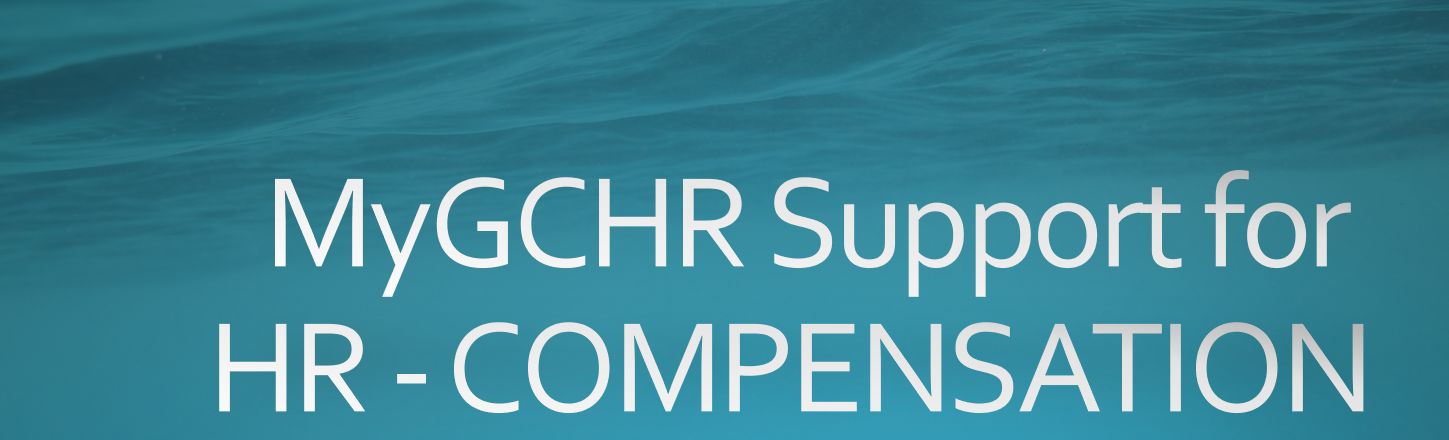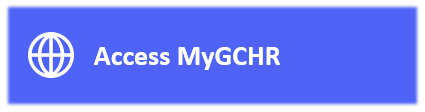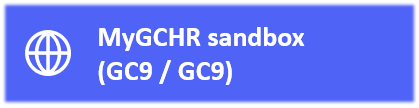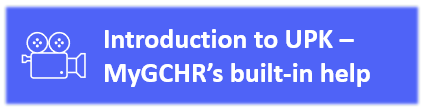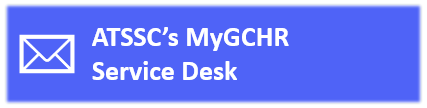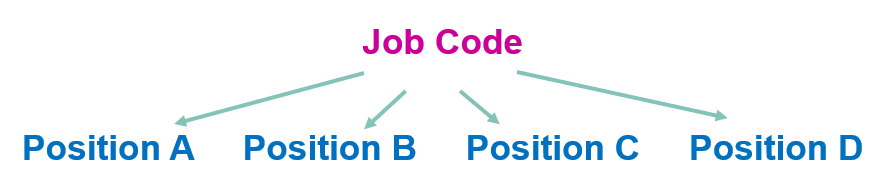Important: The GCConnex decommission will not affect GCCollab or GCWiki. Thank you and happy collaborating!
Difference between revisions of "MyGCHR at the ATSSC/HR - Compensation"
Eric.denault (talk | contribs) (updated MyGCHR Link) |
|||
| Line 18: | Line 18: | ||
| − | [[Image:Access MyGCHR-EN.PNG|200px|link=https://mygchr | + | [[Image:Access MyGCHR-EN.PNG|200px|link=https://mesrhgc-mygchr.spac-pspc.gc.ca/GCHRPRD/signon.html]] [[Image:MyGCHR_Sandbox-EN.PNG|200px|link=https://dev-mygchr-mesrhgc.test.securise-secure.gc.ca/psp/GC91SND/EMPLOYEE/HRMS/?cmd=logout]] |
[[Image:Introduction to UPK-EN.PNG|200px|link=https://gcintranet.tpsgc-pwgsc.gc.ca/rhgc-gchr/aide-help-eng.html]] [[Image:ATSSC MyGCHR Service Desk-EN.PNG|200px|link=mailto:MyGCHR-MesRHGC@tribunal.gc.ca]] | [[Image:Introduction to UPK-EN.PNG|200px|link=https://gcintranet.tpsgc-pwgsc.gc.ca/rhgc-gchr/aide-help-eng.html]] [[Image:ATSSC MyGCHR Service Desk-EN.PNG|200px|link=mailto:MyGCHR-MesRHGC@tribunal.gc.ca]] | ||
Revision as of 10:25, 13 January 2025
Support for Compensation Advisors
Relevant UPK Topics (MyGCHR Help Module)
Staffing + Job Data
Personal Information
Schedules + Leave
Dates (for service and benefits, etc.)
Official Languages + SLE
Phoenix and MyGCHR (data alignment)
Different MyGCHR environments
Add info
Process Changes
MyGCHR Modules
Familiarize yourselves with the list of MyGCHR modules the ATSSC is using and be sure you know which ones we are not.
In MyGCHR a position must derive from a job code
Use Job Codes only (no Position) for the following appointments
For the following appointments, you must always use a job code instead of putting the incumbent in a position. A generic (unclassified) job code has been created for each of the following:
| Appointment Type | Job Code | Description / Comments |
|---|---|---|
| Casual | 000311 | If there is no classified job code that closely matches the work to be done, you can use this generic job code. |
| Assignment | 000324 | If there is no classified job code that closely matches the work to be done, you can use this generic job code. |
| Secondment-in | 000321 | |
| Interchange | 000313 | |
| Part-time Worker | 000314 | |
| Full-time GIC | 000318 | (BUD Code 71002) |
| Part-time GIC | 000319 | (BUD Code 71002) |
| Student (SUA) | 000300 | Student Secondary School (BUD Code 99815) |
| Student (SUC) | 000301 | Student FSWEP College (BUD Code 99821) |
| Student (SUG) | 000302 | Student Coop College (BUD Code 99825) |
| Student (SUB) | 000303 | Student FSWEP University Undgergraduate (BUD Code 99822) |
| Student (SUF) | 000304 | Student Coop University Undergraduate (BUD Code 99826) |
| Student (SUE) | 000305 | Student FSWEP University Master (BUD Code 99823) |
| Student (SUH) | 000306 | Student Coop University Master (BUD Code 99827) |
| Student (SUD) | 000307 | Student FSWEP University Doctorate (BUD Code 99824) |
| Student (SUK) | 000308 | Student Coop University Doctorate (BUD Code 99828) |
| Student (SUI) | 000309 | Student Research Affiliate Program (BUD Code 99814) |
| Student (SUJ) | 000310 | Student International Exchange Program (BUD Code 99820) |
Required fields when putting someone on a job code (instead of a position)
While several fields in Job Data are populated by default from the Position, this is not the case when using a job code.
When putting someone on a Job Code, the following information will need to be entered in MyGCHR:
- Department (e.g., 171433 - HR-Compensation & Benefits)
- Location (e.g., ON-OTT-001 - 240 Sparks Street)
- Supervisor ID (e.g., Marie Antoinette - Compensation advisor can "look up" the ID number that corresponds with the supervisor in MyGCHR)
What you need to know when adding a GIC to MyGCHR
A GIC needs to be on a job code only (no position). Use generic job code 000318 for full-time GIC and job code 000319 for part-time GIC.
Use dedicated location codes for GICs, i.e., GIC-ON, GIC-QC. Select the GIC location code that corresponds with the province in which the member works. The location code has a direct impact on tax deductions.
Wait for next day after creating a PRI
Once the PRI has been created, you must wait for the overnight process to run before entering the hire transaction in MyGCHR.
What to do when hiring an employee whose transfer out is not complete
Step 1: Use the process Record a Hire for a Pending Transfer In. The transaction will not integrate with Phoenix, but the employee will have access to MyGCHR to perform all functions in Manager Self-Service (if the employee has direct reports), and limited functions in the Employee Self-Service.
Step 2: Once the Transfer Out has been completed by the departing organization, use process Complete a Hire for a Pending Transfer In. This transaction will integrate with Phoenix.
Check Phoenix Messages after every transaction in MyGCHR
Compensation advisors must check Phoenix Messages after every transaction. You are responsible to verify that all data entered into Job Data is received and/or loaded successfully into Phoenix.
Add info
Add info