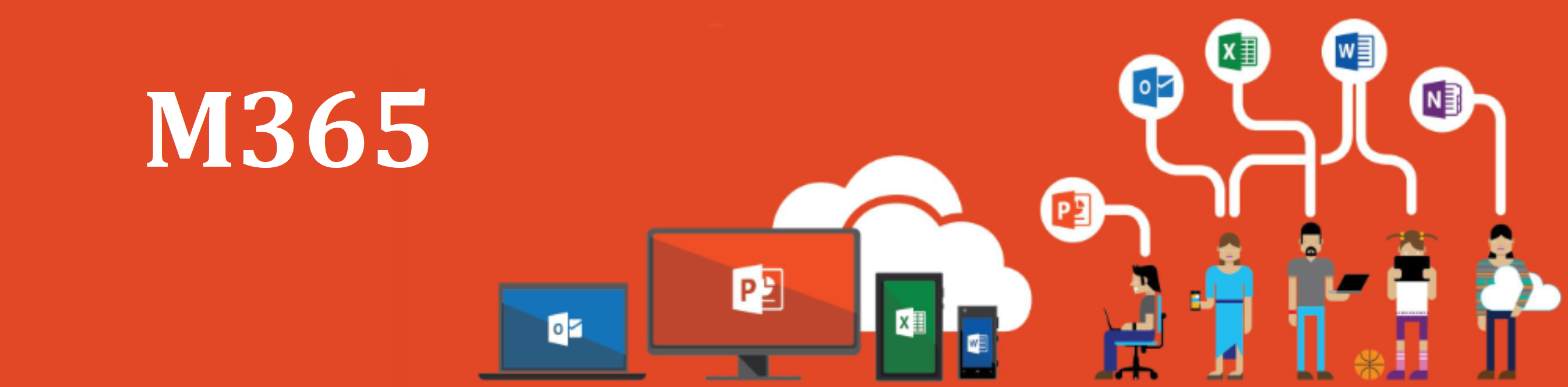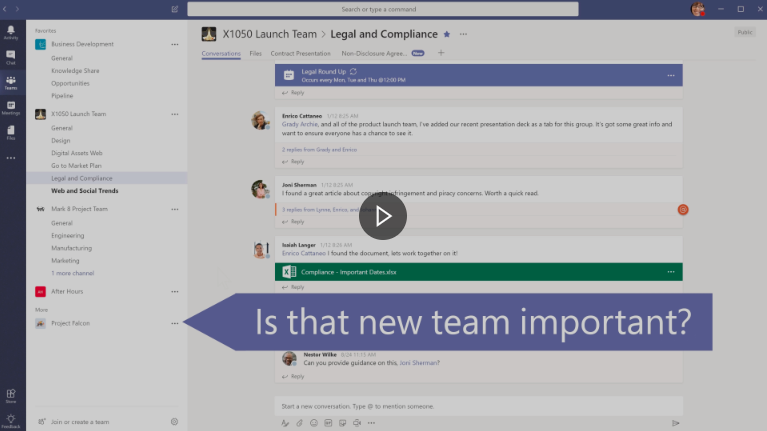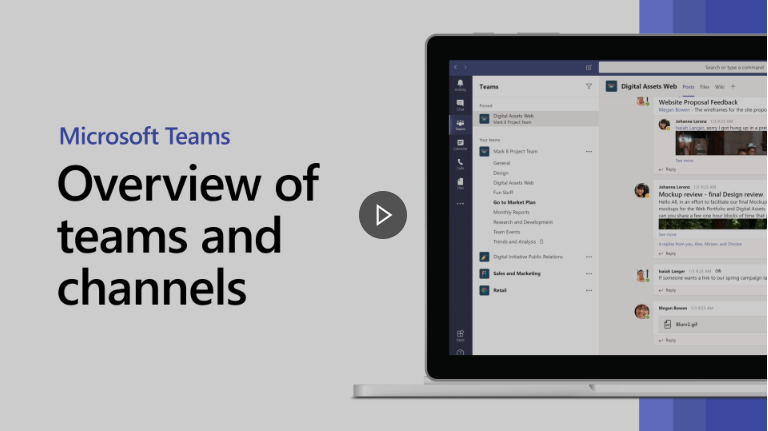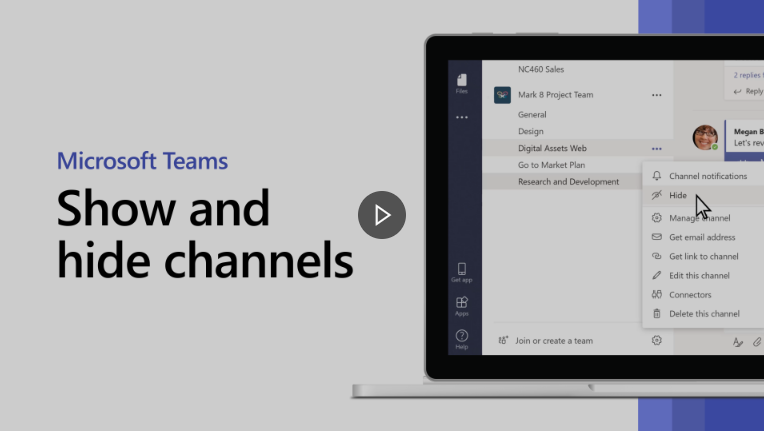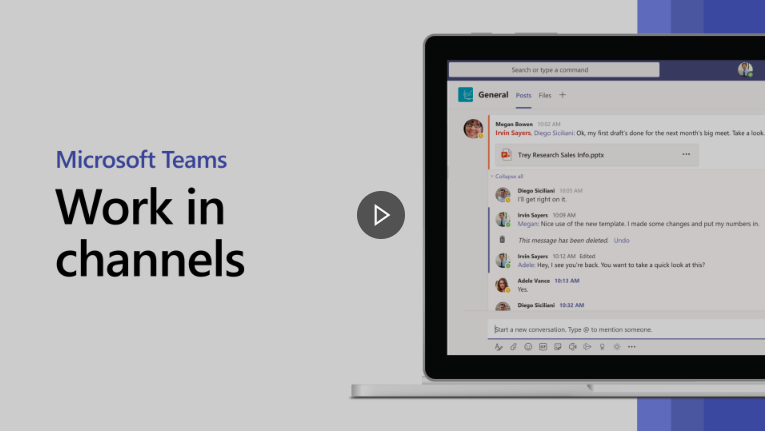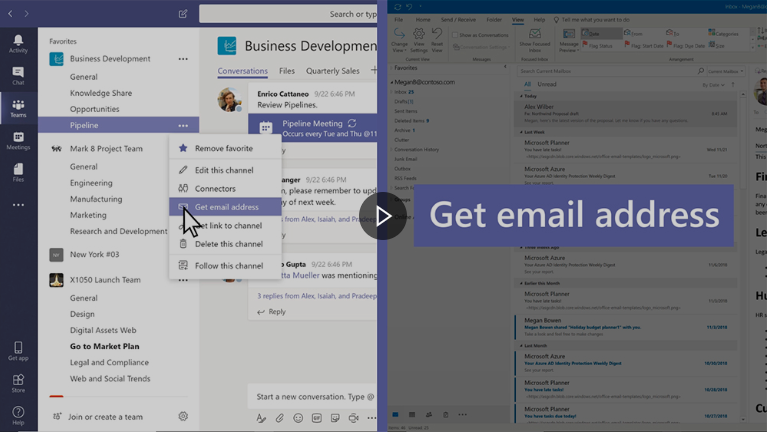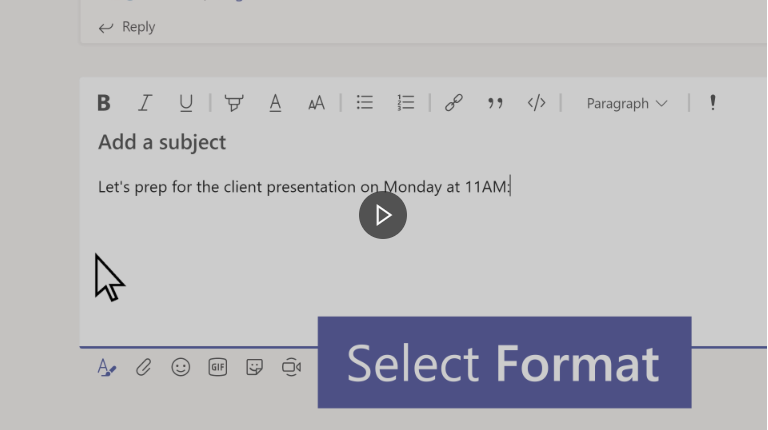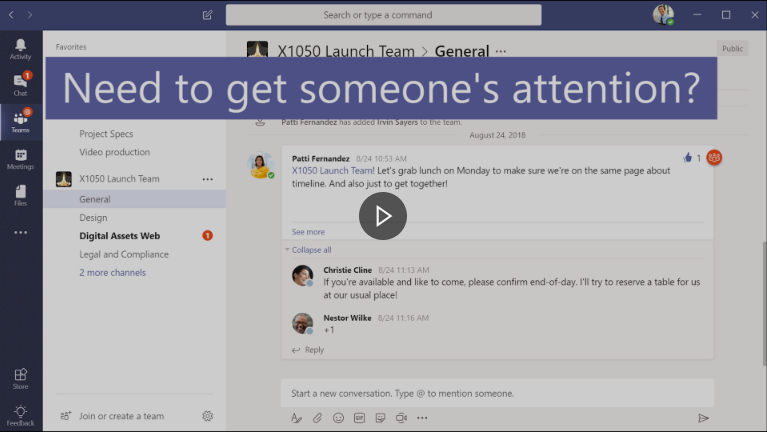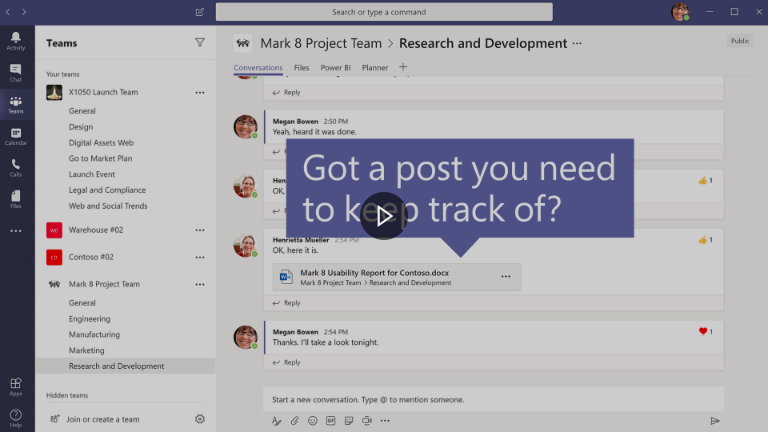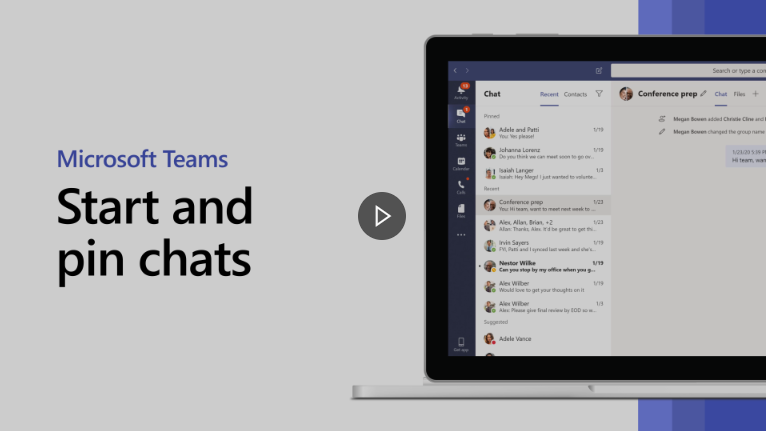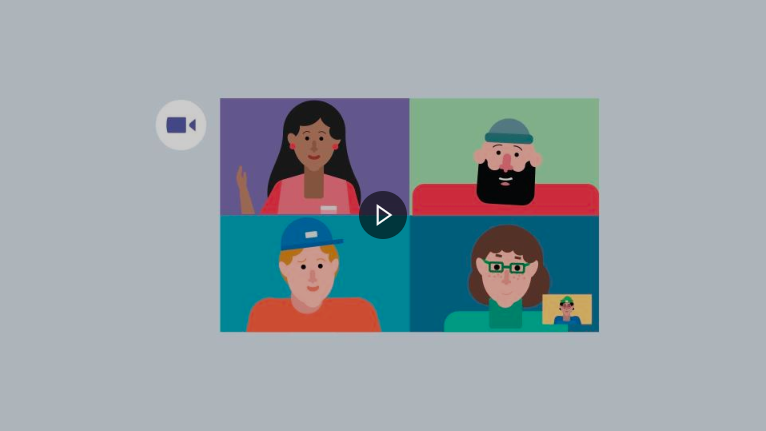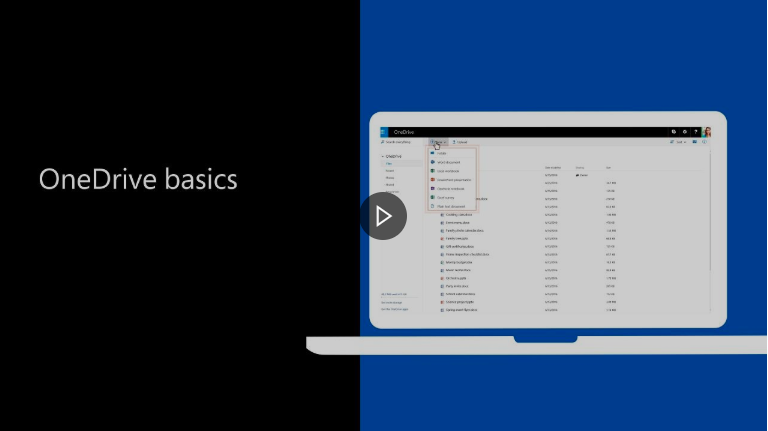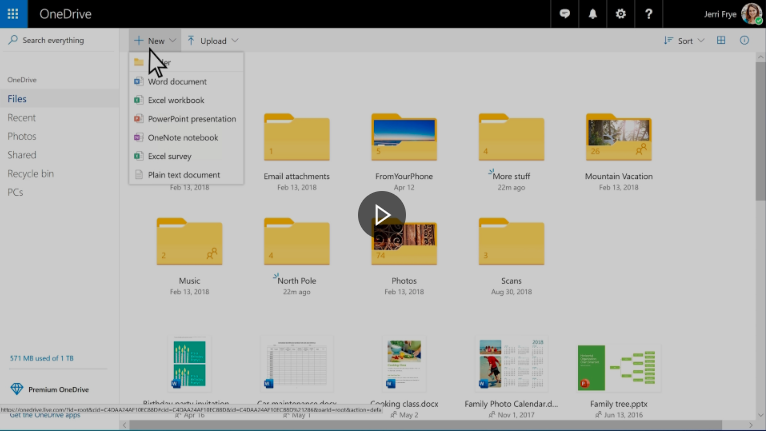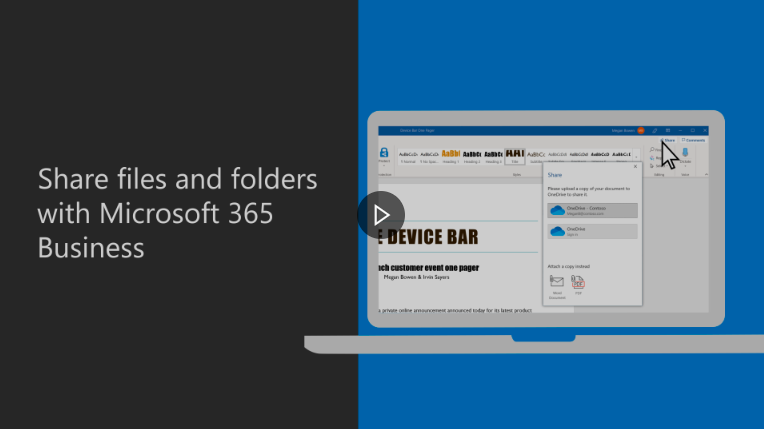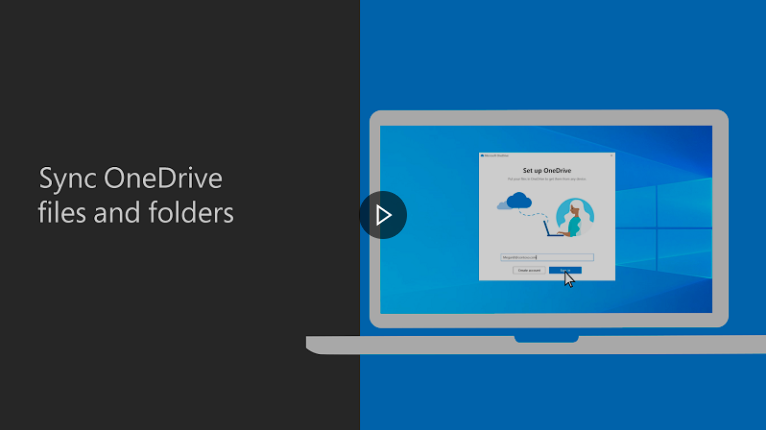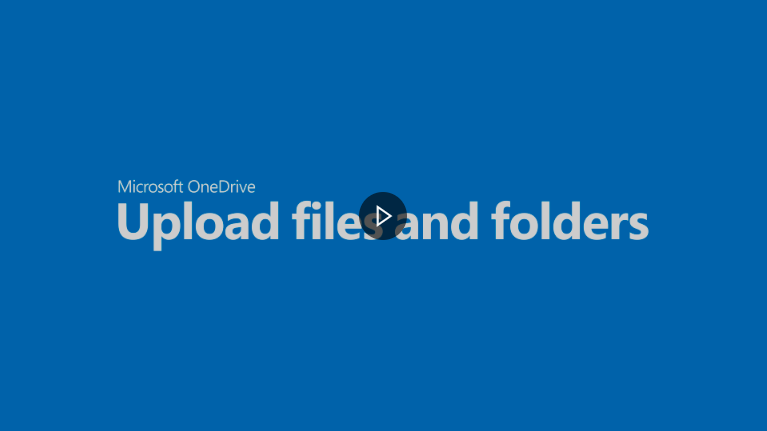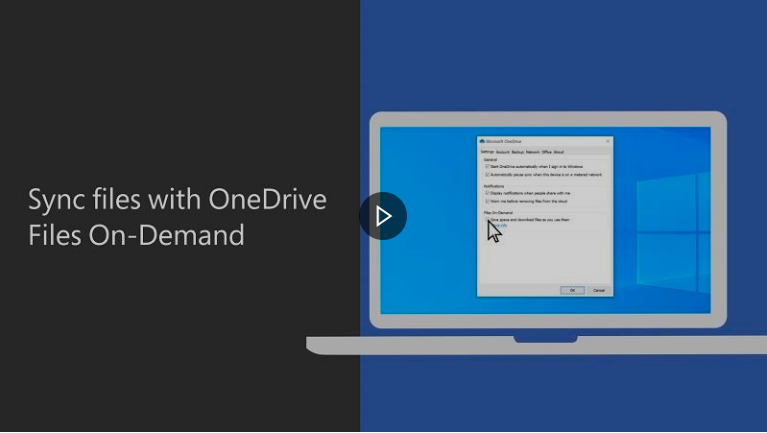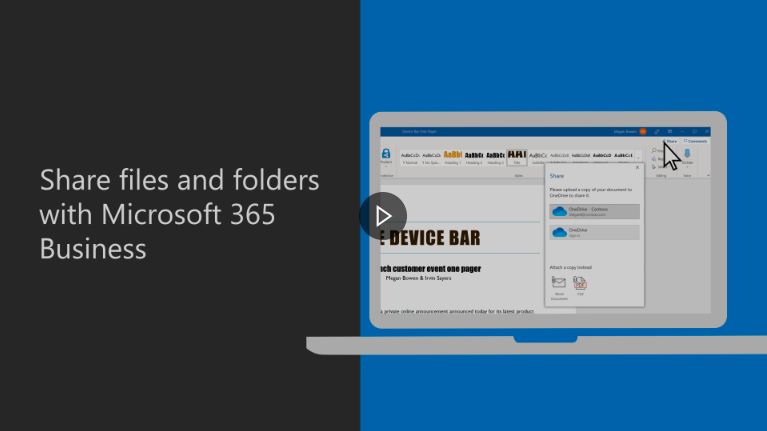Important: The GCConnex decommission will not affect GCCollab or GCWiki. Thank you and happy collaborating!
M365/Accueil/Vidéos
Jump to navigation
Jump to search
Old Page Alert: Please note that you are currently on our old page. Our new and improved page can now be found at https://wiki.gccollab.ca/M365. Please update your bookmark.
Alerte à l’ancienne page : Veuillez noter que vous êtes actuellement sur notre ancienne page. Notre nouvelle page améliorée se trouve maintenant à https://wiki.gccollab.ca/M365. Veuillez mettre à jour votre signet.
Videos[edit source]
Teams (Beginners)[edit source]
| What is MS Teams? | Welcome to MS Teams | Get your team up and running | ||
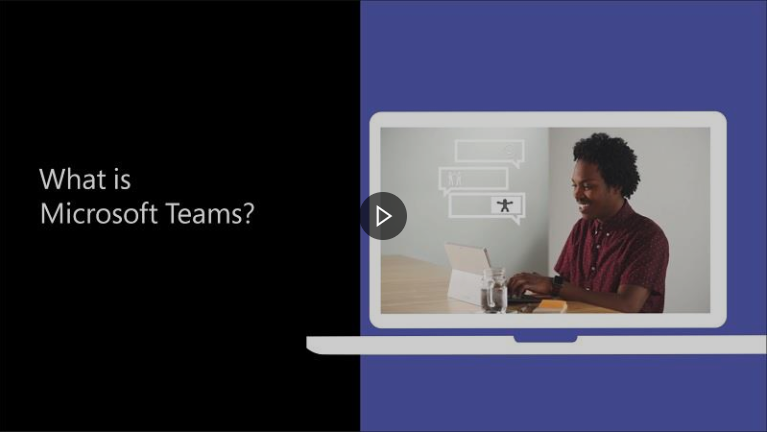 |
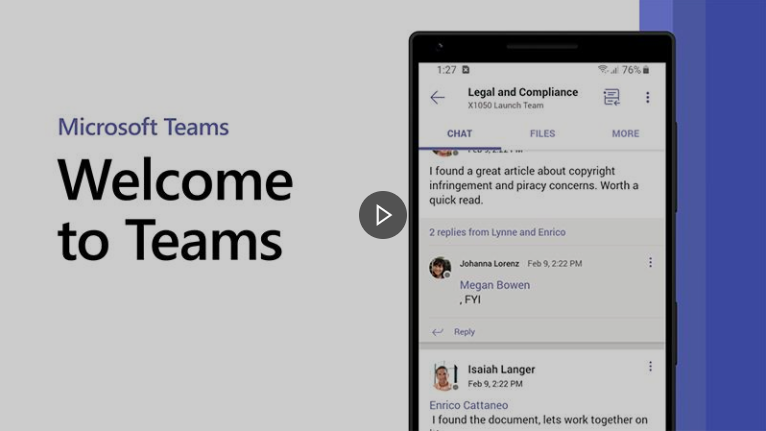 |
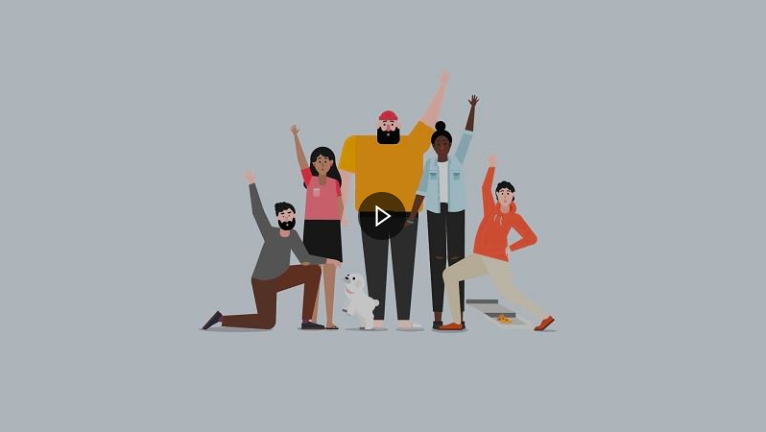
|
Teams (Intermediate)[edit source]
==Teams (Advanced)==
| Managing meetings | Use apps | Turn a file into a tab | ||
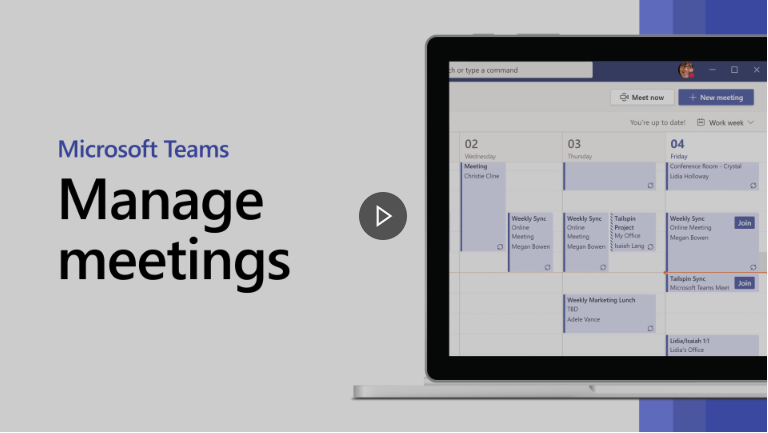 |
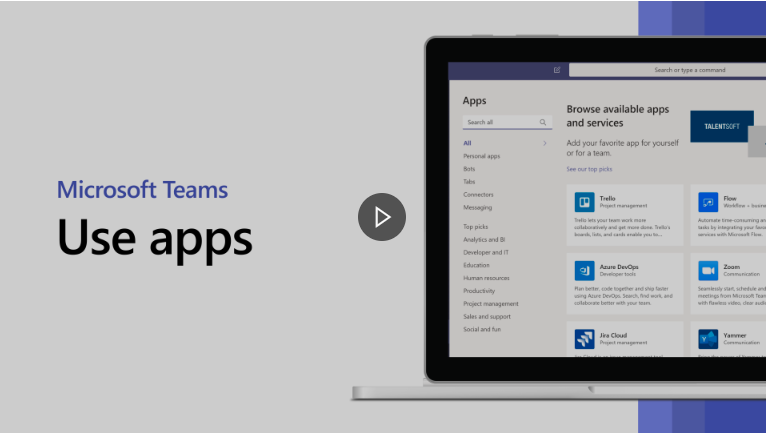 |
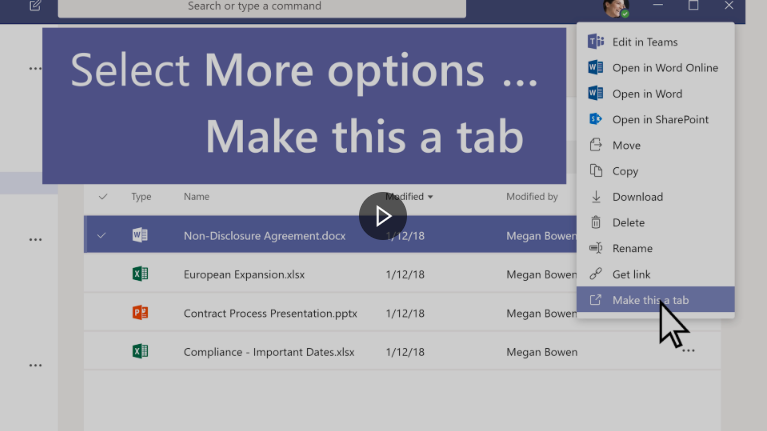
| ||
| Use the command box | Filter your activity | Managing notification settings | ||
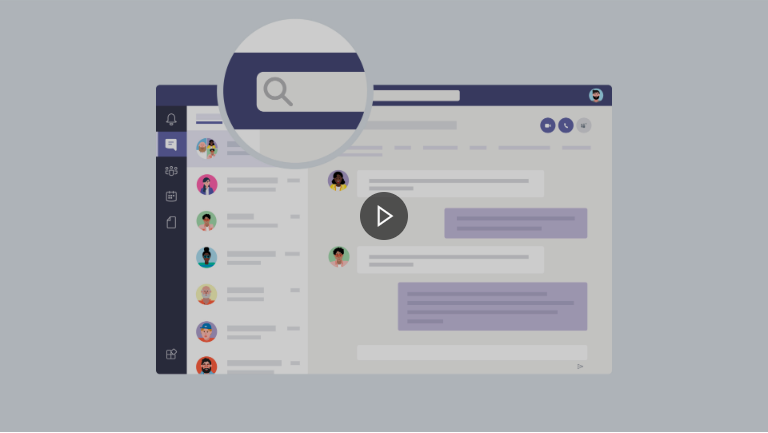 |
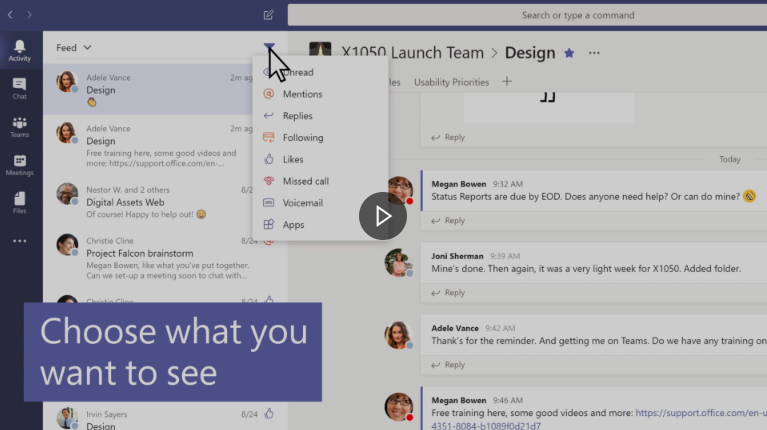 |
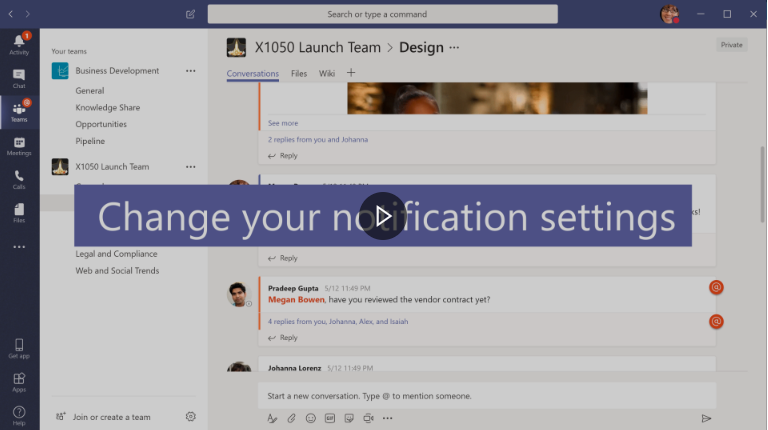
|
==Word (Beginners)==
| Create a document in Word | Write and edit | Format text | ||
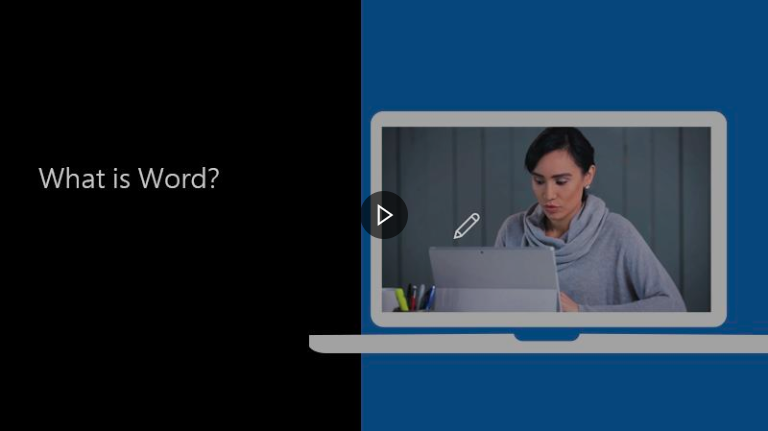 |
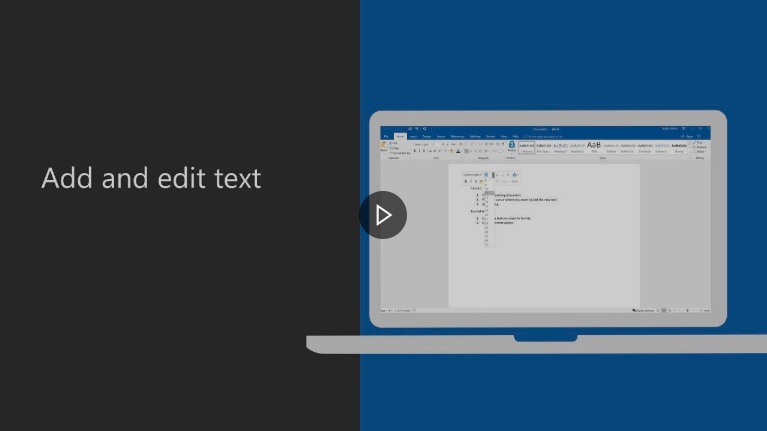 |
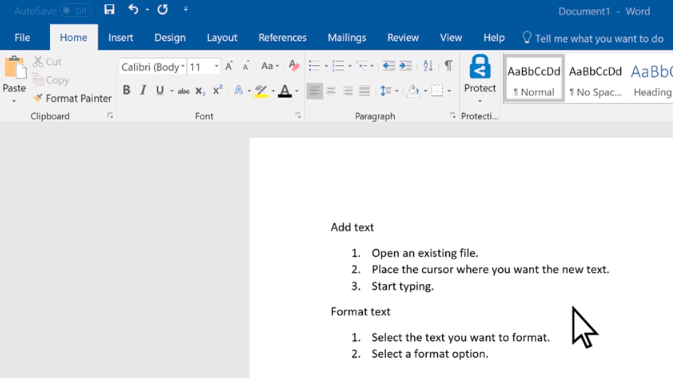
|
==Word (Intermediate)==
| Lay out pages | Insert tables, pics & watermarks | Save and print | ||
 |
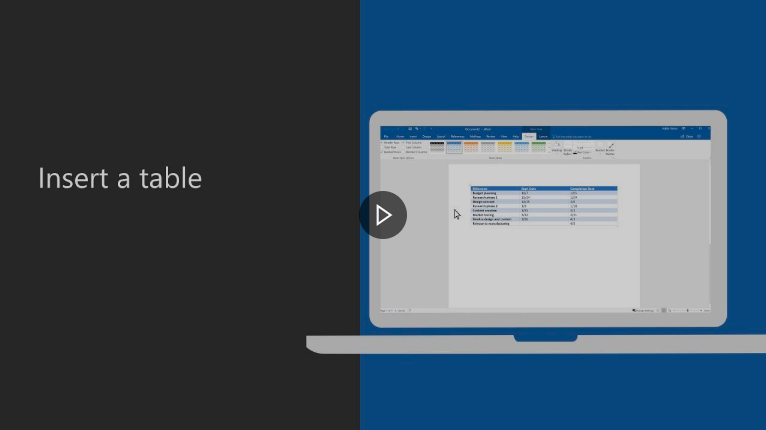 |
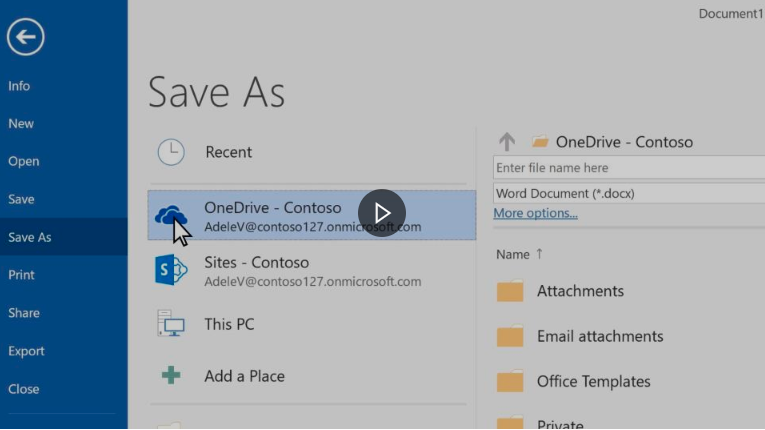
| ||
| Share and co-author | Write an equation or formula | |||
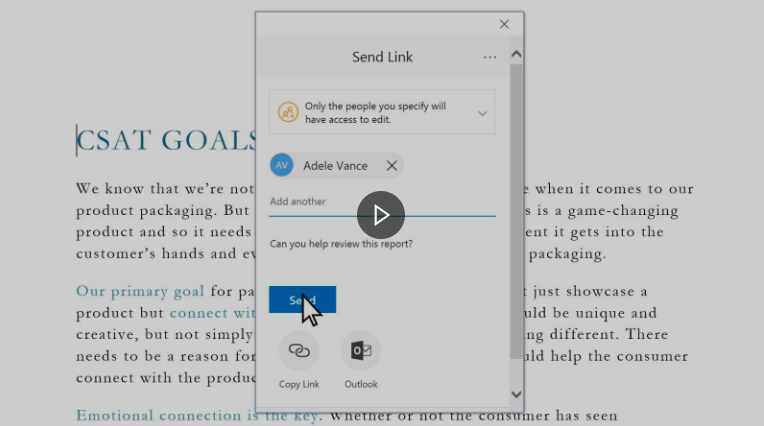 |
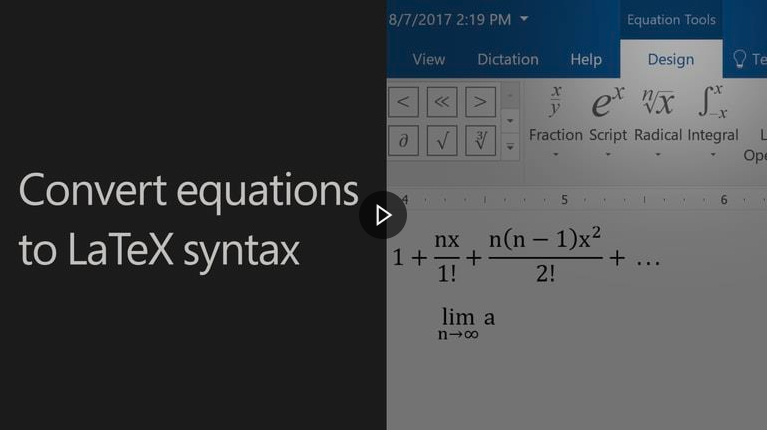
|
==Excel (Beginners)==
| Create a workbook in Excel | Create a new workbook | Formulas in Excel | ||
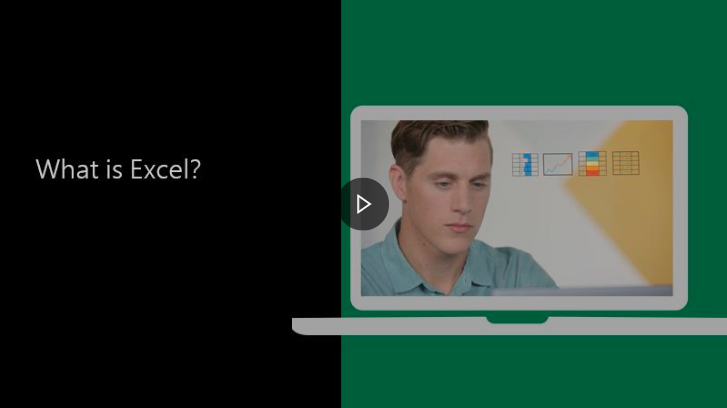 |
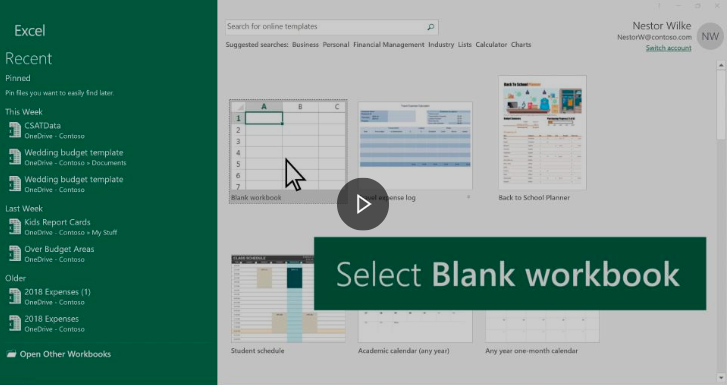 |
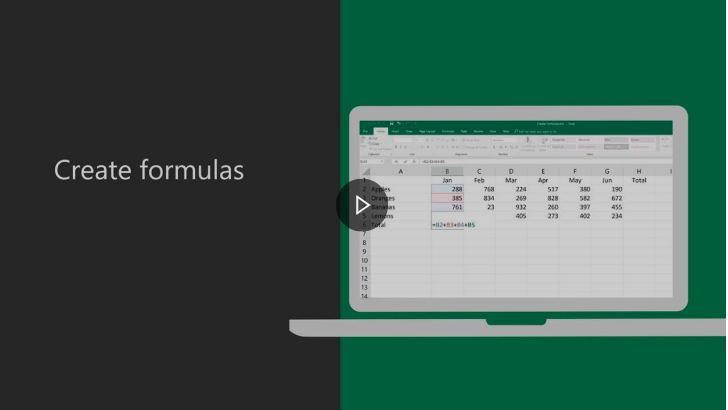
|
==Excel (Advanced)==
| Create and format tables | Create a chart | Create a PivotTable to analyze data | ||
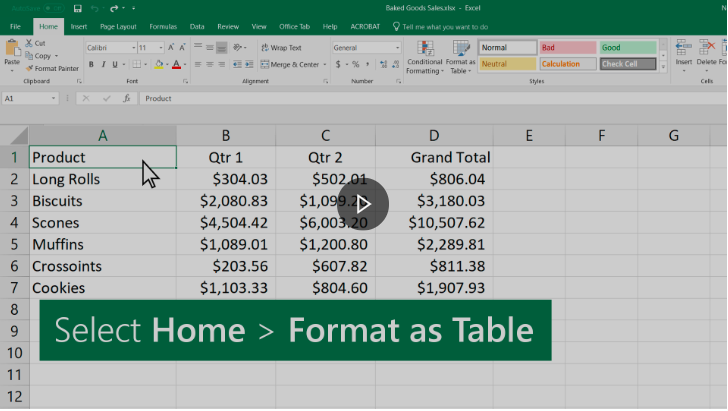 |
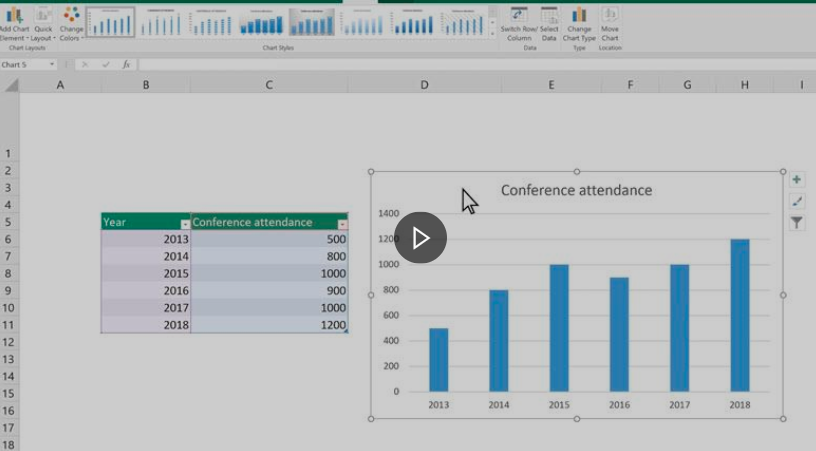 |
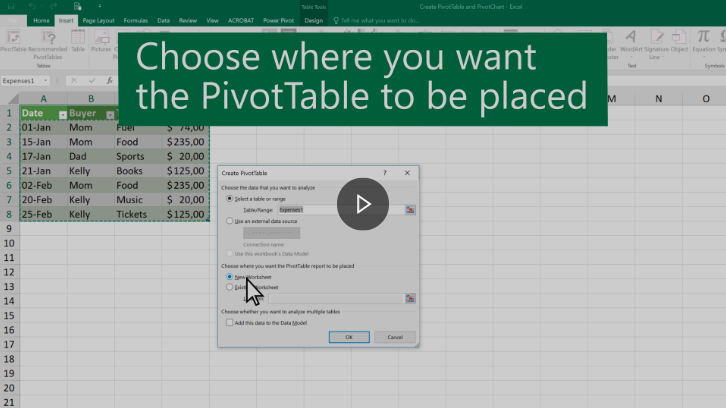
|
==PowerPoint (Beginners)==
| Quick start | Intro to PowerPoint | Slides & layouts | ||
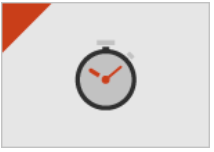 |
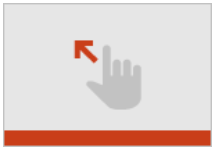 |
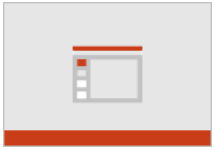
|
==PowerPoint (Intermedieate)==
| Text & tables | Pictures & Graphics | Present slideshows | ||
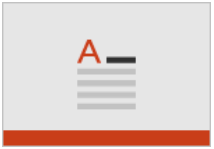 |
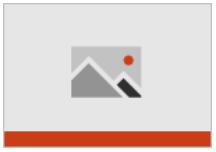 |
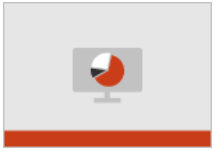
| ||
| Animation, Video & Audio | Share & Co-author | |||
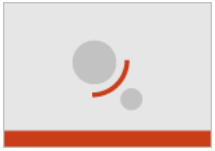 |
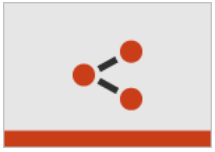 |
==SharePoint==
| Create a team or communication site | Use, filter, and update a list | Sync SharePoint files and folders | ||
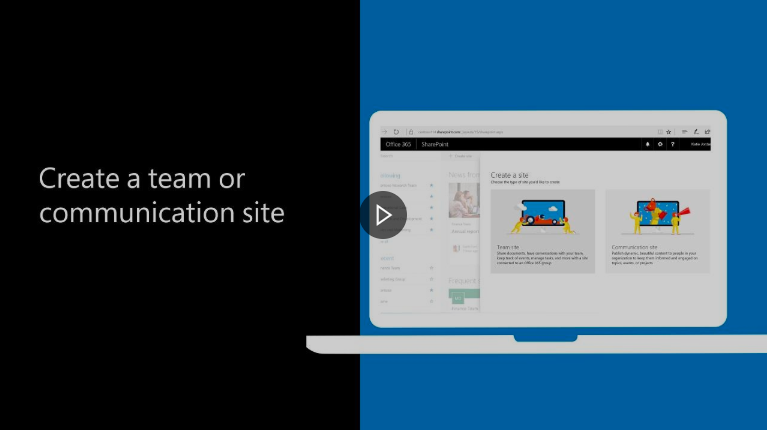 |
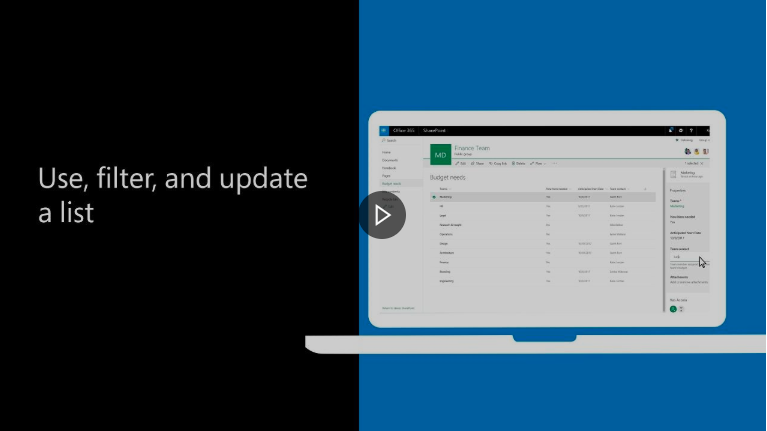 |
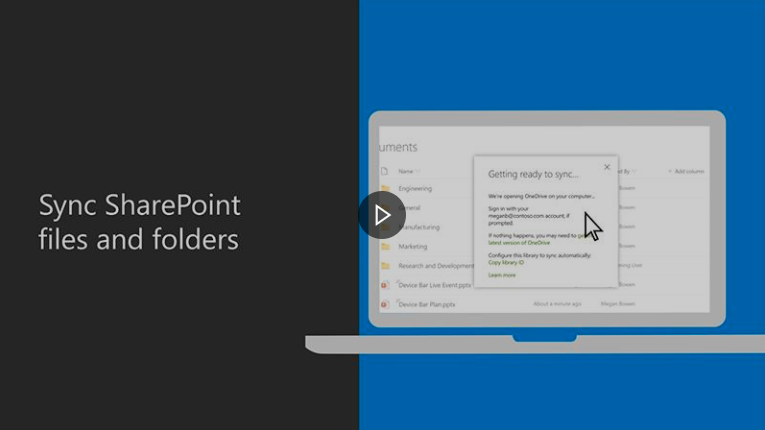
|
==OneNote==
| Create a notebook in OneNote | Start using OneNote | |
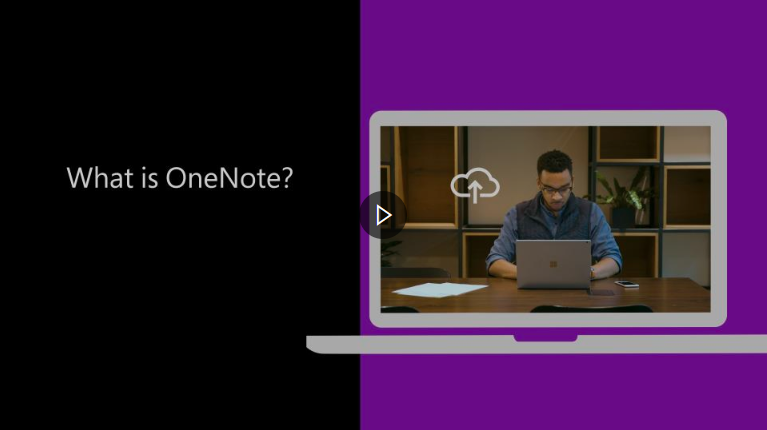 |
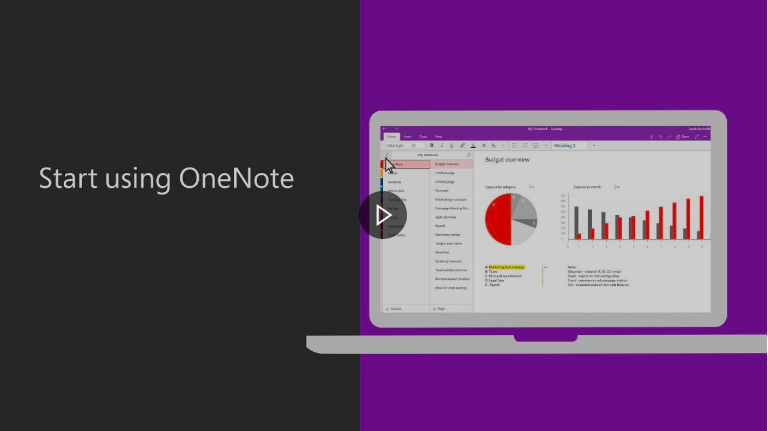
|
==OneDrive (Beginners)==
| What is OneDrive? | Getting Started with OneDrive | How to upload files | ||
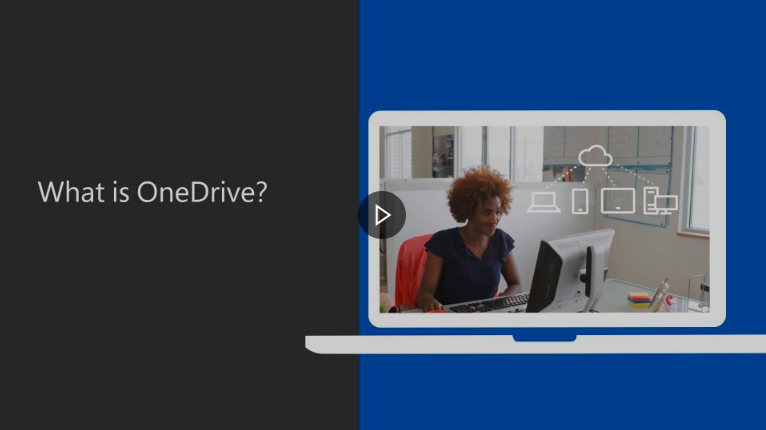 |
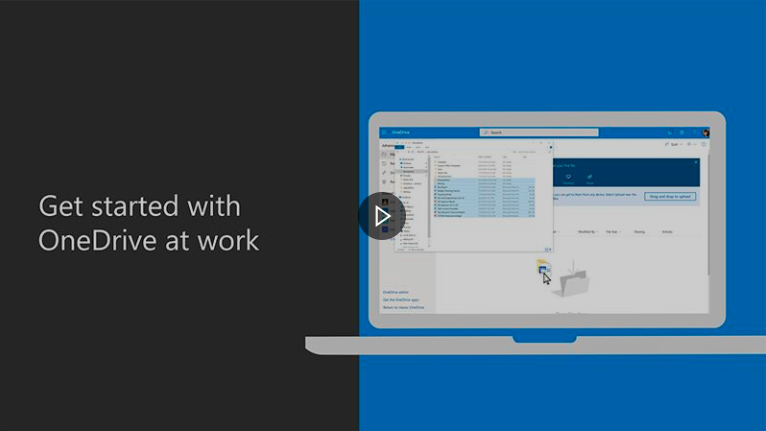 |
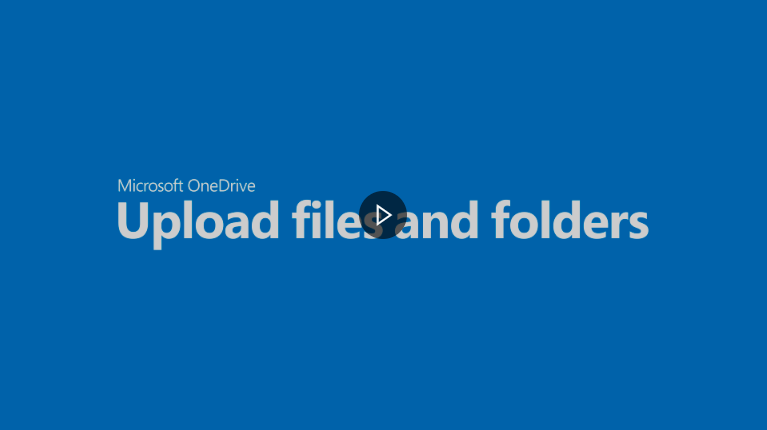
|
==OneDrive (Intermediate)==
==Planner==
| Quick start | Publish content | Plan an event | ||
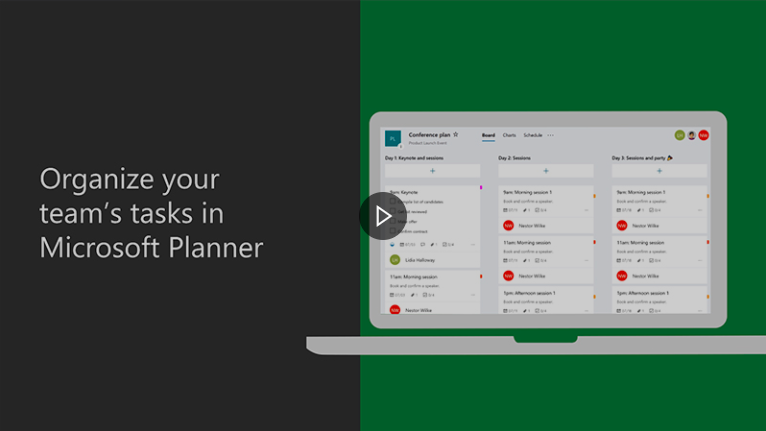 |
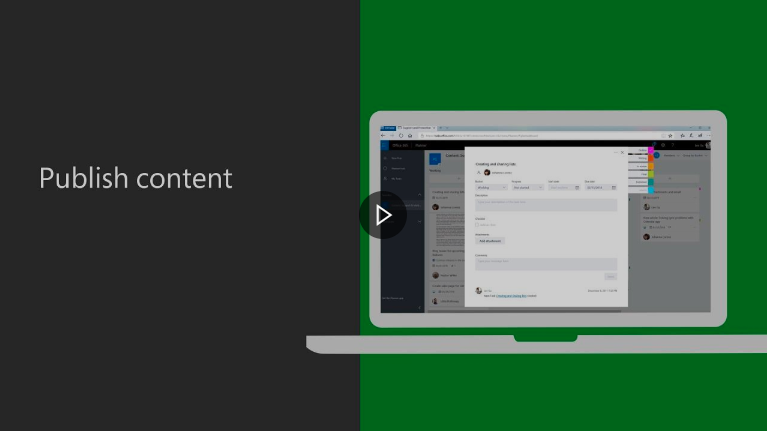 |
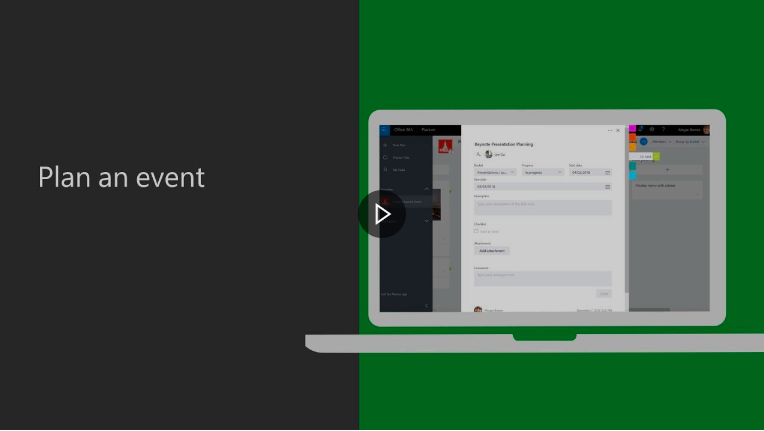
| ||
| Use Planner | Track a process | Planner help | ||
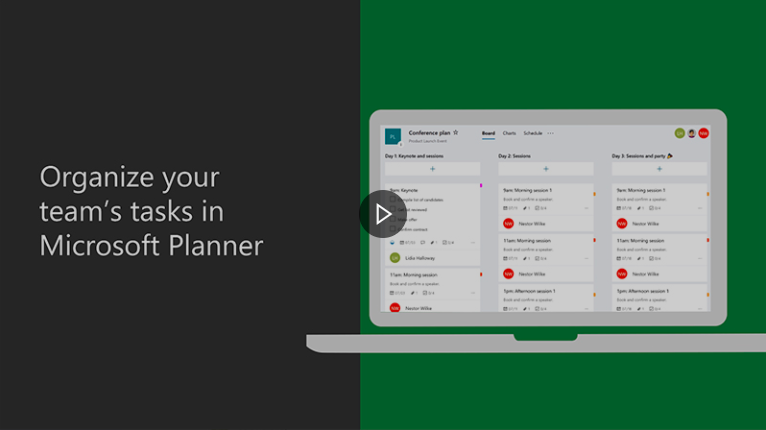 |
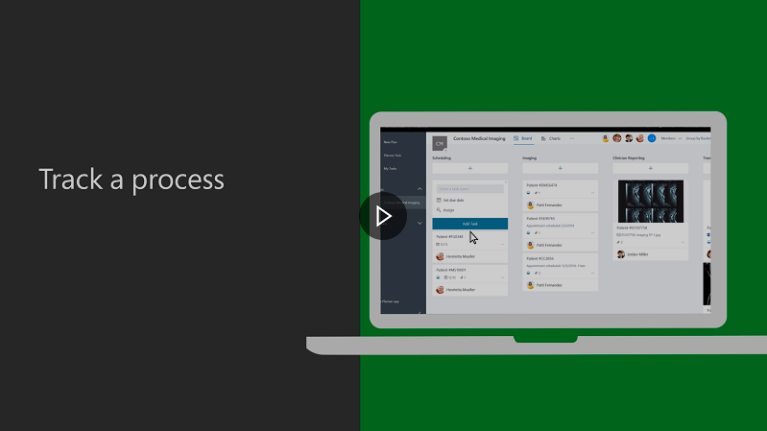 |

|
==Power Automate==
| Intro to Power Automate |
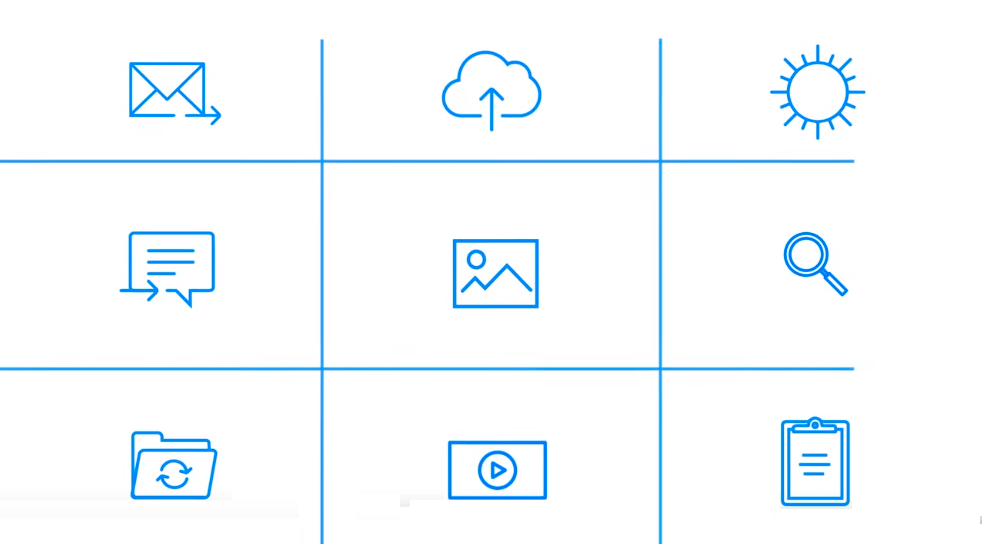
|
Contact Us[edit source]