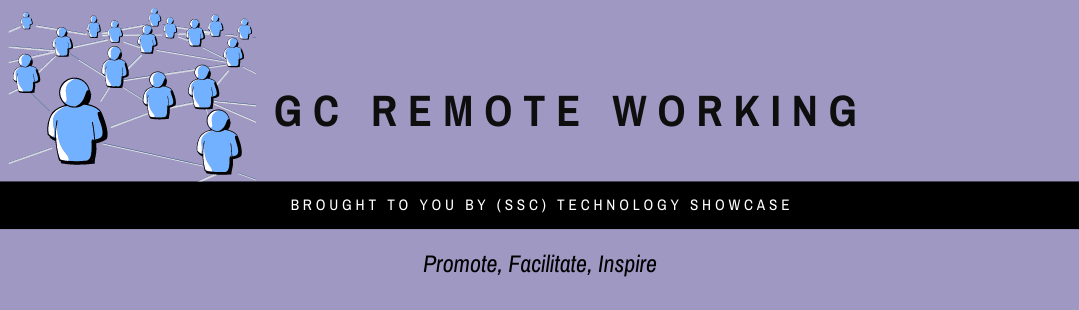Difference between revisions of "GC Remote Working/Home"
| Line 19: | Line 19: | ||
<br> | <br> | ||
| − | == ''' | + | == '''MS Teams: Tips and Training ''' == |
| − | + | By now, tools from the M365 suite are being deployed in departments and agencies across the GC and we are all getting accustomed to their benefits, especially MS Teams – one of the new solution’s most useful features. | |
| + | For those who want to learn their way around MS Teams and for those who want to do a deeper dive into how Teams can support your work, we have put together some helpful resources. | ||
| − | === | + | === Microsoft Support and Training === |
| − | + | Microsoft offers extensive training on MS Teams, including a library of training videos on an array of topics found [https://support.microsoft.com/en-us/office/microsoft-teams-video-training-4f108e54-240b-4351-8084-b1089f0d21d7 here] including: | |
| − | + | *Quick Start | |
| + | *Collaborate in Teams and Channels | ||
| + | *Work With Posts and Messages | ||
| + | *How to Start Chats and Calls” | ||
| − | + | If you prefer written support, Microsoft offers a series of [http://download.microsoft.com/download/D/9/F/D9FE8B9E-22F5-47BF-A1AB-09539C41FCD0/Teams%20QS.pdf Guides] that provide step by step support. You can bookmark them or print them for future reference as you use MS Teams. | |
| − | |||
| − | + | They also have specific help on certain topics including a [https://support.microsoft.com/en-us/office/tips-for-better-meetings-80640ac4-b009-42ea-abcb-660e729e63e5 Tips for Better Meetings] video along with companion step-by-step instructions. | |
| − | + | === GCcollaboration.ca Wiki === | |
| − | + | There is a GC-grown source for M365 and Teams support, which includes training resources of all kinds. The [https://wiki.gccollab.ca/M365/Home/Teams wiki] features an array of virtual training sessions, videos, quick guides, articles, webinars, podcasts and an interactive demo. There is also access to a Microsoft-based discussion board where you can gain insights from fellow Teams users from around the world. This content continues to evolve so check back often. | |
| − | + | === Departmental Support === | |
| − | + | Due to variations in features used by each department and agency, it is best to check with your own IT department or CIO to find out what training and resources are available for your M365 to you. | |
| − | + | The Department of Fisheries and Oceans has shared [https://wiki.gccollab.ca/M365/Home/Teams/Departmental_Resources some of their departmental resources] which you may find helpful. | |
| − | |||
| − | |||
| − | |||
| − | |||
| − | |||
| − | |||
| − | |||
| − | |||
| − | |||
| − | |||
| − | |||
| − | |||
| − | |||
| − | |||
| − | |||
| − | |||
| − | |||
| − | |||
| − | |||
| − | |||
| − | |||
| − | |||
| − | |||
| − | |||
| − | |||
<br> | <br> | ||
Revision as of 10:26, 12 August 2020
Welcome to GC Remote Working
This new forum was created by experts at Shared Services Canada in an effort to help GC workers newly impacted by the COVID-19 pandemic who find themselves working remotely.
This is an unprecedented situation; and one which is continually evolving. Remote workers need easy access to the latest information on the available tools and solutions as well as tips, best practices and updates.
Our aim with GC Remote Working is to gather the relevant remote working information in one place. We are only getting started. Our content is based on available information from all corners of the Government of Canada.
We plan to dive into topics such as security, information and document management, making “smart” use of your smart phone, using alternative tools and an introduction to Microsoft Office 365 and Teams.
Bookmark this page and check back often for more content as the situation evolves.
If you have tips and trick you would like to share, please send us an e-mail.
MS Teams: Tips and Training
By now, tools from the M365 suite are being deployed in departments and agencies across the GC and we are all getting accustomed to their benefits, especially MS Teams – one of the new solution’s most useful features. For those who want to learn their way around MS Teams and for those who want to do a deeper dive into how Teams can support your work, we have put together some helpful resources.
Microsoft Support and Training
Microsoft offers extensive training on MS Teams, including a library of training videos on an array of topics found here including:
- Quick Start
- Collaborate in Teams and Channels
- Work With Posts and Messages
- How to Start Chats and Calls”
If you prefer written support, Microsoft offers a series of Guides that provide step by step support. You can bookmark them or print them for future reference as you use MS Teams.
They also have specific help on certain topics including a Tips for Better Meetings video along with companion step-by-step instructions.
GCcollaboration.ca Wiki
There is a GC-grown source for M365 and Teams support, which includes training resources of all kinds. The wiki features an array of virtual training sessions, videos, quick guides, articles, webinars, podcasts and an interactive demo. There is also access to a Microsoft-based discussion board where you can gain insights from fellow Teams users from around the world. This content continues to evolve so check back often.
Departmental Support
Due to variations in features used by each department and agency, it is best to check with your own IT department or CIO to find out what training and resources are available for your M365 to you.
The Department of Fisheries and Oceans has shared some of their departmental resources which you may find helpful.
Topics:
| Mental Health | M365 | Smartphone | AV Conferencing | Virtual Teams | Information Management | Accessibility | ||||||
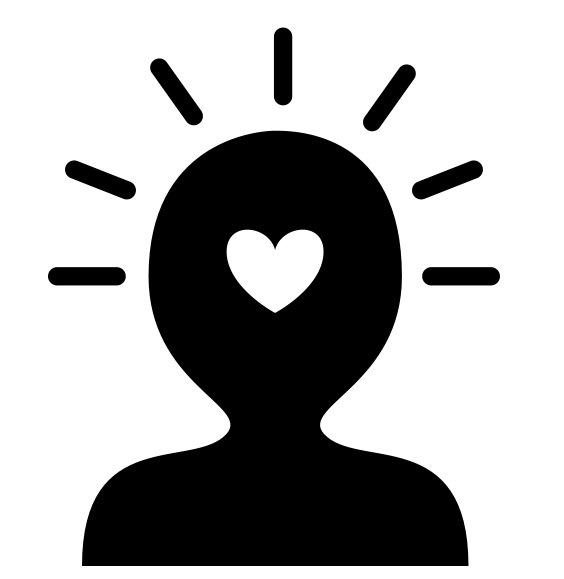 |
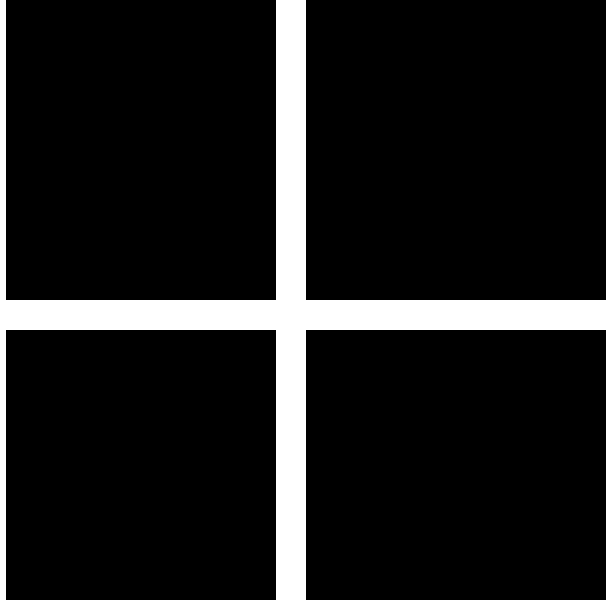 |
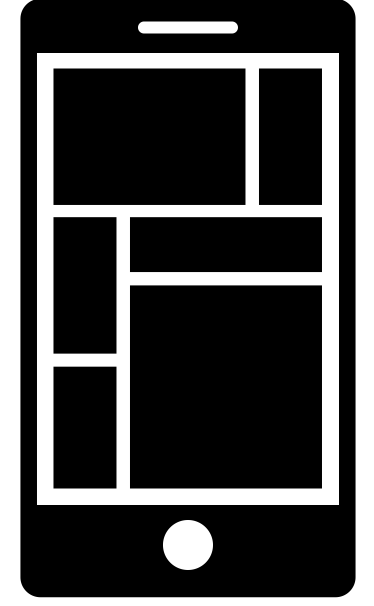 |
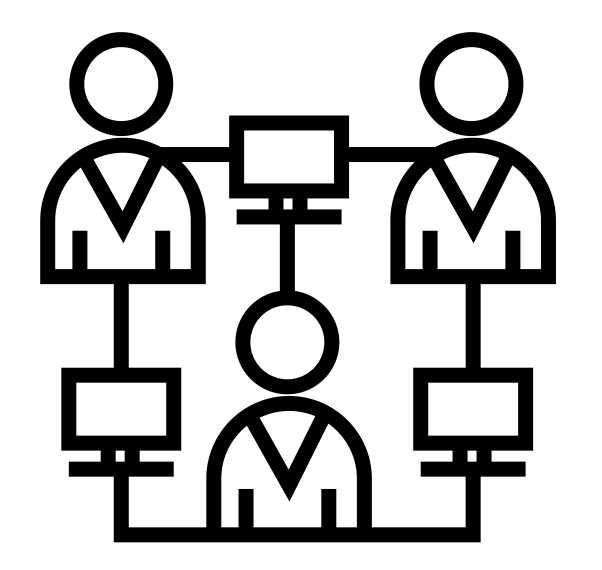 |
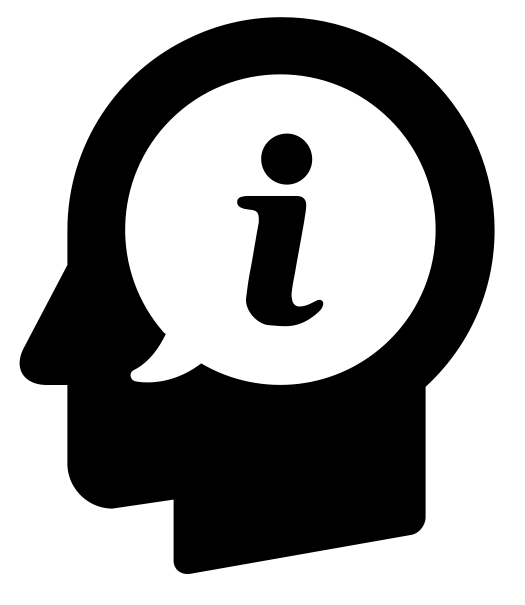 |
Similar Communities and Forums
 |
Connect here:
|
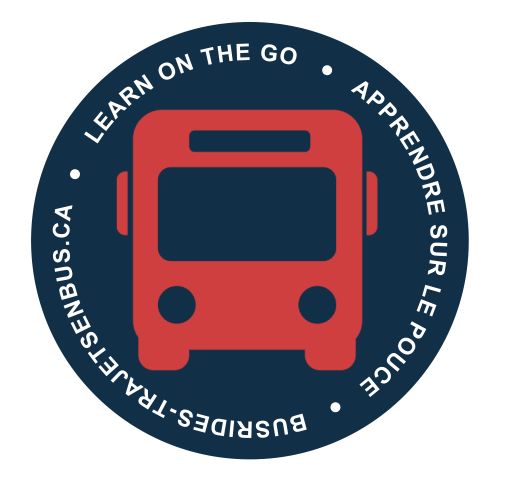
|
Connect here: |
Community of Practice
We joined in on the May 21st M365 Community of Practice meeting. We invited our friends leading the GC Flex initiative to present on team charters and trusted communications as it relates to remote working. Check out the recording here. Please note that you require a gccollab account for access.
Attributions and Sources