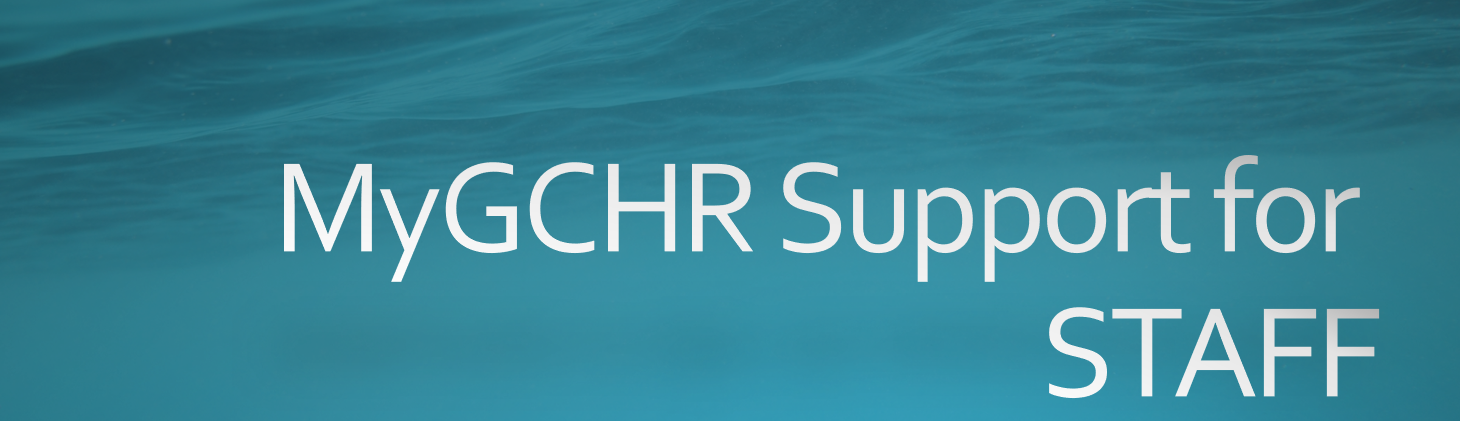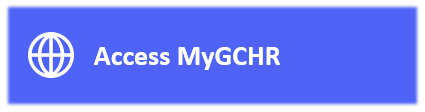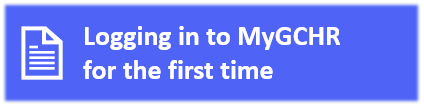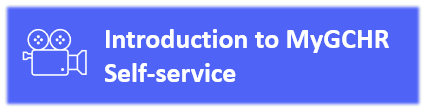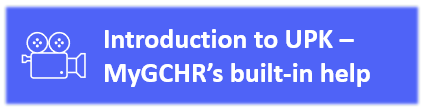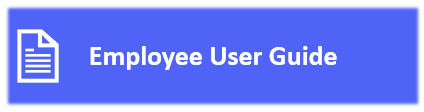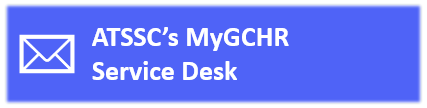Difference between revisions of "MyGCHR at the ATSSC/Staff"
Jump to navigation
Jump to search
| (3 intermediate revisions by the same user not shown) | |||
| Line 31: | Line 31: | ||
|- | |- | ||
|[https://dev-mygchr-mesrhgc.test.securise-secure.gc.ca/UPK/UPK/ENG/index.html?Guid=b63f87a0-137a-4634-a5b9-a04ab7aff491 View Your Monthly Schedule] | |[https://dev-mygchr-mesrhgc.test.securise-secure.gc.ca/UPK/UPK/ENG/index.html?Guid=b63f87a0-137a-4634-a5b9-a04ab7aff491 View Your Monthly Schedule] | ||
| + | |- | ||
| + | |Request Variable Work Week (example: compressed work schedule) | ||
| + | |||
| + | * Fill out the [https://intranet.atssc-scdata.gc.ca/en/forms/variable-work-week-agreement Variable work week agreement] from our intranet | ||
| + | * The online form will be sent to your manager and your manager will be responsible for adjusting your schedule in MyGCHR. | ||
|- | |- | ||
|[https://gcintranet.tpsgc-pwgsc.gc.ca/rhgc-gchr/gc-am-eng.html Absence Management - Leave Module] (video) | |[https://gcintranet.tpsgc-pwgsc.gc.ca/rhgc-gchr/gc-am-eng.html Absence Management - Leave Module] (video) | ||
| Line 41: | Line 46: | ||
|- | |- | ||
|[https://dev-mygchr-mesrhgc.test.securise-secure.gc.ca/UPK/UPK/ENG/index.html?Guid=cd48ba0b-12d1-4182-86ce-e8f533007190 Delete a Leave Request] | |[https://dev-mygchr-mesrhgc.test.securise-secure.gc.ca/UPK/UPK/ENG/index.html?Guid=cd48ba0b-12d1-4182-86ce-e8f533007190 Delete a Leave Request] | ||
| + | |- | ||
| + | |[https://dev-mygchr-mesrhgc.test.securise-secure.gc.ca/UPK/UPK/ENG/data/tpc/06bfb5bd-5555-4487-b784-ae4b0aab7df2/Parts/index.html Understand Leave Transactions "Voided" Status] | ||
|- | |- | ||
|[https://dev-mygchr-mesrhgc.test.securise-secure.gc.ca/UPK/UPK/ENG/index.html?Guid=36eb3ff6-8fab-4652-ae54-b629ad49575a Submit Request Requiring Section 34 Delegation (compensatory banked, leave without pay, additional hours, banked time earned)] | |[https://dev-mygchr-mesrhgc.test.securise-secure.gc.ca/UPK/UPK/ENG/index.html?Guid=36eb3ff6-8fab-4652-ae54-b629ad49575a Submit Request Requiring Section 34 Delegation (compensatory banked, leave without pay, additional hours, banked time earned)] | ||
| Line 71: | Line 78: | ||
|- | |- | ||
|[https://dev-mygchr-mesrhgc.test.securise-secure.gc.ca/UPK/UPK/ENG/index.html?Guid=ebb697b6-964c-44a1-b402-d342364f8bec Update Home and Mailing Addresses] | |[https://dev-mygchr-mesrhgc.test.securise-secure.gc.ca/UPK/UPK/ENG/index.html?Guid=ebb697b6-964c-44a1-b402-d342364f8bec Update Home and Mailing Addresses] | ||
| + | |- | ||
| + | |[https://mygchr-mesrhgc.securise-secure.gc.ca/UPK/UPK/ENG/index.html?Guid=fd1cbc86-6bc8-406c-9781-7bcb2040fa59 View My Current Person Profile] | ||
|- | |- | ||
|[https://mygchr-mesrhgc.securise-secure.gc.ca/UPK/UPK/ENG/index.html?Guid=1720811e-6f20-4967-a893-b38da0ddc6bc View, Update or Submit an Accommodation Request] | |[https://mygchr-mesrhgc.securise-secure.gc.ca/UPK/UPK/ENG/index.html?Guid=1720811e-6f20-4967-a893-b38da0ddc6bc View, Update or Submit an Accommodation Request] | ||
Latest revision as of 13:07, 31 October 2024
Support for Staff
MyGCHR "How-to" Procedures