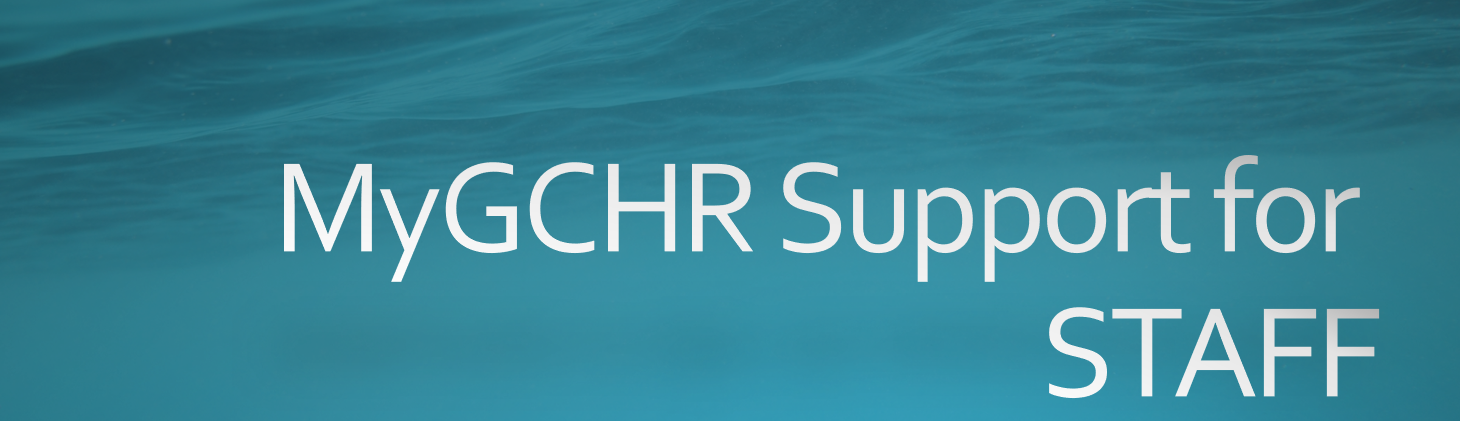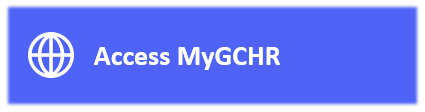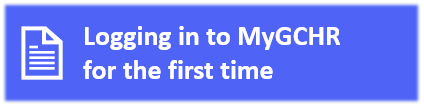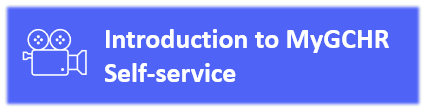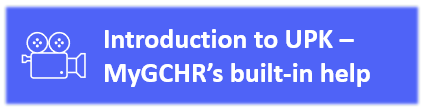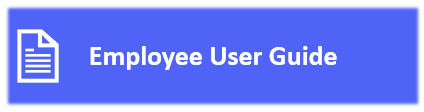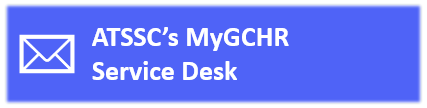Difference between revisions of "MyGCHR at the ATSSC/Staff"
Jump to navigation
Jump to search
| (11 intermediate revisions by the same user not shown) | |||
| Line 18: | Line 18: | ||
[[Image:Access MyGCHR-EN.PNG|200px|link=https://mygchr-mesrhgc.securise-secure.gc.ca/GC91PRD/signon.html]] [[Image:Logging in to MyGCHR first time-EN.PNG|200px|link=https://wiki.gccollab.ca/images/1/15/Logging_in_to_MyGCHR_for_the_first_time_-_EN.docx|alt=]] [[Image:Introduction to MyGCHR Self-Service-EN.PNG|200px|link=https://gcintranet.tpsgc-pwgsc.gc.ca/rhgc-gchr/intro-eng.html]]<br> | [[Image:Access MyGCHR-EN.PNG|200px|link=https://mygchr-mesrhgc.securise-secure.gc.ca/GC91PRD/signon.html]] [[Image:Logging in to MyGCHR first time-EN.PNG|200px|link=https://wiki.gccollab.ca/images/1/15/Logging_in_to_MyGCHR_for_the_first_time_-_EN.docx|alt=]] [[Image:Introduction to MyGCHR Self-Service-EN.PNG|200px|link=https://gcintranet.tpsgc-pwgsc.gc.ca/rhgc-gchr/intro-eng.html]]<br> | ||
| − | [[Image:Introduction to UPK-EN.PNG|200px|link=https://gcintranet.tpsgc-pwgsc.gc.ca/rhgc-gchr/aide-help-eng.html]] [[Image:Employee User Guide-EN.PNG|200px|link= | + | [[Image:Introduction to UPK-EN.PNG|200px|link=https://gcintranet.tpsgc-pwgsc.gc.ca/rhgc-gchr/aide-help-eng.html]] [[Image:Employee User Guide-EN.PNG|200px|link=https://wiki.gccollab.ca/images/d/d4/ATSSC_-_MyGCHR_Employee_Self-Service_User_Guide.docx]] [[Image:ATSSC MyGCHR Service Desk-EN.PNG|200px|link=mailto:MyGCHR-MesRHGC@tribunal.gc.ca]] |
<div class="card greybg"> | <div class="card greybg"> | ||
| Line 31: | Line 31: | ||
|- | |- | ||
|[https://dev-mygchr-mesrhgc.test.securise-secure.gc.ca/UPK/UPK/ENG/index.html?Guid=b63f87a0-137a-4634-a5b9-a04ab7aff491 View Your Monthly Schedule] | |[https://dev-mygchr-mesrhgc.test.securise-secure.gc.ca/UPK/UPK/ENG/index.html?Guid=b63f87a0-137a-4634-a5b9-a04ab7aff491 View Your Monthly Schedule] | ||
| + | |- | ||
| + | |Request Variable Work Week (example: compressed work schedule) | ||
| + | |||
| + | * Fill out the [https://intranet.atssc-scdata.gc.ca/en/forms/variable-work-week-agreement Variable work week agreement] from our intranet | ||
| + | * The online form will be sent to your manager and your manager will be responsible for adjusting your schedule in MyGCHR. | ||
|- | |- | ||
|[https://gcintranet.tpsgc-pwgsc.gc.ca/rhgc-gchr/gc-am-eng.html Absence Management - Leave Module] (video) | |[https://gcintranet.tpsgc-pwgsc.gc.ca/rhgc-gchr/gc-am-eng.html Absence Management - Leave Module] (video) | ||
| Line 41: | Line 46: | ||
|- | |- | ||
|[https://dev-mygchr-mesrhgc.test.securise-secure.gc.ca/UPK/UPK/ENG/index.html?Guid=cd48ba0b-12d1-4182-86ce-e8f533007190 Delete a Leave Request] | |[https://dev-mygchr-mesrhgc.test.securise-secure.gc.ca/UPK/UPK/ENG/index.html?Guid=cd48ba0b-12d1-4182-86ce-e8f533007190 Delete a Leave Request] | ||
| + | |- | ||
| + | |[https://dev-mygchr-mesrhgc.test.securise-secure.gc.ca/UPK/UPK/ENG/data/tpc/06bfb5bd-5555-4487-b784-ae4b0aab7df2/Parts/index.html Understand Leave Transactions "Voided" Status] | ||
|- | |- | ||
|[https://dev-mygchr-mesrhgc.test.securise-secure.gc.ca/UPK/UPK/ENG/index.html?Guid=36eb3ff6-8fab-4652-ae54-b629ad49575a Submit Request Requiring Section 34 Delegation (compensatory banked, leave without pay, additional hours, banked time earned)] | |[https://dev-mygchr-mesrhgc.test.securise-secure.gc.ca/UPK/UPK/ENG/index.html?Guid=36eb3ff6-8fab-4652-ae54-b629ad49575a Submit Request Requiring Section 34 Delegation (compensatory banked, leave without pay, additional hours, banked time earned)] | ||
|- | |- | ||
| − | |Submit Overtime Hours Worked | + | |Submit Overtime Hours Worked (to have the time accumulated as compensatory and used in the future in the form of leave): |
* Use procedure "[https://dev-mygchr-mesrhgc.test.securise-secure.gc.ca/UPK/UPK/ENG/index.html?Guid=36eb3ff6-8fab-4652-ae54-b629ad49575a Submit Request Requiring Section 34 Delegation]" | * Use procedure "[https://dev-mygchr-mesrhgc.test.securise-secure.gc.ca/UPK/UPK/ENG/index.html?Guid=36eb3ff6-8fab-4652-ae54-b629ad49575a Submit Request Requiring Section 34 Delegation]" | ||
| Line 50: | Line 57: | ||
* Select "Compensatory Banked" from the first drop-down menu, then the appropriate absence name, i.e., O/T - Regular Day x 1.5 | * Select "Compensatory Banked" from the first drop-down menu, then the appropriate absence name, i.e., O/T - Regular Day x 1.5 | ||
* Note: You must submit a separate request for each day you worked | * Note: You must submit a separate request for each day you worked | ||
| + | <span style="color:#C00000"><nowiki>***</nowiki> [https://gcintranet.tpsgc-pwgsc.gc.ca/remuneration-compensation/procedures/employes-feuilles-temps-time-sheet-employees-eng.html Submit a Timesheet in Phoenix Self-Service] if you prefer to be paid for overtime hours worked ***</span> | ||
|- | |- | ||
|[[Media:Process for LWOP - EN.docx|Leave without pay]] (job aid) | |[[Media:Process for LWOP - EN.docx|Leave without pay]] (job aid) | ||
| Line 64: | Line 72: | ||
|- | |- | ||
|[https://dev-mygchr-mesrhgc.test.securise-secure.gc.ca/UPK/UPK/ENG/index.html?Guid=2353e839-7e5a-4cef-af5a-61fca7ef0731 Submit a Legal Name Change Request] | |[https://dev-mygchr-mesrhgc.test.securise-secure.gc.ca/UPK/UPK/ENG/index.html?Guid=2353e839-7e5a-4cef-af5a-61fca7ef0731 Submit a Legal Name Change Request] | ||
| + | |- | ||
| + | |[https://dev-mygchr-mesrhgc.test.securise-secure.gc.ca/UPK/UPK/ENG/index.html?Guid=5b2a7268-62b3-4bf6-bdee-b96b8804dfc5 Add, Modify or Inactivate Your Chosen Name] | ||
|- | |- | ||
|[https://dev-mygchr-mesrhgc.test.securise-secure.gc.ca/UPK/UPK/ENG/index.html?Guid=7eee56c1-8974-4e4c-b71f-125431807ea1 Update Your Marital Status] | |[https://dev-mygchr-mesrhgc.test.securise-secure.gc.ca/UPK/UPK/ENG/index.html?Guid=7eee56c1-8974-4e4c-b71f-125431807ea1 Update Your Marital Status] | ||
|- | |- | ||
|[https://dev-mygchr-mesrhgc.test.securise-secure.gc.ca/UPK/UPK/ENG/index.html?Guid=ebb697b6-964c-44a1-b402-d342364f8bec Update Home and Mailing Addresses] | |[https://dev-mygchr-mesrhgc.test.securise-secure.gc.ca/UPK/UPK/ENG/index.html?Guid=ebb697b6-964c-44a1-b402-d342364f8bec Update Home and Mailing Addresses] | ||
| + | |- | ||
| + | |[https://mygchr-mesrhgc.securise-secure.gc.ca/UPK/UPK/ENG/index.html?Guid=fd1cbc86-6bc8-406c-9781-7bcb2040fa59 View My Current Person Profile] | ||
| + | |- | ||
| + | |[https://mygchr-mesrhgc.securise-secure.gc.ca/UPK/UPK/ENG/index.html?Guid=1720811e-6f20-4967-a893-b38da0ddc6bc View, Update or Submit an Accommodation Request] | ||
|} | |} | ||
</div> | </div> | ||
Latest revision as of 13:07, 31 October 2024
Support for Staff
MyGCHR "How-to" Procedures