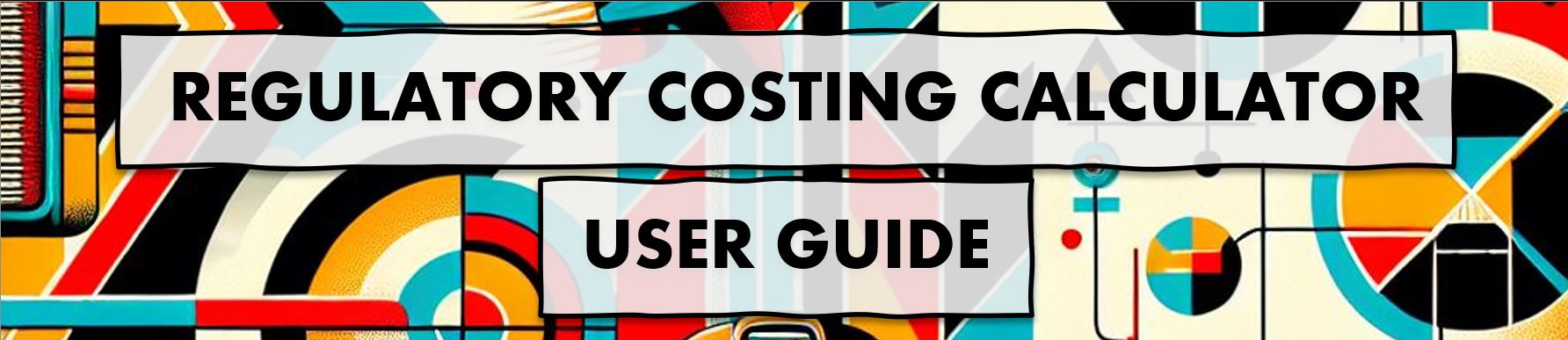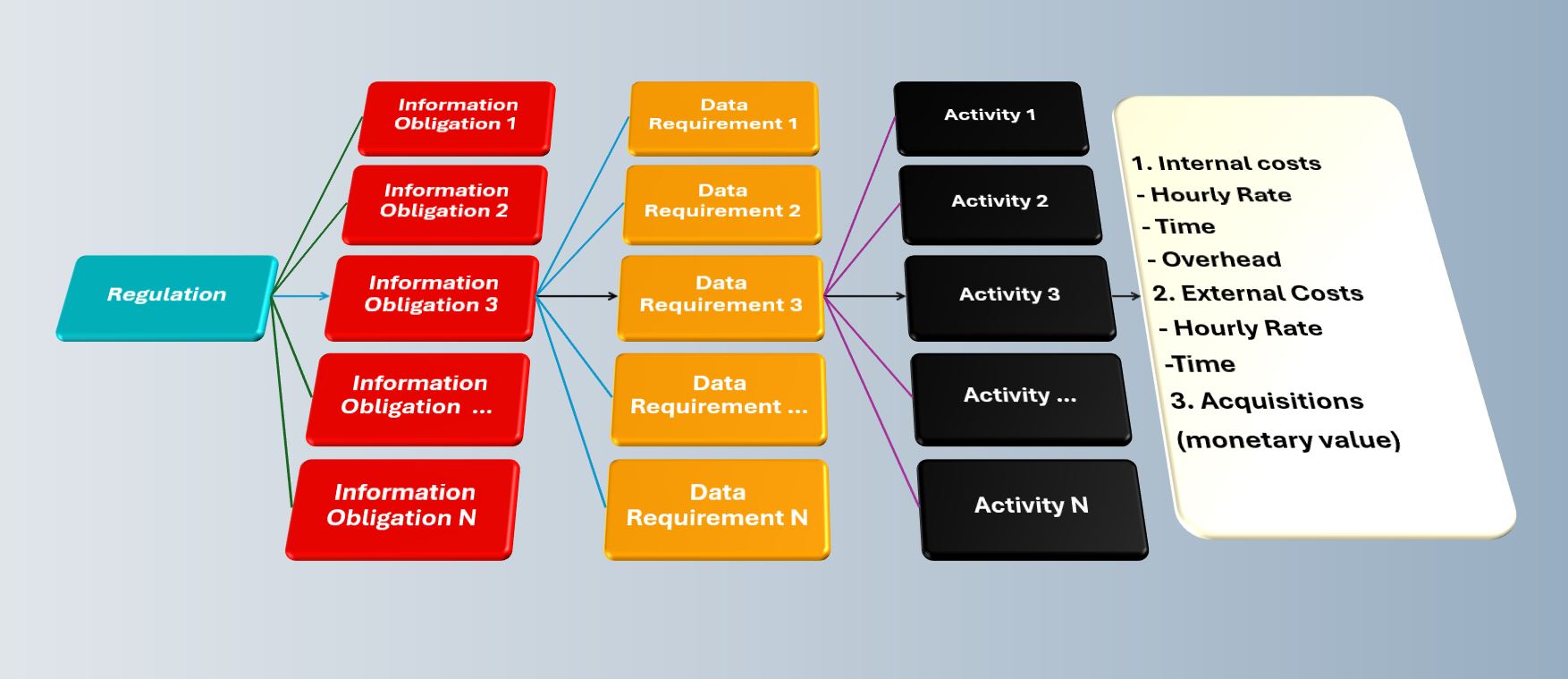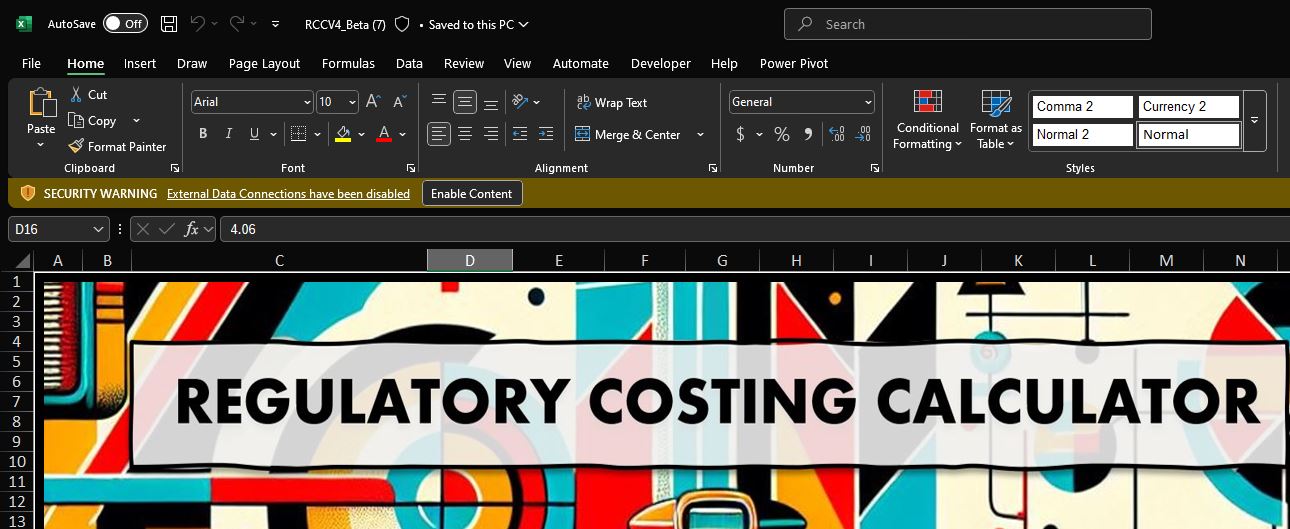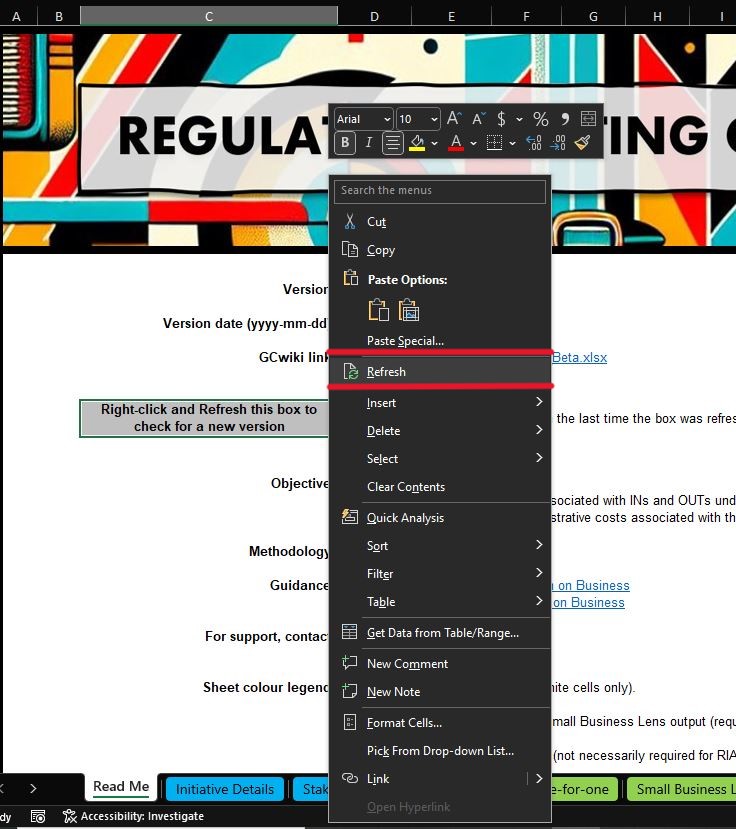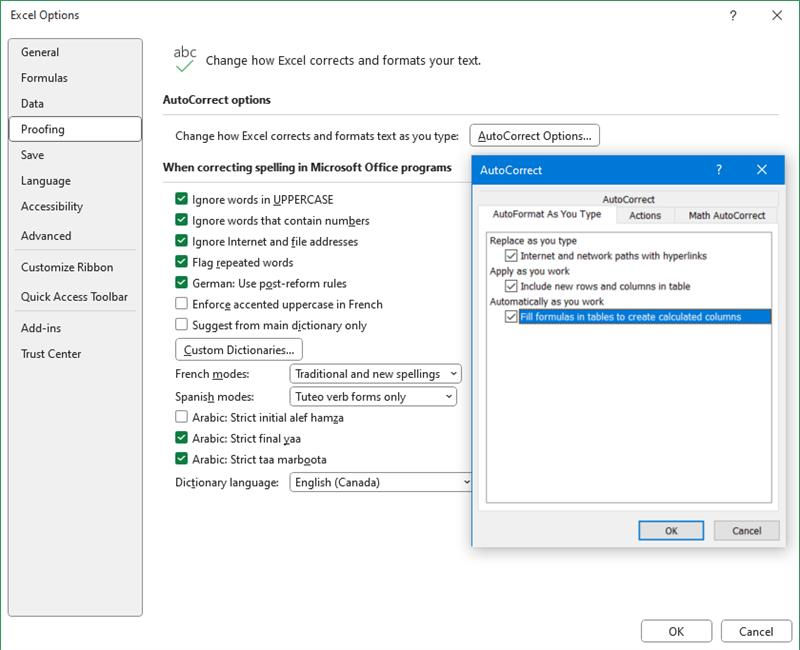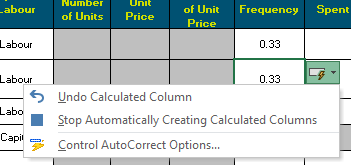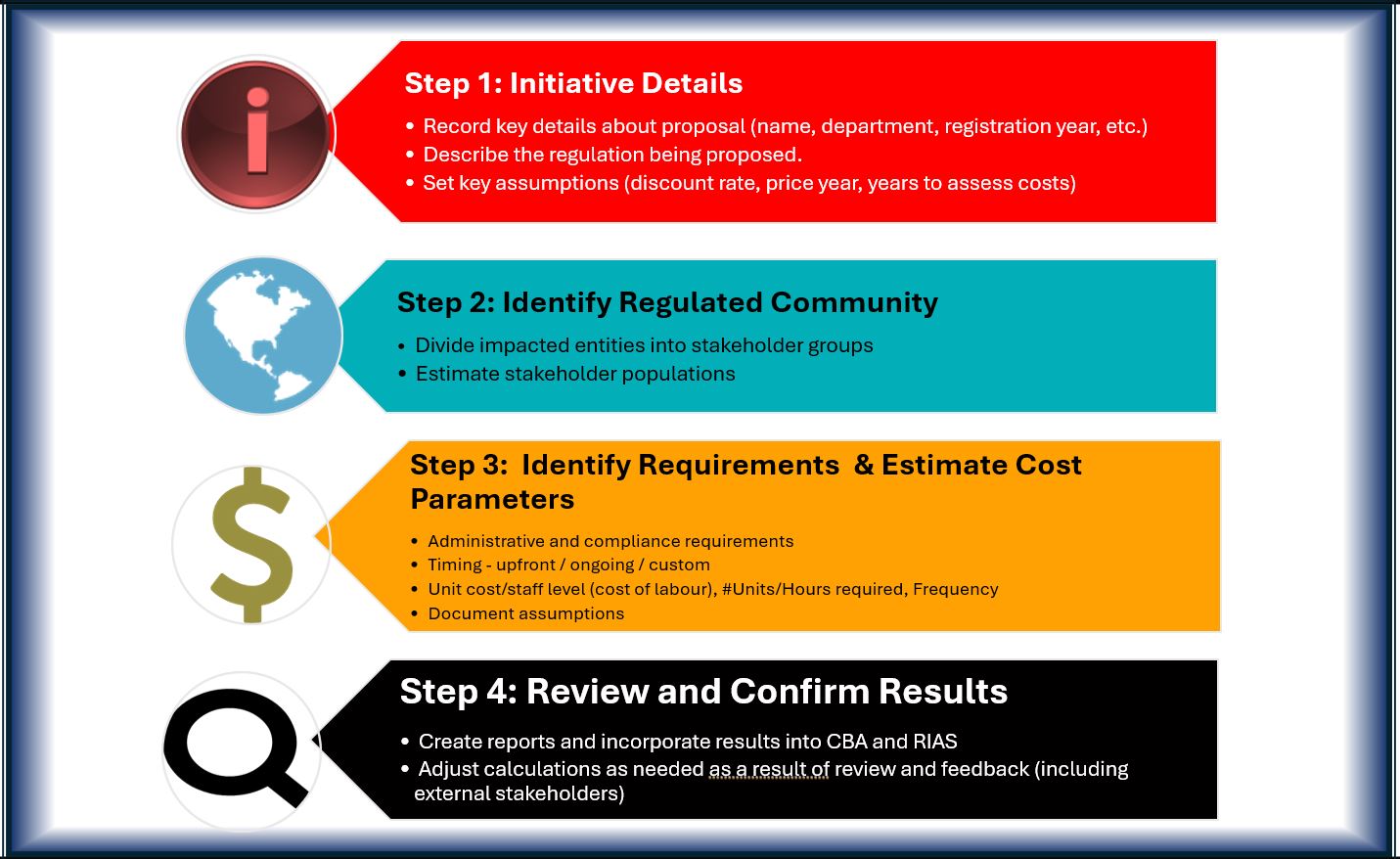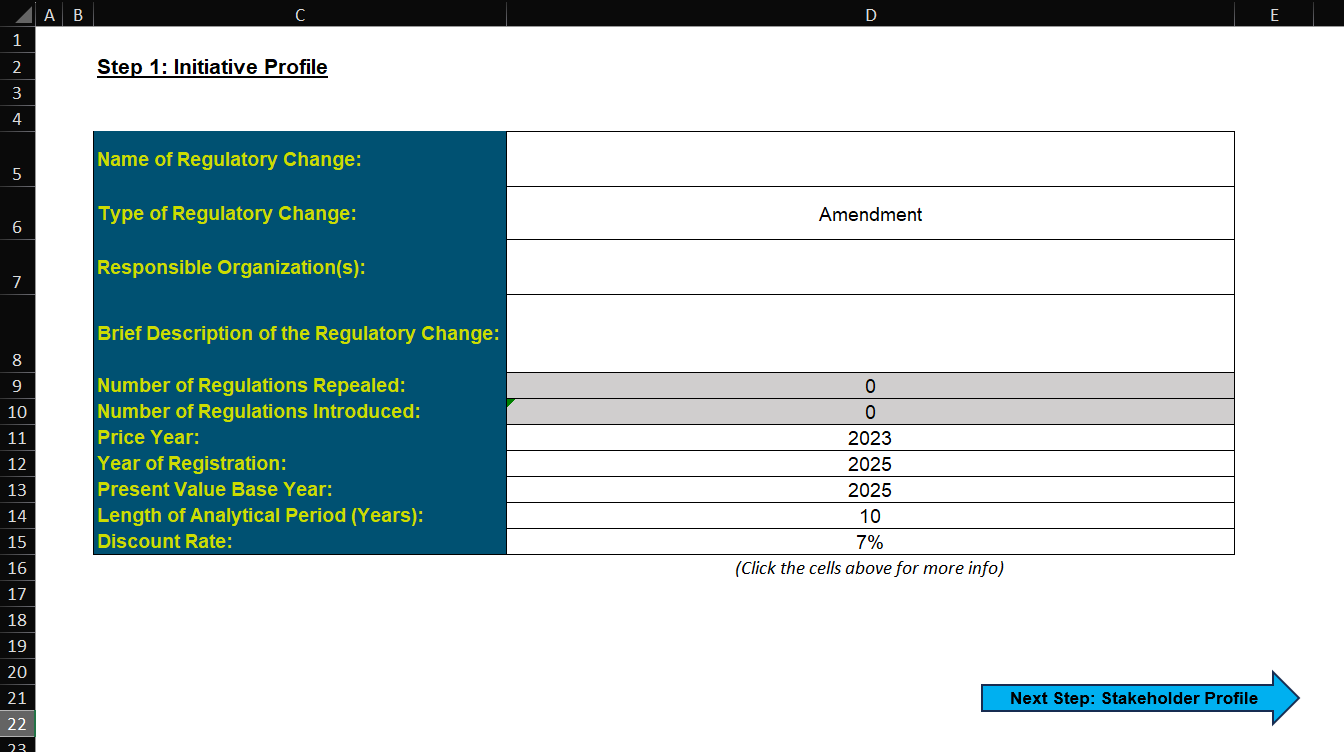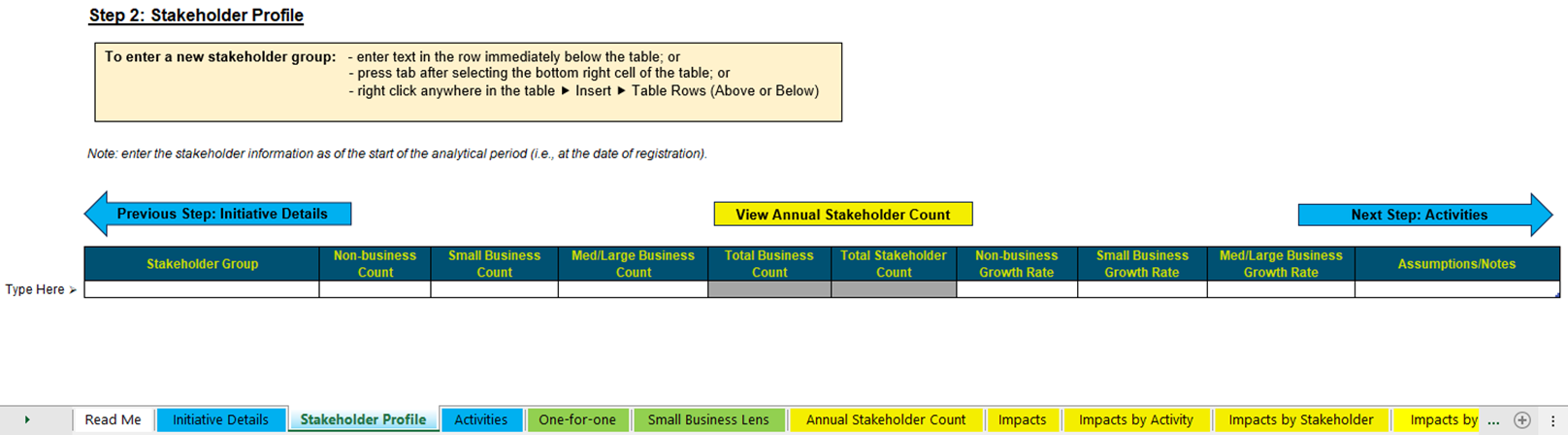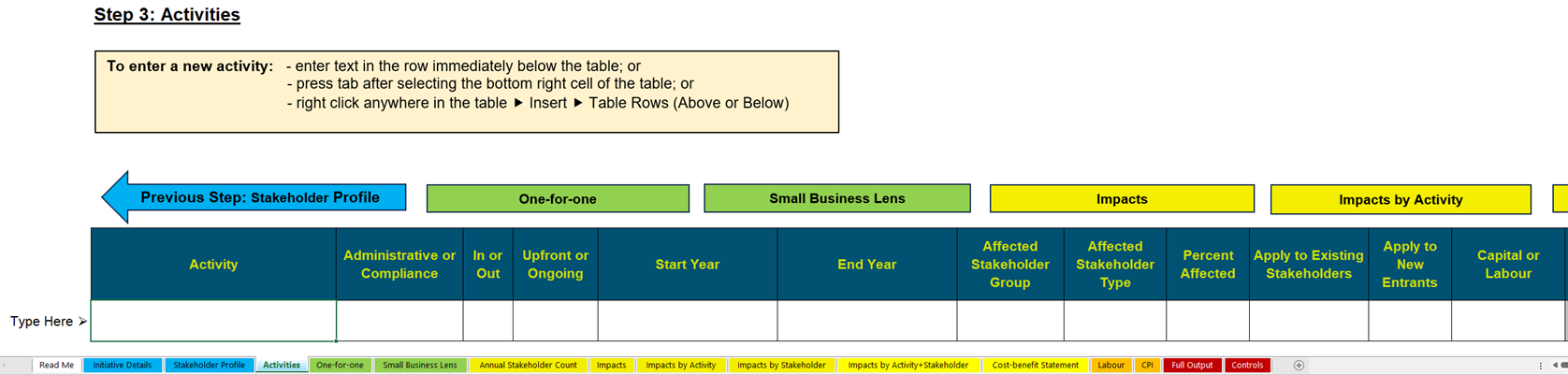Important: The GCConnex decommission will not affect GCCollab or GCWiki. Thank you and happy collaborating!
RCC userguide
What is the Regulatory Costing Calculator?
The Regulatory Costing Calculator (the Calculator) is a tool developed by the Centre of Regulatory Expertise of the Regulatory Affairs Sector at the Treasury Board of Canada Secretariat (TBS). The Calculator is a Microsoft Excel template that uses Excel’s built-in formulas as well as customized functions, forms and Visual Basic code. The user enters key information (inputs) regarding requirements of a proposed regulation in order to estimate compliance costs imposed on stakeholders (outputs) in a manner consistent with TBS guidance and policies.
The Calculator’s purpose is to provide federal departments and agencies with a standardized tool to conduct the analysis required for the one-for-one rule (the Rule), the small business lens (SBL) and cost-benefit analysis (CBA). For the Rule, regulatory departments are to use the Calculator to quantify and monetize increases or decreases in administrative burden costs. For the SBL, the role of the calculator is to help quantify and monetize both compliance and administrative costs imposed on small business. Regulators can also use the Calculator to estimate costs of a regulation on non-business stakeholders (governments and individuals) as part of a more comprehensive cost-benefit analysis.
TBS based the Calculator’s method on the internationally recognized Standard Cost Model. The Calculator contains key data from Statistics Canada, such as the number of businesses by industry and hourly wages by National Occupation Classification. Standard default parameters are also set (such as the discount rate and number of years over which to assess impacts) to facilitate the aggregation of results across departments. As per the Treasury Board of Canada Secretariat guidance documents on the one-for-one rule and the SBL, departments are strongly encouraged to use the Regulatory Cost Calculator to monetize administrative burden costs for regulatory proposals.
Purpose of this Guide
By reviewing and referencing this guide the reader will have:
1. A basic understanding of the theory of the Standard Cost Model that underpins the Calculator.
2. Practical instructions and advice on how to use the Calculator to estimate regulatory administrative burden and compliance costs as required under the SBL and the one-for-one rule.
3. Transparency on what the calculator is doing in the background between inputs and results.
Departments and agencies should be aware that the Calculator is only a tool, and it remains the responsibility of those using it to understand and be able to explain the estimated outcomes it produces based on the various content entered.
Theoretical Foundation: The Standard Cost Model (SCM)1
1 Excerpt from SCM Network “Delivering reductions in administrative burdens: An executive summary of the SCM method”
The origins of the Standard Cost Model (SCM) come from the Netherlands, but various other jurisdictions and organizations, including the Organisation for Economic Cooperation and Development, have adopted and extensively applied it. Its main application has been in support of a number of initiatives aimed at measuring and consequently reducing the level of administrative burden costs imposed on businesses. According to the SCM Network, it is today, the most widely applied methodology for measuring administrative costs.
The basic idea of the SCM is a simple one. There are two key factors to cost, price and quantity. This simplicity in concept, however, can sometimes be more complicated to implement. Issues of when and how often an activity occurs, economic growth, accounting for time preference (discounting) and determining the most appropriate method to estimate model inputs all come into play. Addressing these issues appropriately and consistently helps to remove potential bias; this is a central goal of the Calculator’s implementation of the SCM.
As a starting point to further understanding how this is done, the main components of the SCM are described below:
The SCM method breaks down regulation into a range of manageable components that can be measured: information obligations, data-requirements and activities.
Information obligations: Information obligations (IO) are the obligations arising from regulation to provide information and data to the public sector or third parties. An IO does not necessarily mean that information has to be transferred to the public authority or private persons, but may include a duty to have information available for inspection or supply on request. A regulation may contain many information obligations.
Data requirements: Each information obligation consists of one or more data requirements. A data requirement is each element of information that must be provided in complying with an IO.
Administrative activities: To provide the information for each data requirement a number of specific administrative activities must be undertaken (e.g. filling in information, sending information, archiving information, etc). Activities may be done internally or be outsourced (i.e. done externally).
Figure 1: Diagram of the Main Components of the Standard Cost Model
The SCM estimates the costs of completing each activity on the basis of a couple of cost parameters:
- Price: Price consists:
- Tariff or wage (hourly) costs plus overhead for administrative activities done internally or hourly cost for external service providers.
- Time, the amount of time (in hours) required to complete the administrative activity.
- Quantity: Quantity comprises:
- Population or the number of businesses and or enterprises affected.
- Frequency that the activity must be completed each year.
Combining these elements give the basic SCM formula: Activity Cost = Price x Quantity = (tariff x time) x (population x frequency)
Using the Regulatory Cost Calculator
Security Issues
Unlike earlier iterations of the RCC, Version 4 of the Calculator does not use customized visual basic code and functions to complete calculations and automate features. This makes the calculator more accessible depending on the security settings of user departments or agencies. The calculator does make use of the Power Query function to reference a CGWiki page to check for the most recent version of the Calculator and for CPI updates. This will trigger a security warnings the first time Calculator is opened and the data connections will be disabled (as shown below). Enabling content will permit the calculator to reference the GC Wiki when users refresh the version and CPI queries, otherwise the calculator will function as normal, even when the data connections are disabled.
Checking for New Versions
The Centre of Regulatory Expertise continuously responds to feedback from users to improve the Calculator. So, when starting a new analysis, you should check if a new version is available. You can do this by right-clicking on the “Right-click and Refresh this box to check for a new version” button located toward the top of the “Read Me” tab. Right-clicking this button open an options menu. Users should click Refresh to have the Calculator compare the upload date of the active RCC with the most recent version on the webpage. If a newer version is available, the text in cell D24 will read "A new version is available. Go get it now!". Users would then need to access the Regulatory Costing Calculator - Calculateur des coûts de la réglementation - wiki to download the new version. If a new version is not available, the text in cell D24 will read "This is the current version, based on the last time the box was refreshed."
Adjusting the Calculated Columns Excel User Setting
There is a default user setting in Excel that makes using the RCC worse, if people ever want to put formulas into table inputs. If you put a formula in the first row and the subsequent rows are blank, it auto-fills the formula all the way down. It's called "calculated columns" and the setting is in Options > Proofing > Autocorrect Options > AutoFormat as you type
The last box should be unchecked. But when that undesirable behaviour happens, a little box also pops up, and the setting can be changed there:
Language Selection
This version of the RCC is not configured to switch between English and French.
User Input
While the Calculator is an Excel application, a user can enter, edit, and delete almost all inputs.
Users can enter inputs to the Calculator directly in the cells of the spreadsheet as one would do in a traditional Excel file. Cells for user input are formatted with a white fill (see below) on worksheet with blue tabs (Initiative Details, Stakeholder Profile, Activities). For tables that automatically expand as data is entered a cell with "Type Here ⮚" on the left edge of the table indicates the row where values should be inputted. Cells that are shaded grey contain formulas or pre-set parameters. Although they are not protected and the user should not change them.
Deleting Rows
Collections of inputs in the Calculator appear in rows with user input and pre-set functions. This can make it difficult to manually delete an entry. When rows entered in the Stakeholder Profile table or the Activities tables need to be deleted, users should right click on any cell in the row and select Delete -> Table Row.
Implementation Overview
The best way to implement the Standard Cost Model with the Calculator is to follow a series of logical steps, as laid out below in the Steps to implement the Calculator image. The following sections of the guide contain further details on how to complete each of these steps and how to enter the associated information into the Calculator.
Step One: Initiative Details - Initiative Profile
When using the Calculator, information that sets the regulatory context should be entered on the tab named Initiative Details.
This information is entered directly on the spreadsheet. If you wish to copy and paste from another document, it is best to click on the appropriate cell and press “F2”. The F2 key is a short-cut in Excel to edit the selected cell’s contents. By doing this you will retain formatting such as carriage returns, which if pasted directly into a spreadsheet adds content over multiple rows. If you are typing the results directly into the cell you can enter a carriage return in a cell by pressing “alt-enter”.
The first information to provide (Cell D5) is the official name of the Regulatory Change. The title the regulation will be given when published within the Canada Gazette. Since multiple proposals may have the same name (for example Amendments to the Canadian Aviation Regulations), a distinct nickname should be added in parentheses. For reference purposes it is advised that you add the Statutory Orders and Regulation number (SOR number) to this field after the regulation has been registered. The SOR number will allow cross-referencing Calculators to regulations in the future.
The Type of Regulation is a selection from a drop down list. It’s either an amendment, a new regulation, a repeal and replace or repeal multiple to replace with a new one. When a selection is made here, The Number of Regulations Repealed and the Number of Regulations Introduced cells automatically update.
Responsible Organization. This is the name of the department or agency that will recommend, make, and/or approve the regulation. When a regulation is jointly managed by several departments, this should be mentioned in the assumptions and notes area as well as any information relevant in support of the decision of which the minister is responsible.
Brief description of the regulatory change: Put in a clear and concise description so TBS analysts and future analysts can look at this and understand. The RCC does not use this information. Because the Calculator is designed to measure incremental business impacts, this description should focus on how the regulations would cause businesses to change the way they operate. For context purposes, the user may also wish to briefly describe the objectives of the regulation. Never assume that a second party, who may review the Calculator, has access to supplemental documents such as the Regulatory Impact Analysis Statement. To the extent possible, make the RCC a stand-alone product that is easy to follow. In summary, the regulatory context should briefly describe: 1.what the regulation does; 2. what is its intended outcome; and 3. how it will impact businesses.
•Number of regulations repealed. This is a drop-down list. It is only filled if the regulatory changes selected is Multiple Repeal and Replace.
•Number of Regulations Introduced. The automatically when the regulatory change is selected. If the proposal is introducing more than one regulation, a separate calculator should be used for each regulation.
•Price Year. The year of prices (cost of labour, cost of units) used in the analysis. Prices used to estimate impacts on the Activities are all converted to the same year on the reporting tabs. Prices for labour cost data in the Calculator are from 2021. If a different price year is selected the calculator will deflate or inflate these values using the Consumer Price Index to the selected price level. The price year for the one-for-one rule is determined by the Red Tape Reduction Regulations (currently 2012), it is not affected by this selection.
•Year of Registration. The year that your department anticipates the regulation will be registered. This is the Start Year of Analysis when entering periods in the the Activities Sheet.
•Present Value Base Year. The is the year that impacts are discounted back to. Typically, this is the same as the registration year, but there is a option to use something different.
•Length of Analytical Period. This is the number of years over which you will estimate impacts. The Calculator can accommodate analyses up to 98 years. TBS policy requires a minimum ten years for Cost Benefit Analysis (CBA). The Red Tape Reduction Regulations require a ten-year period for INs and OUTs under the one-for-one Rule and cost estimates.
•Discount Rate. The percent per year that the value of future impacts will be reduced. This value should normally be set to 7% (real discount rate), as required by TBS CBA policy and the one-for-one rule and small business lens analysis. However, other discount rates can be used. This does not affect the One-for-One Rule calculation. By default, that uses 7%.
Identify Regulated Community – Setting Stakeholder Groups
The next step in the process is to identify, group and estimate the number of businesses that the regulatory proposal will affect.
Unlike earlier iterations, Version 4 does not have built-in information from Statistics Canada on counts of businesses using categories from the North American Industrial Classification System (NAICS).
This information is available at: Canadian Industry Statistics - Innovation, Science and Economic Development Canada
Users need to enter stakeholder counts manually.
The enter a Stakeholder group, click inside the table to enter a new group. Each group should have a unique name.
Non-businesses consist of any stakeholder that does not meet the definition of a business in the Red Tape Reduction Act, which defines a business as "a person or entity that engages in commercial activities in Canada, other than for a public purpose. (entreprise)". This includes may include private citizens, any level of government, a First Nations band, a self-governing First Nation, a school, college or university, a hospital, or charity.
Small businesses are defined based on the commonly used definitions for what is considered a “small” business in Canada, which are any business, including its affiliates, that has fewer than 100 employees or less than $5 million in annual gross revenues. This includes micro businesses, which have fewer than 5 employees or less than $30,000 in annual gross revenues.
Medium-Large Businesses are any business that does not meet the definition of a small business.
Growth Rates
To estimate regulatory impacts, you need to know how many stakeholders are in the market at any given time. The RCC takes the initial stakeholder counts from the Stakeholder Profile tab, and applies the growth rates in every year throughout the analytical period.
Annual growth rates: At the moment there is only an option to exponential growth. Users should enter the average annual growth rate as a percentage of each stakeholder. If the growth rate is left blank, they it is assumed to be zero. In a future version you may be able to model growth in different ways, and if that sounds like something you’d like to work on, feel free to reach out to TBS CORE and offer your services!
•The number of affected businesses at any time is determined by the following formula:
Businesses in Period p = Businesses in period0 ∗ (1+growth rate)^(p/frequency)
The exponent at the end of the formula just splits your annual growth rates into periodic growth rates. For example if you have a monthly requirement, it happens 12 times per year, and over 10 years you would have 120 different periods where you’d want to know the stakeholder count. This formula automates that for you, so you only need to enter the annual growth rate and the frequency of the activity.
EXAMPLE: businesses in period 0 = 100; growth rate = 1%
What is the number of businesses in period 2 if an activity’s annual frequency = 1? = 100∗ (1+0.01)^(2/1)=102
What is the number of businesses in period 2 if an activity’s annual frequency = 4? =100∗ (1+0.01)^(2/4)=100.5
Assumptions and Notes : As a best practice, users should record the assumptions and notes about that stakeholder group.
You can view the Annual Stakeholder Count worksheet to check the numbers entered make sense.
Finally, There is the navigation arrow to move to the next step or click the Activities tab.
Entering Activities
This section discusses Step Three of the Calculator implementation process. This information can be entered directly into the spreadsheet in the Activities tab.
New activities should be entered in the Activities Table at the row indicated by "Type Here ⮚".
Activity (column B):
This is a description of the activity. The description should be clear and easy to cross-reference requirements described in the Regulatory Impact Analysis Statement. The Activity description will be used in the auto-generated text on the One-for-One Tab. The same activity name can be used on multiple rows, any reported values on the output tabs will combine all activities with the same name.
Administrative or Compliance:
(Column C) This involves selecting either “compliance" or "administrative" from a drop-down list.
Red Tape Reduction Act defines administrative activity for business as "anything that is necessary to demonstrate compliance with a regulation, including the collecting, processing, reporting and retaining of information and the completing of forms."
If the RCC is being used to calculate government costs, then Administrative activities would be anything necessary to record and confirm compliance, such as reviewing submitted reports and forms.
In or Out:
An activity that imposes a cost on the selected stakeholder is an "IN".
If a regulatory proposal is removing the requirement to perform an activity, then it is counted as an "OUT". Likewise, if the Calculator is being used for a complete cost benefit analysis, then Benefits would be considered an "OUT".
Upfront or Ongoing
•Upfront activities occur one time per affected stakeholder. The impacts are assumed to occur at the start of each period. Example: affected stakeholders must spend $100 on a piece of equipment (one time only). Important point: although upfront costs only occur one time per affected stakeholder, that does not mean that they only appear in one year of the analysis. If there is a positive stakeholder growth rate, that means new businesses are entering the market over time, and they incur the upfront costs too. Example: if you have a stakeholder growth rate the see new entrants every year, there would be upfront cost appearing in every year throughout the analytical period.
Ongoing: activities can happen multiple times per stakeholder, on a recurring basis at some specific frequency throughout the analytical period. These impacts are assumed to occur at the end of each period. An example of an ongoing activity is stakeholders submitting a report to the government 3 times per year (and 3 times per year over 10 years means this activity would happen 30 times).
Start Year
Activities can occur any year on or after the registration period. the start year for a particular activity can be selected from a dropdown list. The list is determined by the
Similarly, you would select an end year, which can be any year after the start year or the end of the period. For activities that only occur in one year, you would select the same year as the start and end. This is different from the previous versions.
Next, you would choose the affected stakeholder group, which is one of the groups listed on your stakeholder profile sheet.
Afterward, you would select the stakeholder type, specifying whether it applies to businesses, non-businesses, small businesses, or large businesses.
Percent affected is the number of businesses impacted per year. If, for instance, you have 100 businesses for a particular stakeholder and only half of them are affected per year, you would indicate the percentage affected, in this case, 50%.
Finally, you can choose whether it is a capital cost or a labor cost. Although it is unlikely for capital costs to be administrative, there is an option to do so. Keep in mind that a warning may be displayed, but you can proceed despite the warning.
TO BE CONTINUED . . .