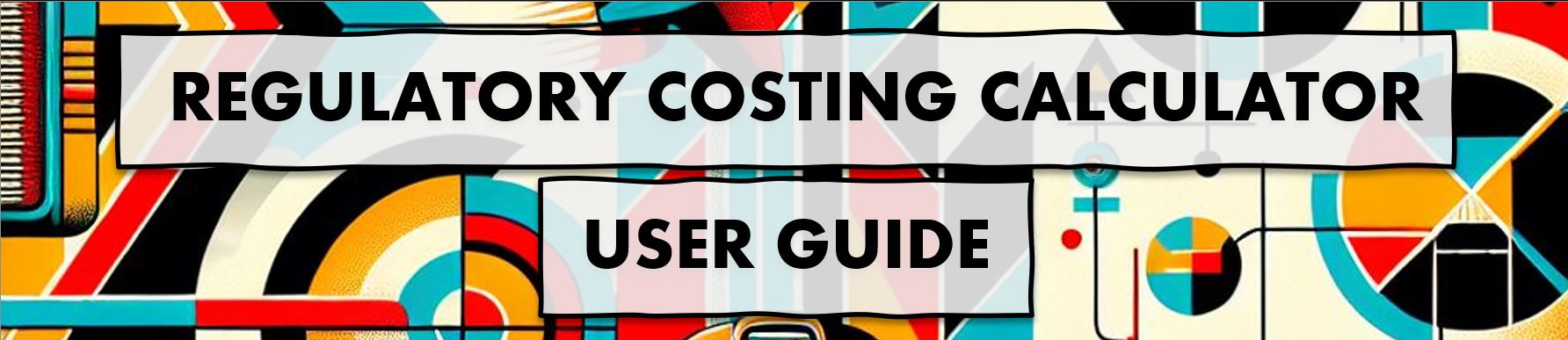RCC userguide
What is the Regulatory Costing Calculator?
The Regulatory Costing Calculator (the Calculator) is a tool developed by the Centre of Regulatory Expertise of the Regulatory Affairs Sector at the Treasury Board of Canada Secretariat (TBS). The Calculator is a Microsoft Excel template that uses Excel’s built-in formulas as well as customized functions, forms and Visual Basic code. The user enters key information (inputs) regarding requirements of a proposed regulation in order to estimate compliance costs imposed on stakeholders (outputs) in a manner consistent with TBS guidance and policies.
The Calculator’s purpose is to provide federal departments and agencies with a standardized tool to conduct the analysis required for the one-for-one rule (the Rule), the small business lens (SBL) and cost-benefit analysis (CBA). For the Rule, regulatory departments are to use the Calculator to quantify and monetize increases or decreases in administrative burden costs. For the SBL, the role of the calculator is to help quantify and monetize both compliance and administrative costs imposed on small business. Regulators can also use the Calculator to estimate costs of a regulation on non-business stakeholders (governments and individuals) as part of a more comprehensive cost-benefit analysis.
TBS based the Calculator’s method on the internationally recognized Standard Cost Model. The Calculator contains key data from Statistics Canada, such as the number of businesses by industry and hourly wages by National Occupation Classification. Standard default parameters are also set (such as the discount rate and number of years over which to assess impacts) to facilitate the aggregation of results across departments. As per the Treasury Board of Canada Secretariat guidance documents on the one-for-one rule and the SBL, departments are strongly encouraged to use the Regulatory Cost Calculator to monetize administrative burden costs for regulatory proposals.
Purpose of this Guide
By reviewing and referencing this guide the reader will have:
1. A basic understanding of the theory of the Standard Cost Model that underpins the Calculator.
2. Practical instructions and advice on how to use the Calculator to estimate regulatory administrative burden and compliance costs as required under the SBL and the one-for-one rule.
3. Transparency on what the calculator is doing in the background between inputs and results.
Departments and agencies should be aware that the Calculator is only a tool, and it remains the responsibility of those using it to understand and be able to explain the estimated outcomes it produces based on the various content entered.
Theoretical Foundation: The Standard Cost Model (SCM)1
1 Excerpt from SCM Network “Delivering reductions in administrative burdens: An executive summary of the SCM method”
The origins of the Standard Cost Model (SCM) come from the Netherlands, but various other jurisdictions and organizations, including the Organisation for Economic Cooperation and Development, have adopted and extensively applied it. Its main application has been in support of a number of initiatives aimed at measuring and consequently reducing the level of administrative burden costs imposed on businesses. According to the SCM Network, it is today, the most widely applied methodology for measuring administrative costs.
The basic idea of the SCM is a simple one. There are two key factors to cost, price and quantity. This simplicity in concept, however, can sometimes be more complicated to implement. Issues of when and how often an activity occurs, economic growth, accounting for time preference (discounting) and determining the most appropriate method to estimate model inputs all come into play. Addressing these issues appropriately and consistently helps to remove potential bias; this is a central goal of the Calculator’s implementation of the SCM.
As a starting point to further understanding how this is done, the main components of the SCM are described below:
The SCM method breaks down regulation into a range of manageable components that can be measured: information obligations, data-requirements and activities.
Information obligations: Information obligations (IO) are the obligations arising from regulation to provide information and data to the public sector or third parties. An IO does not necessarily mean that information has to be transferred to the public authority or private persons, but may include a duty to have information available for inspection or supply on request. A regulation may contain many information obligations.
Data requirements: Each information obligation consists of one or more data requirements. A data requirement is each element of information that must be provided in complying with an IO.
Administrative activities: To provide the information for each data requirement a number of specific administrative activities must be undertaken (e.g. filling in information, sending information, archiving information, etc). Activities may be done internally or be outsourced (i.e. done externally).
Figure 1: Diagram of the Main Components of the Standard Cost Model
The SCM estimates the costs of completing each activity on the basis of a couple of cost parameters:
- Price: Price consists:
- Tariff or wage (hourly) costs plus overhead for administrative activities done internally or hourly cost for external service providers.
- Time, the amount of time (in hours) required to complete the administrative activity.
- Quantity: Quantity comprises:
- Population or the number of businesses and or enterprises affected.
- Frequency that the activity must be completed each year.
Combining these elements give the basic SCM formula: Activity Cost = Price x Quantity = (tariff x time) x (population x frequency)
Using the Regulatory Cost Calculator
Security Issues
Unlike earlier iterations of the RCC, Version 4 of the Calculator does not use customized visual basic code and functions to complete calculations and automate features. This makes the calculator more accessible depending on the security settings of user departments or agencies. The calculator does make use of the Power Query function to refence a CGWiki page to check for the most recent version of the Calculator and for CPI updates. This will trigger a security warnings the first time Calculator is opened and the data connections will be disabled (as shown below). Enabling content will permit the calculator to reference the GC Wiki when users refresh the version and CPI queries, otherwise the calculator will function as normal, even when the data connections are disabled.
Checking for New Versions
The Centre of Regulatory Expertise continuously responds to feedback from users to improve the Calculator. So, when starting a new analysis, you should check if a new version is available. You can do this by right-clicking on the “Right-click and Refresh this box to check for a new version” button located toward the top of the “Read Me” tab. Right-clicking this button open an options menu. Users should click Refresh to have the Calculator compare the upload date of the active RCC with the most recent version on the webpage. If a newer version is available, the text in cell D24 will read "A new version is available. Go get it now!". Users would then need to access the Regulatory Costing Calculator - Calculateur des coûts de la réglementation - wiki to download the new version. If a new version is not available, the text in cell D24 will read "This is the current version, based on the last time the box was refreshed."
Language Selection
This version of the RCC is not configured to switch between English and French.
User Input
While the Calculator is an Excel application, a user can enter, edit, and delete almost all inputs.
Users can enter inputs to the Calculator directly in the cells of the spreadsheet as one would do in a traditional Excel file. Cells for user input are formatted with a white fill (see below) on worksheet with blue tabs (Initiative Details, Stakeholder Profile, Activities). For tables that automatically expand as data is entered a cell with "Type Here ⮚" on the left edge of the table indicates the row where values should be inputted. Cells that are shaded grey contain formulas or pre-set parameters. Although they are not protected and the user should not change them.
TO BE CONTINUED . . .