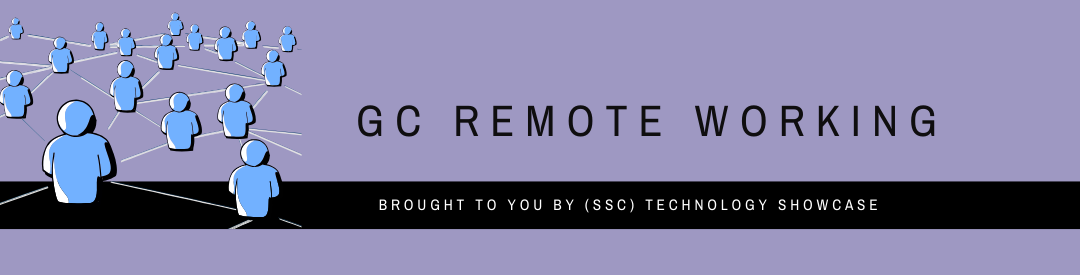Important: The GCConnex decommission will not affect GCCollab or GCWiki. Thank you and happy collaborating!
Difference between revisions of "GC Remote Working/Home"
| Line 19: | Line 19: | ||
<br> | <br> | ||
| − | ==''' | + | =='''Accessibility and Remote Working'''== |
| + | ==Introduction== | ||
| − | + | Working remotely and need help with adaptive computer technology or job accommodations? | |
| − | + | Experts from Shared Services Canada (SSC) can help! The Accessibility, Accommodations and Adaptive Computer Technology (AAACT) team has put together a list of top tips for accessible remote working. | |
| − | |||
| − | |||
| − | |||
| − | + | AAACT supports public service employees who have disabilities, injuries or require workplace adjustments, by providing access to systems, programs, computers, training, and computer resources to help them in the workplace. | |
| − | + | The AAACT team continues to serve clients during the COVID disruption via audio and video conference, and can ship equipment directly to where you are working. | |
| − | + | ==Contact AAACT!== | |
| − | + | The very first thing to do if you need assistance with job accommodations, adaptive solutions and technology is to contact the AAACT team by email at aaact-aatia@ssc-spc.gc.ca or reach them by phone at 819-994-4835, 1-866-44-AAACT (1-866-442-2228) or by TTY 819-994-3692 Monday to Friday, 9a.m. to 5p.m. Eastern Time. | |
| − | + | ==Need a loan?== | |
| − | + | AAACT also loans adaptive equipment and software for indeterminate employees to or try out, and AAACT’s Lending Library can provide quick access to certain solutions to short-term employees for the duration of their employment. | |
| − | == | + | ==Microsoft Accessibility Resources== |
| − | + | With the GC making the move to M365 and TEAMS, it’s important to keep accessibility in mind when doing so. Check out [https://www.microsoft.com/en-us/accessibility/ Microsoft’s accessibility page] to get started . If you are looking for help with MS Teams, take a look at the [https://support.microsoft.com/en-us/office/accessibility-overview-of-microsoft-teams-2d4009e7-1300-4766-87e8-7a217496c3d5?ui=en-us&rs=en-us&ad=us Accessibility Overview of Microsoft Teams] which includes a list of Teams keyboard shortcuts and [https://support.microsoft.com/en-us/office/accessibility-overview-of-microsoft-teams-2d4009e7-1300-4766-87e8-7a217496c3d5?ui=en-us&rs=en-us&ad=us help for screen readers]. | |
| − | + | Microsoft also has a [https://www.microsoft.com/en-us/accessibility/disability-answer-desk?activetab=contact-pivot:primaryr9 Disability Answer Desk] for support with Microsoft Office Accessibility product issues, accessibility questions, and use of assistive technology. | |
| − | |||
| − | + | ||
| + | ==Make sure your presentations and documents can be read by everyone.== | ||
| + | |||
| + | Working virtually means it’s even more critical that documents are accessible and usable by all. AAACT has created document accessibility guides to explain how to use the built in accessibility checker in MS Office. Make sure you create presentations and documents that everyone will be able to read. | ||
| + | |||
| + | ==Hold inclusive virtual meetings== | ||
| + | |||
| + | Follow best practices for virtual meetings including: | ||
| + | *send the presentation/material in advance | ||
| + | *mute your audio when not in use | ||
| + | *follow speaker rules so only 1 person talks at once | ||
| + | |||
| + | For more tips and suggestions, consult the [https://www.canada.ca/en/employment-social-development/programs/disability/arc/inclusive-meetings.html planning inclusive meetings guide]. | ||
| + | |||
| + | ==Guides and more information about AAACT== | ||
| + | |||
| + | Visit ] https://www.canada.ca/en/shared-services/corporate/aaact-program.html AAACT’s Canada.ca page] to learn more about AAACT, or [https://onedrive.live.com/?authkey=!APqg25xMSGibpck&id=3E8344A767CE3D84!106&cid=3E8344A767CE3D84 view and download] our Office 2016 or Office 365 document accessibility guides, see frequently asked questions, and read more about the Lending Library and how to access loans and support for short-term employees who have disabilities, injuries or need job accommodations. (NOTE: some Departments may block access to certain cloud services. If you have any trouble at all accessing the above link, [mailto:aaact-aatia@ssc-spc.gc.ca email] us to ask for a copy). | ||
<br> | <br> | ||
Revision as of 07:59, 8 July 2020
Welcome to GC Remote Working
This new forum was created by experts at Shared Services Canada in an effort to help GC workers newly impacted by the COVID-19 pandemic who find themselves working remotely.
This is an unprecedented situation; and one which is continually evolving. Remote workers need easy access to the latest information on the available tools and solutions as well as tips, best practices and updates.
Our aim with GC Remote Working is to gather the relevant remote working information in one place. We are only getting started. Our content is based on available information from all corners of the Government of Canada.
We plan to dive into topics such as security, information and document management, making “smart” use of your smart phone, using alternative tools and an introduction to Microsoft Office 365 and Teams.
Bookmark this page and check back often for more content as the situation evolves.
If you have tips and trick you would like to share, please send us an e-mail.
Accessibility and Remote Working
Introduction
Working remotely and need help with adaptive computer technology or job accommodations?
Experts from Shared Services Canada (SSC) can help! The Accessibility, Accommodations and Adaptive Computer Technology (AAACT) team has put together a list of top tips for accessible remote working.
AAACT supports public service employees who have disabilities, injuries or require workplace adjustments, by providing access to systems, programs, computers, training, and computer resources to help them in the workplace.
The AAACT team continues to serve clients during the COVID disruption via audio and video conference, and can ship equipment directly to where you are working.
Contact AAACT!
The very first thing to do if you need assistance with job accommodations, adaptive solutions and technology is to contact the AAACT team by email at aaact-aatia@ssc-spc.gc.ca or reach them by phone at 819-994-4835, 1-866-44-AAACT (1-866-442-2228) or by TTY 819-994-3692 Monday to Friday, 9a.m. to 5p.m. Eastern Time.
Need a loan?
AAACT also loans adaptive equipment and software for indeterminate employees to or try out, and AAACT’s Lending Library can provide quick access to certain solutions to short-term employees for the duration of their employment.
Microsoft Accessibility Resources
With the GC making the move to M365 and TEAMS, it’s important to keep accessibility in mind when doing so. Check out Microsoft’s accessibility page to get started . If you are looking for help with MS Teams, take a look at the Accessibility Overview of Microsoft Teams which includes a list of Teams keyboard shortcuts and help for screen readers. Microsoft also has a Disability Answer Desk for support with Microsoft Office Accessibility product issues, accessibility questions, and use of assistive technology.
Make sure your presentations and documents can be read by everyone.
Working virtually means it’s even more critical that documents are accessible and usable by all. AAACT has created document accessibility guides to explain how to use the built in accessibility checker in MS Office. Make sure you create presentations and documents that everyone will be able to read.
Hold inclusive virtual meetings
Follow best practices for virtual meetings including:
- send the presentation/material in advance
- mute your audio when not in use
- follow speaker rules so only 1 person talks at once
For more tips and suggestions, consult the planning inclusive meetings guide.
Guides and more information about AAACT
Visit ] https://www.canada.ca/en/shared-services/corporate/aaact-program.html AAACT’s Canada.ca page] to learn more about AAACT, or view and download our Office 2016 or Office 365 document accessibility guides, see frequently asked questions, and read more about the Lending Library and how to access loans and support for short-term employees who have disabilities, injuries or need job accommodations. (NOTE: some Departments may block access to certain cloud services. If you have any trouble at all accessing the above link, email us to ask for a copy).
Topics:
| Mental Health | M365 | Smartphone | AV Conferencing | Virtual Teams | Information Management | Accessibility | ||||||
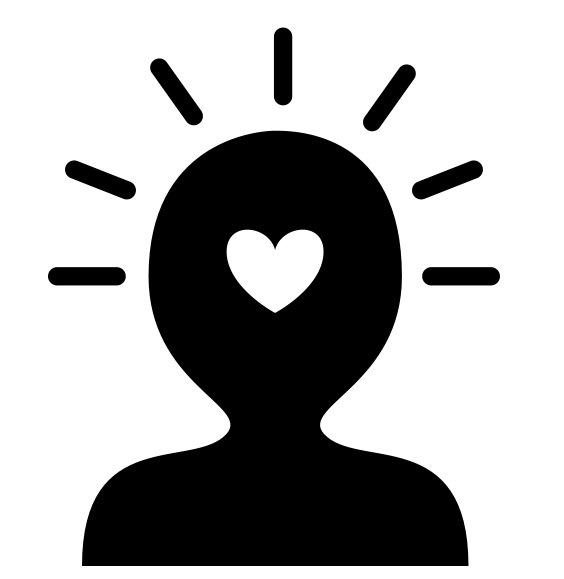 |
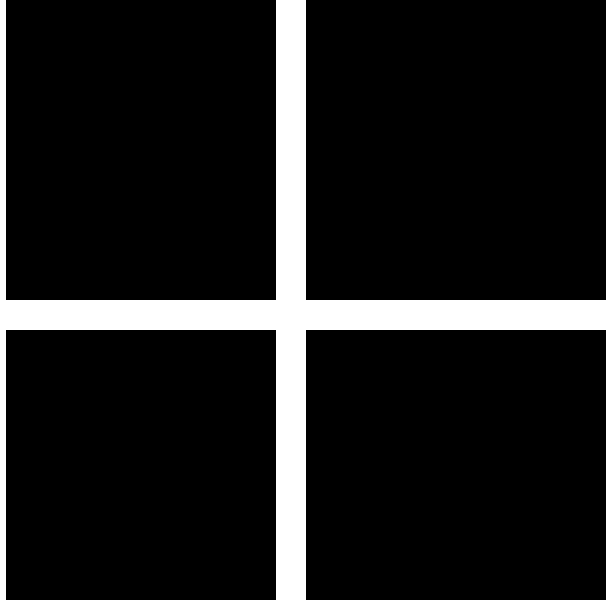 |
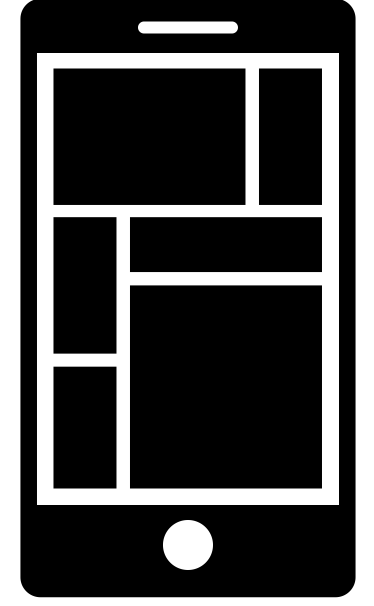 |
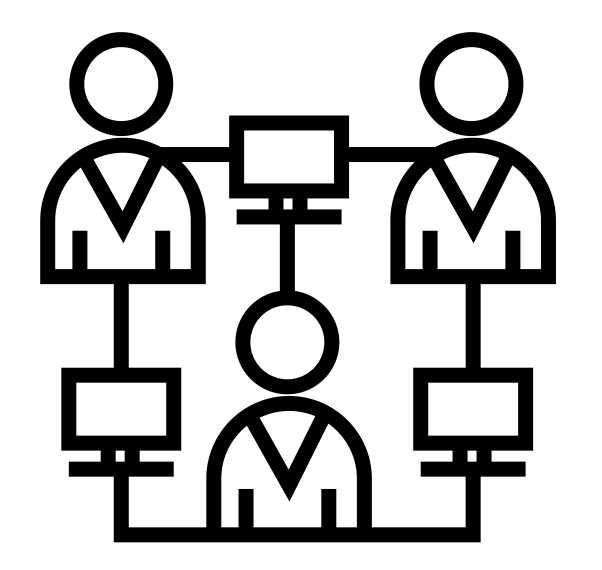 |
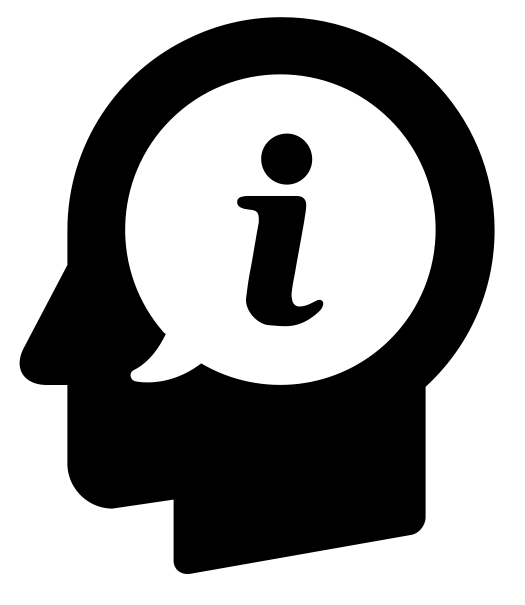 |
Similar Communities and Forums
 |
Connect here:
|
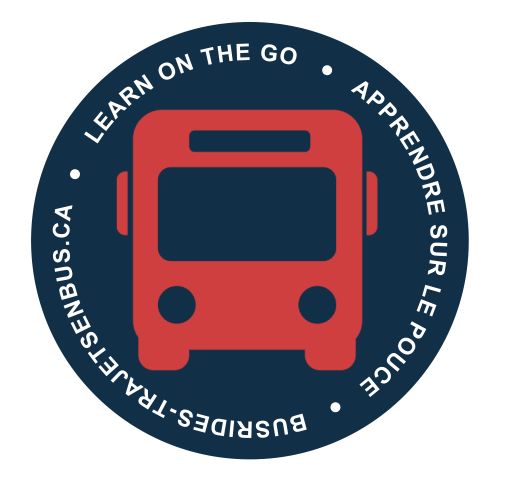
|
Connect here: |
Community of Practice
We joined in on the May 21st M365 Community of Practice meeting. We invited our friends leading the GC Flex initiative to present on team charters and trusted communications as it relates to remote working. Check out the recording here. Please note that you require a gccollab account for access.
Attributions and Sources