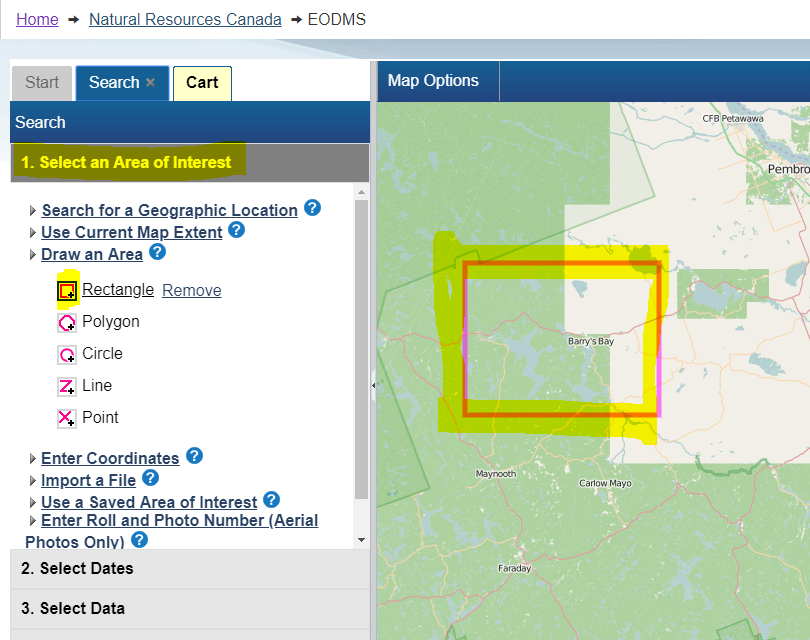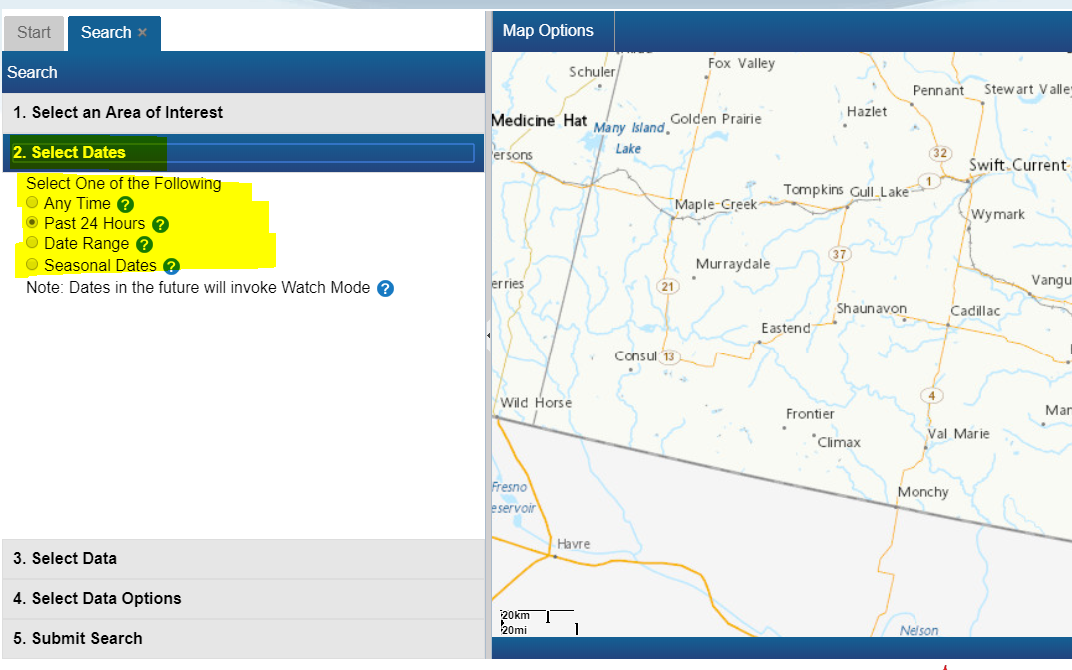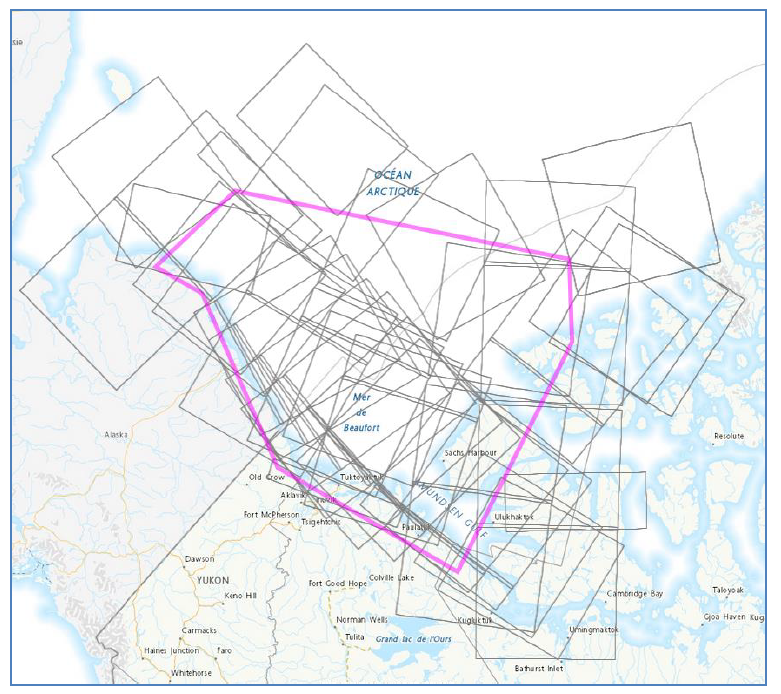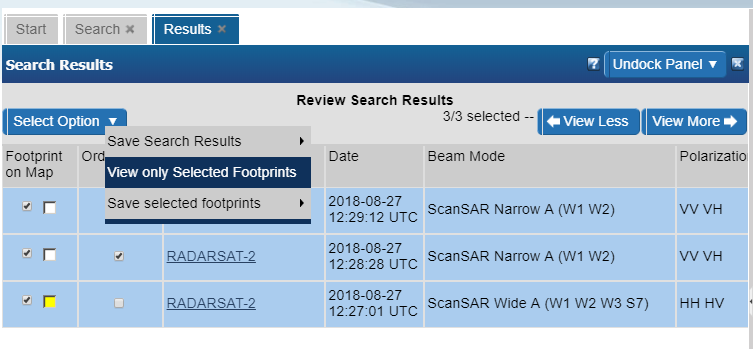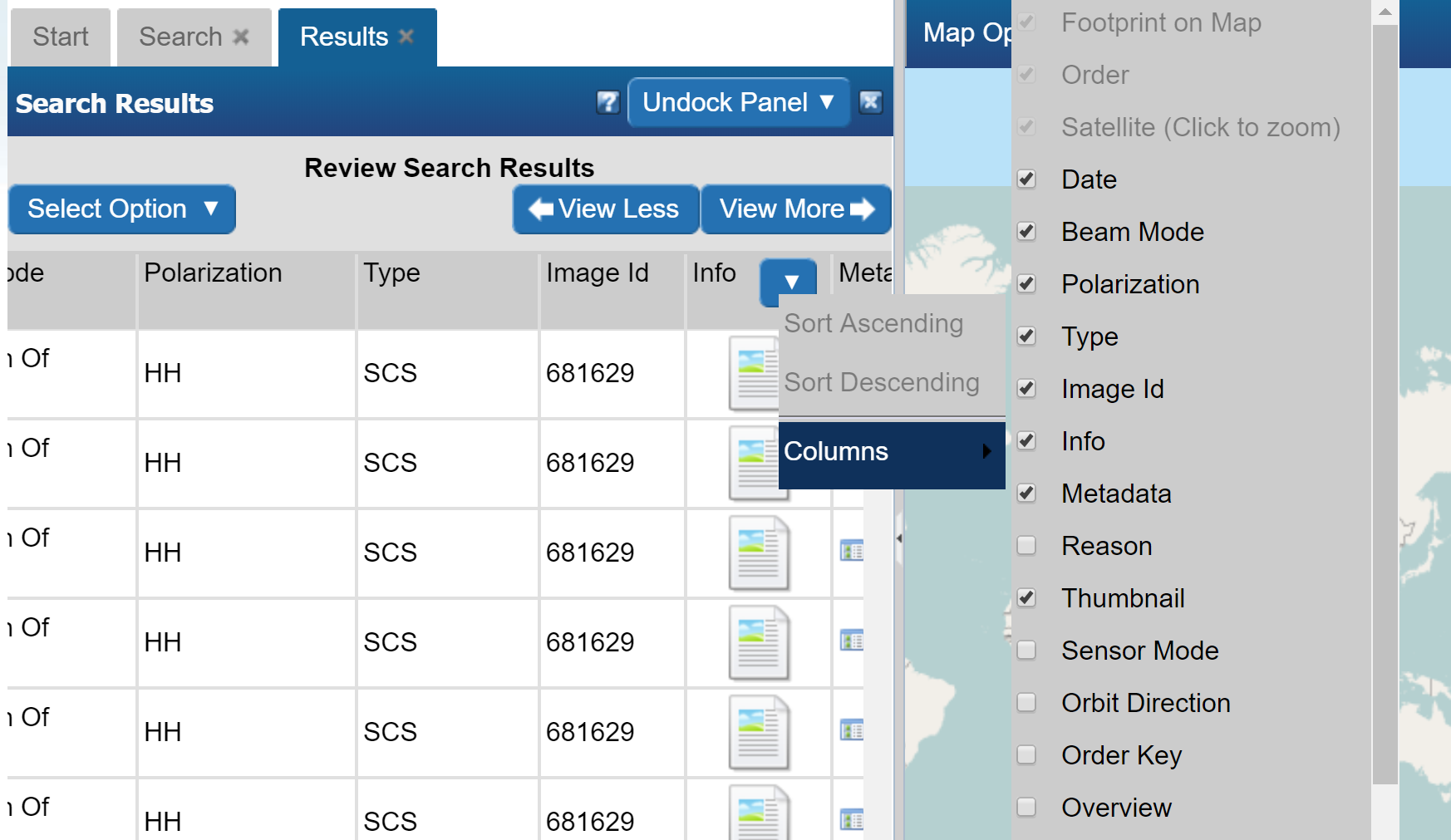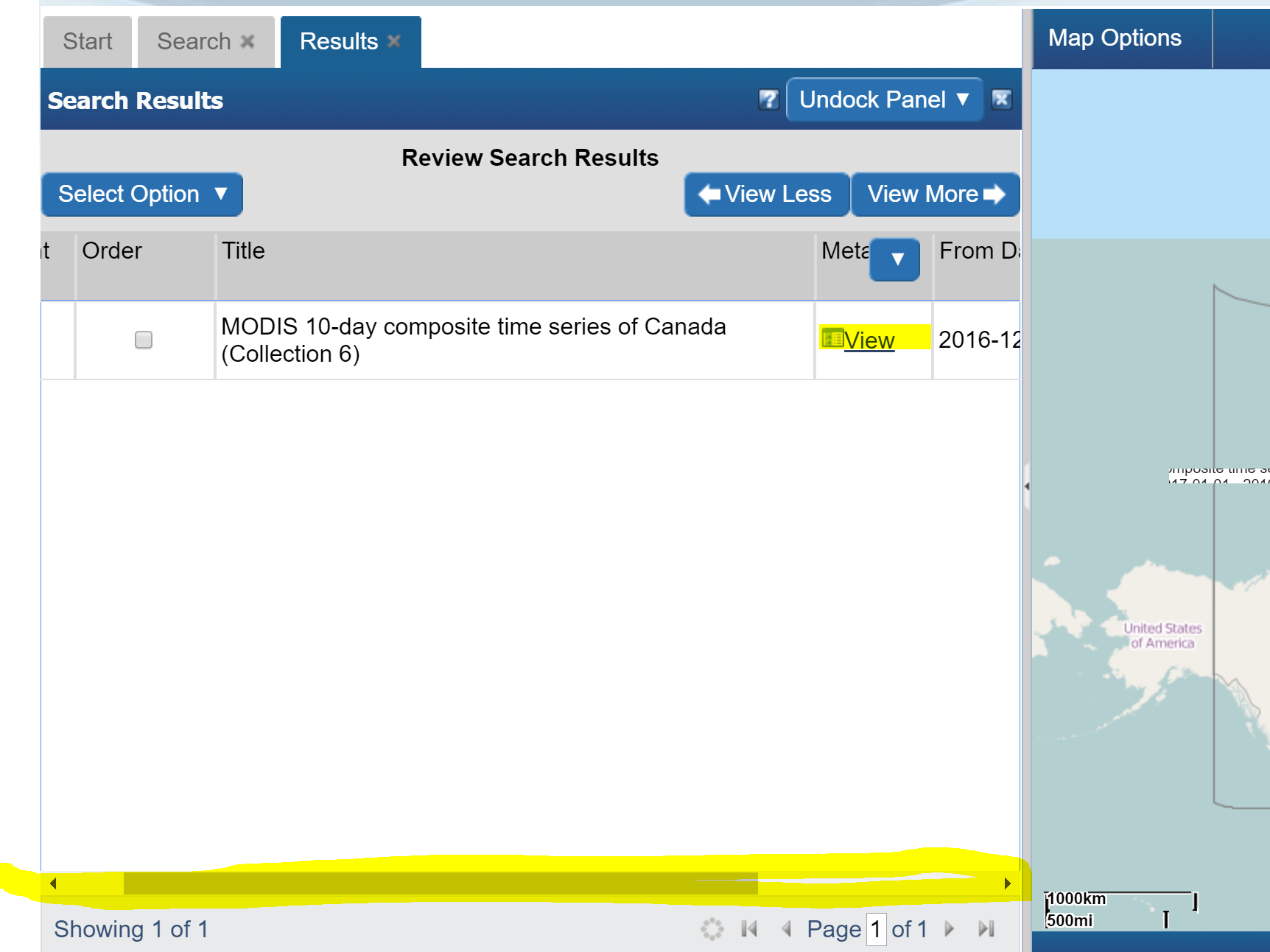Important: The GCConnex decommission will not affect GCCollab or GCWiki. Thank you and happy collaborating!
Difference between revisions of "EODMS How-To Guide"
| Line 76: | Line 76: | ||
# Select your Media Type, File Format, Image Resolution, Level of Compression, check the "Select item(s)" checkbox and finally, click the "Update Cart" button. '''Note''': If you would like a different Image Resolution than what is listed, you can specify later in another screen. [[File:EODMS-FAQ-NAPL-OrderScreen.png|frameless|1019x1019px]] | # Select your Media Type, File Format, Image Resolution, Level of Compression, check the "Select item(s)" checkbox and finally, click the "Update Cart" button. '''Note''': If you would like a different Image Resolution than what is listed, you can specify later in another screen. [[File:EODMS-FAQ-NAPL-OrderScreen.png|frameless|1019x1019px]] | ||
# Review your cart one last time and click "Submit Aerial Photo Order" Note: While pricing shown as N/A on EODMS, these images are not free and payment will be made directly with the NAPL order desk once they process your order. For complete list of pricing you can visit: https://www.nrcan.gc.ca/earth-sciences/geomatics/satellite-imagery-air-photos/air-photos/photo-collection/9707 [[File:EODMS-FAQ-NAPL-CartSubmit.png|frameless|1347x1347px]] | # Review your cart one last time and click "Submit Aerial Photo Order" Note: While pricing shown as N/A on EODMS, these images are not free and payment will be made directly with the NAPL order desk once they process your order. For complete list of pricing you can visit: https://www.nrcan.gc.ca/earth-sciences/geomatics/satellite-imagery-air-photos/air-photos/photo-collection/9707 [[File:EODMS-FAQ-NAPL-CartSubmit.png|frameless|1347x1347px]] | ||
| − | |||
# Finally enter a name for your order and any additional comments, e.g. a custom image resolution, the reason you are making this purchase. [[File:EODMS-FAQ-NAPL-NameDesc.png|frameless|459x459px]] | # Finally enter a name for your order and any additional comments, e.g. a custom image resolution, the reason you are making this purchase. [[File:EODMS-FAQ-NAPL-NameDesc.png|frameless|459x459px]] | ||
| − | # Your order is now submitted to NAPL. Payment will be requested by the NAPL order desk my phone or email. | + | # Your order is now submitted to NAPL. Your cart will show as "SAVED" which is correct. You will also receive an email confirming receipt of your cart. Payment will be requested by the NAPL order desk my phone or email. |
=== How do I know the prices of National Air Photo Library Photos === | === How do I know the prices of National Air Photo Library Photos === | ||
| Line 233: | Line 232: | ||
== Commande == | == Commande == | ||
| − | === Comment | + | === Comment commander une photothèque de la National Air Photo === |
# Suivez les étapes pour rechercher une photo NAPL particulière ci-dessus. | # Suivez les étapes pour rechercher une photo NAPL particulière ci-dessus. | ||
| − | # Avec les résultats chargés, cochez la case "Commander" [[File: EODMS-FAQ-NAPL-CartTab.png | frameless | 723x723px]] | + | # Avec les résultats chargés, cochez la case "Commander" [[File:EODMS-FAQ-NAPL-CartTab.png|frameless|723x723px]] |
| − | # Sélectionnez votre type de support, format de fichier, résolution de l’image, niveau de compression, cochez la case "Sélectionner les éléments" et cliquez sur le bouton "Mettre à jour le panier". '' '' '' '': Si vous souhaitez une résolution d'image différente de celle indiquée, vous pouvez spécifier ultérieurement dans un autre écran. [[File: EODMS-FAQ-NAPL-OrderScreen.png | | + | # Sélectionnez votre type de support, format de fichier, résolution de l’image, niveau de compression, cochez la case "Sélectionner les éléments" et, enfin, cliquez sur le bouton "Mettre à jour le panier". '' '' '' '' ': Si vous souhaitez une résolution d'image différente de celle indiquée, vous pouvez spécifier ultérieurement dans un autre écran. [[File:EODMS-FAQ-NAPL-OrderScreen.png|frameless|1019x1019px]] |
| − | # Vérifiez votre panier une dernière fois et cliquez sur "Soumettre une commande de photo aérienne". Remarque: Bien que les prix indiqués soient N / A sur EODMS, ces images ne sont pas gratuites et le paiement sera effectué directement avec le bureau des commandes de NAPL une fois que votre commande aura été traitée. Pour obtenir la liste complète des prix, visitez le site Web suivant: https://www.nrcan.gc.ca/earth-sciences/geomatics/satellite-imagery-air-photos/air-photos/photo-collection/9707 [[File: EODMS-FAQ-NAPL-CartSubmit.png|frameless|1347x1347px | + | # Vérifiez votre panier une dernière fois et cliquez sur "Soumettre une commande de photo aérienne". Remarque: Bien que les prix indiqués soient N / A sur EODMS, ces images ne sont pas gratuites et le paiement sera effectué directement avec le bureau des commandes de NAPL une fois que votre commande aura été traitée. Pour obtenir la liste complète des prix, visitez le site Web suivant: https://www.nrcan.gc.ca/earth-sciences/geomatics/satellite-imagery-air-photos/air-photos/photo-collection/9707 [[File:EODMS-FAQ-NAPL-CartSubmit.png|frameless|1347x1347px]] |
| − | |||
# Enfin, entrez un nom pour votre commande et tous les commentaires supplémentaires, par exemple. une résolution d'image personnalisée, la raison pour laquelle vous effectuez cet achat. [[File:EODMS-FAQ-NAPL-NameDesc.png|frameless|459x459px]] | # Enfin, entrez un nom pour votre commande et tous les commentaires supplémentaires, par exemple. une résolution d'image personnalisée, la raison pour laquelle vous effectuez cet achat. [[File:EODMS-FAQ-NAPL-NameDesc.png|frameless|459x459px]] | ||
| − | # Votre commande est maintenant soumise à NAPL. Le paiement sera demandé par le bureau des commandes NAPL avec mon téléphone ou mon email. | + | # Votre commande est maintenant soumise à NAPL. Votre panier indiquera "SAUVEGARDE", ce qui est correct. Vous recevrez également un email confirmant la réception de votre panier. Le paiement sera demandé par le bureau des commandes NAPL avec mon téléphone ou mon email. |
=== Comment connaître les prix des photos de la photothèque nationale de l'air?? === | === Comment connaître les prix des photos de la photothèque nationale de l'air?? === | ||
Revision as of 10:32, 14 February 2019
Frequently Asked Questions[edit | edit source]
The EODMS FAQ page shows common questions the support team receives from users. The answers can serve as training material to help new users get up and going. For more general information, you can visit the EODMS page.
Searching[edit | edit source]
How do I reset my map?[edit | edit source]
To reset your Basemap:
- At the top-left of the map, select "Map Options"
- Select "Select Base Map"
- In the "Select Base Map" Window, choose expand "Reset Map" and click, "OK" to the warning.
- Close the window
How do I search for data outside Canada?[edit | edit source]
To search for data outside Canada, you must make sure your Basemap is set to "OpenStreetMap".
- At the top-left of the map, select "Map Options"
- Select "Select Base Map"
- In the "Select Base Map" Window, choose expand "Select Base Map", the Select "World"
Note: Sometimes you have to click the chosen base map twice in order to take affect.
- Close the window
How do I search for a particular National Air Photo Library Photo[edit | edit source]
To find a particular National Air Photo Library (NAPL) photo using Roll Number and/or Photo Number:
- From the Start Page, start a new search by clicking, the "Search for Earth Observation Data and Aerial Photographs" link
- Next, click on "2. Select Dates" and select "Any Time"
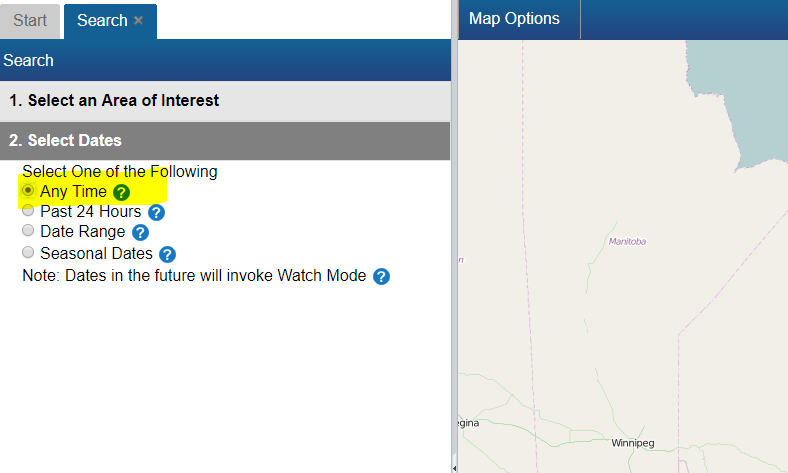
- Next, click on "3. Select Data" and select "National Area Photo Library"
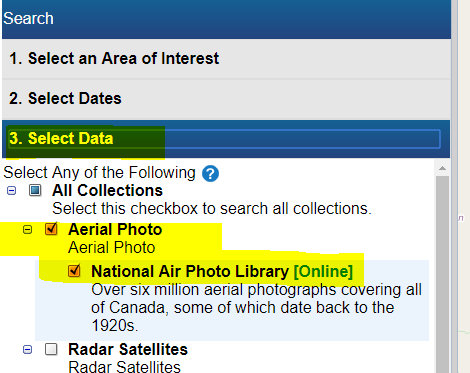
- Next, click on "4. Select Data Options" and enter your Roll Number and/or Photo Number
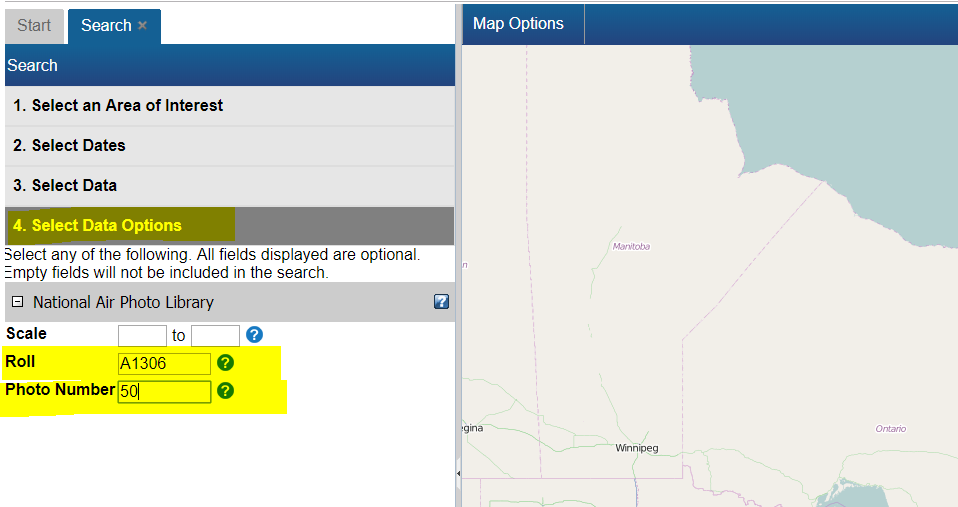
- Finally click on "5. Submit Search", then click the "Search Button"
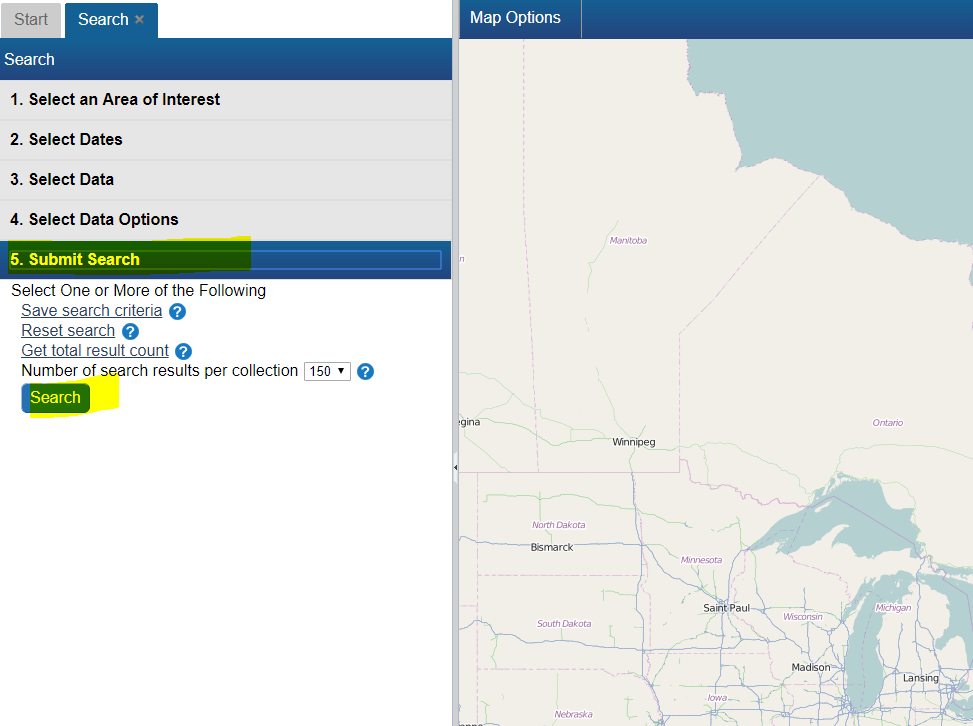
How do I search for data near a given city or area of interest?[edit | edit source]
To find data near a desired area e.g. a National Air Photo Library (NAPL) over Barry's Bay, ON, CA simply
- From the Start Page, start a new search by clicking, the "Search for Earth Observation Data and Aerial Photographs" link
- Next, click on the "1. Select an Area of Interest" Search Criteria grouping (grey header #1)
- Select the "Draw an Area" option
- Select a pink shape option e.g. the Rectangle.
- Next, go to the map on the right, and draw a shape around the area of interest.
- Notice how you area is reflected on the map in pink.
- Finally click the last Search criteria grouping "5. Submit Search", then click the "Search Button"
I did a search for data and I am not seeing any results?[edit | edit source]
The first thing to check is your search dates. By default, EODMS searches use "Past 24 Hours". If you are looking NAPL imagery (which dates back to 1920) you should select either "Any Time" or specify a specific Start and End Date
Working with Results[edit | edit source]
The Result screen's map view displays too many image footprints to make sense of[edit | edit source]
Answer
You can hide result thumbnails using the "View only selected footprints" menu option in the top left of the results screen.
There are so many columns, how do I hide some or show different ones?[edit | edit source]
- Position your mouse in any column header until a blue down-arrow appears. Click it
- Next click, Columns, which will open up the list of columns
- Hide and Show different columns by checking and unchecking
How do I see the details of an image (i.e. metadata)?[edit | edit source]
While the result columns show some information, full metadata information can by:
- Scrolling the results view to the right by using the horizontal scroll bar along the bottom
- Clicking the "View" link in the "Metadata" column.
Ordering[edit | edit source]
How do I order a National Air Photo Library Photo[edit | edit source]
- Follow the steps to search for a particular NAPL photo above.
- With results loaded, check the "Order" checkbox
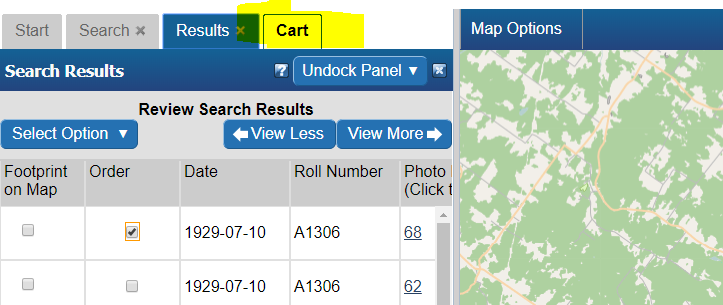
- Select your Media Type, File Format, Image Resolution, Level of Compression, check the "Select item(s)" checkbox and finally, click the "Update Cart" button. Note: If you would like a different Image Resolution than what is listed, you can specify later in another screen.
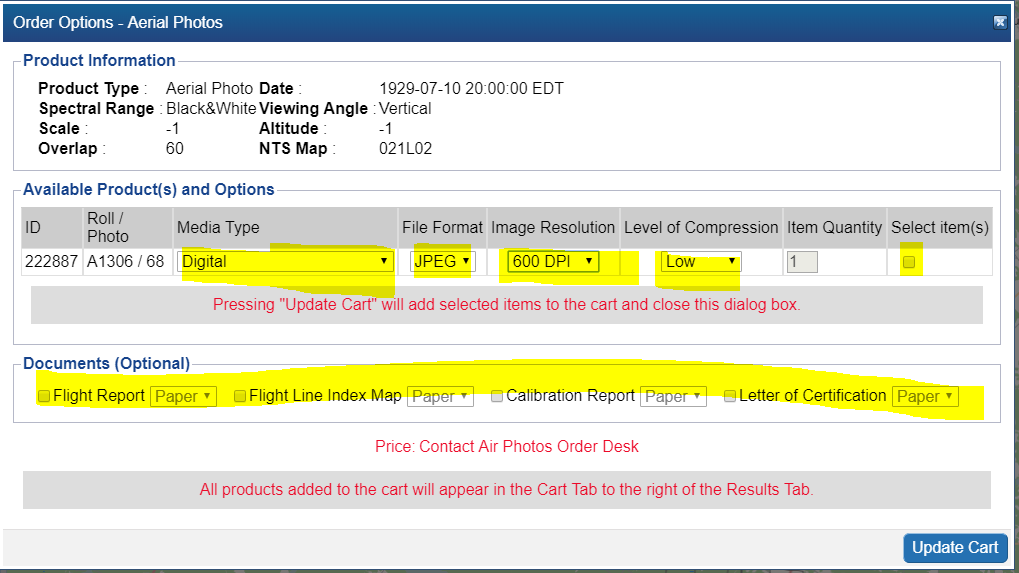
- Review your cart one last time and click "Submit Aerial Photo Order" Note: While pricing shown as N/A on EODMS, these images are not free and payment will be made directly with the NAPL order desk once they process your order. For complete list of pricing you can visit: https://www.nrcan.gc.ca/earth-sciences/geomatics/satellite-imagery-air-photos/air-photos/photo-collection/9707

- Finally enter a name for your order and any additional comments, e.g. a custom image resolution, the reason you are making this purchase.
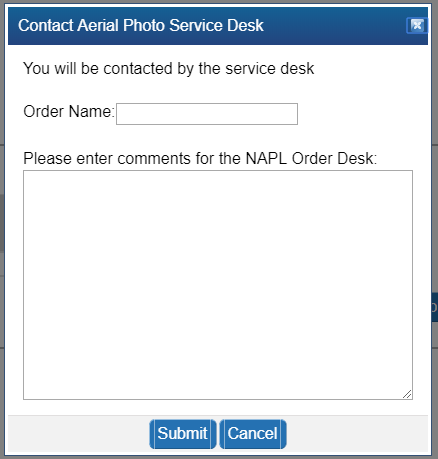
- Your order is now submitted to NAPL. Your cart will show as "SAVED" which is correct. You will also receive an email confirming receipt of your cart. Payment will be requested by the NAPL order desk my phone or email.
How do I know the prices of National Air Photo Library Photos[edit | edit source]
Full pricing on NAPL can always be found here: https://www.nrcan.gc.ca/earth-sciences/geomatics/satellite-imagery-air-photos/air-photos/photo-collection/9707
I received an email re: my NAPL order saying, "Your image request(s) (Order ID: 1234) have failed"[edit | edit source]
A failed email notification for an NAPL order can result if you attempted to use the "Reconfigure and Submit Order" menu option on an order which is already properly "SAVED". Doing this not necessary as submitting the order the first time correctly sends an email to the NAPL order desk for processing. An order marked as "SAVED" is correct and no further action is required on your part and you can ignore the failed notification.
If this is not the case, proceed to contact the EODMS support desk.
When I try to order a CCRS Thematic Dataset, I get an error, "You are not permitted to add more than 25 items to your cart. Please select fewer items or narrow your search for Value-Added Satellite Products"[edit | edit source]
Because of the time-series nature of CCRS thematic datasets, the size of the product depends on how wide you chose your start and end time. For example, attempting to download the MODIS 10-day composite time series product for all time (e.g. start time 2016 - 2019) amounts to a 1.36 TB product. To reduce the size of your product to enable ordering, re-do your search with a more narrow time window e.g. Jan 01 2019 - Jan 17 2019 which amounts to a smaller 26 GB.
Now that I have submitted my aerial photo order, how long does the order desk production process take?[edit | edit source]
Ordering times can vary. You can always followup on the status on your order by contacting the NAPL order desk directly: https://www.nrcan.gc.ca/earth-sciences/geomatics/satellite-imagery-air-photos/air-photos/photo-collection/9707
Download[edit | edit source]
How do I download my order data[edit | edit source]
When your order is ready, you will receive an email from EODMS with the subject "EODMS Image Request Delivery Notification" that looks like the below. You can use a web browser to access the FTP and HTTP links or the FTP client software of your choice for the FTP. When using the direct links in the email, you will need to supply the same username and password that you use to log on to the EODMS site.
From: nrcan.eodms-sgdot.rncan@canada.ca <nrcan.eodms-sgdot.rncan@canada.ca> Sent: October 29, 2018 07:46 To: user@canada.ca Subject: EODMS Image Request Delivery Notification Dear User, Your image request(s) (Order ID: 123) have been processed and are now ready for download at the Earth Observation Data Management System (EODMS) FTP site. The requested value-added satellite products under the account "user" can be found in: FTP FTP address: ftp://data.eodms-sgdot.nrcan-rncan.gc.ca Directory: /public/carts/xxx-xxx-xxx-xxx-xxxx Direct link: ftp://data.eodms-sgdot.nrcan-rncan.gc.ca/public/carts/xxx-xxx-xxx-xxx-xxxx HTTPS https://data.eodms-sgdot.nrcan-rncan.gc.ca/public/carts/xxx-xxx-xxx-xxx-xxxx Query Information Date range: 2016-10-01 to 2016-12-31 Number of products: 1 Total cart size: 135.01MB Request submission: 2018-10-29 07:40:25 EDT Delivery date: 2018-10-29 07:46:02 EDT Delivery status: delivery 1 of 1 Product Information Product name: MODIS 10-day composite time series of Canada (Collection 5) Delivery path: ./canada_composite_modis_10day Supplement file(s): README.pdf;LISEZMOI.pdf Clipped to AOI: NO Number of composites: 9 Total product size: 135.01MB
I received an email from an NMSO commercial satellite provider (CSP). How do I download my NMSO data (Government of Canada only)[edit | edit source]
Once an NMSO CSP delivers data to NRCan, a government employee can
- Do a simple search as per above: https://wiki.gccollab.ca/EODMS_FAQ#Searching
- For *download only* (data that EODMS cannot yet load e.g. PLEIADES) proceed directly to https://data.eodms-sgdot.nrcan-rncan.gc.ca/ and enter their EODMS username/password. After that the data can be found using the following convention: https://data.eodms-sgdot.nrcan-rncan.gc.ca/<department>/<satellite>/<sensor> (e.g. https://data.eodms-sgdot.nrcan-rncan.gc.ca/dfo/pleiades/pleiades)
User Account Information[edit | edit source]
How do I update my account information (e.g. email address, password)?[edit | edit source]
- Login to EODMS
- At the top right of the map, Click on your username, then click Account Information:
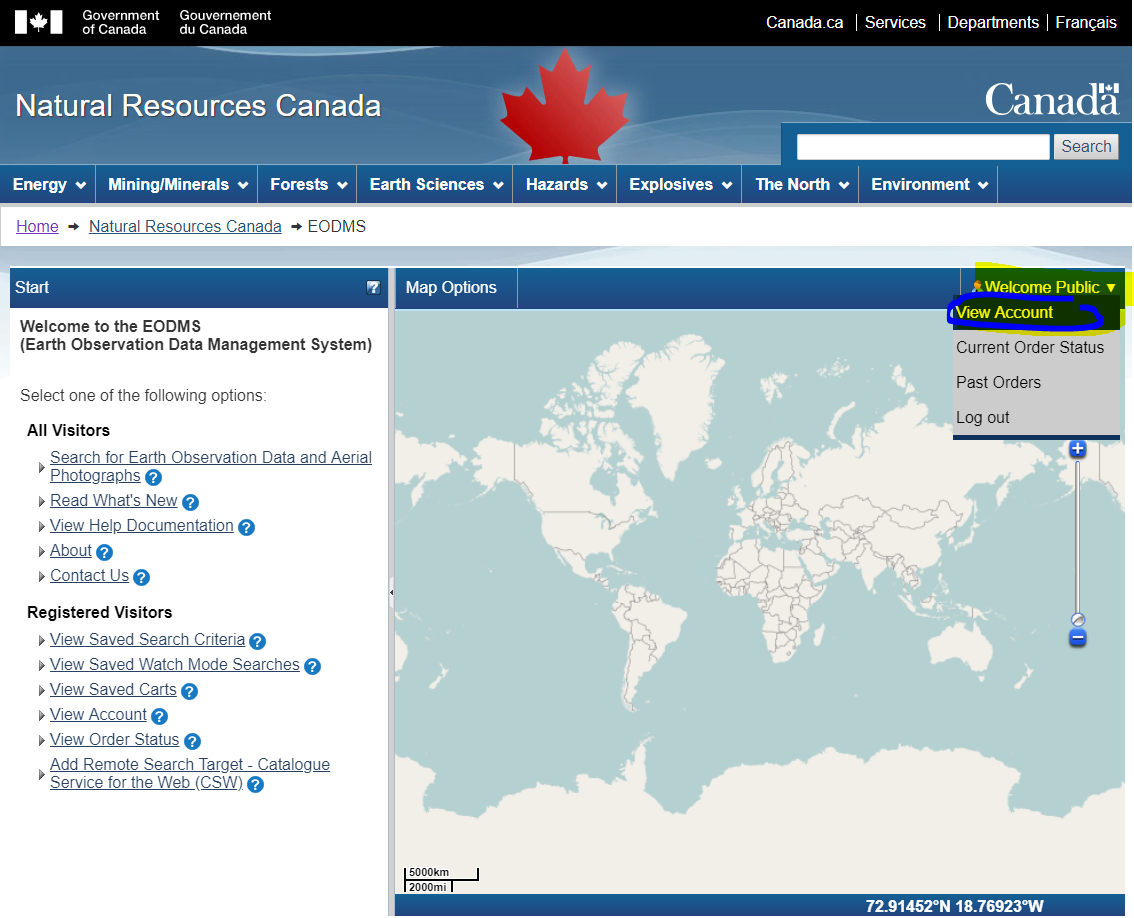
- With the Account Information screen displayed, update any detail you wish, e.g. Email Address, First Name, Last Name, Department, etc.
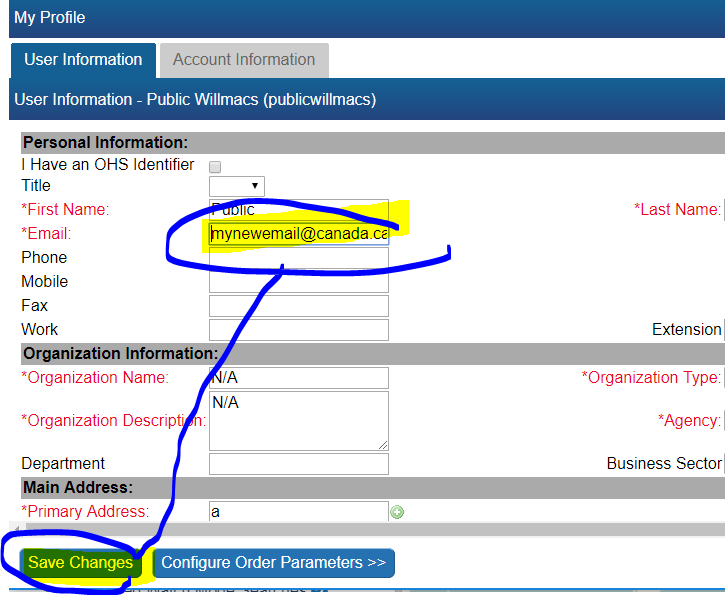
- You can change your password by click on the "Account Information" tab and then the "(Change Password)" link
I forgot my password, How do I retrieve it?[edit | edit source]
- Click the login link
- Fill in only your username into the username text box
- Finally, click the "Forgot your password?" link and say "OK" to the following message to have a temporary password emailed to you.
I forgot my username. How do I retrieve it?[edit | edit source]
You can contact the EODMS support team (mailto:nrcan.eodms-sgdot.rncan@canada.ca) and provide you first name, last name, and email address used to register the account and it will be provided by email.