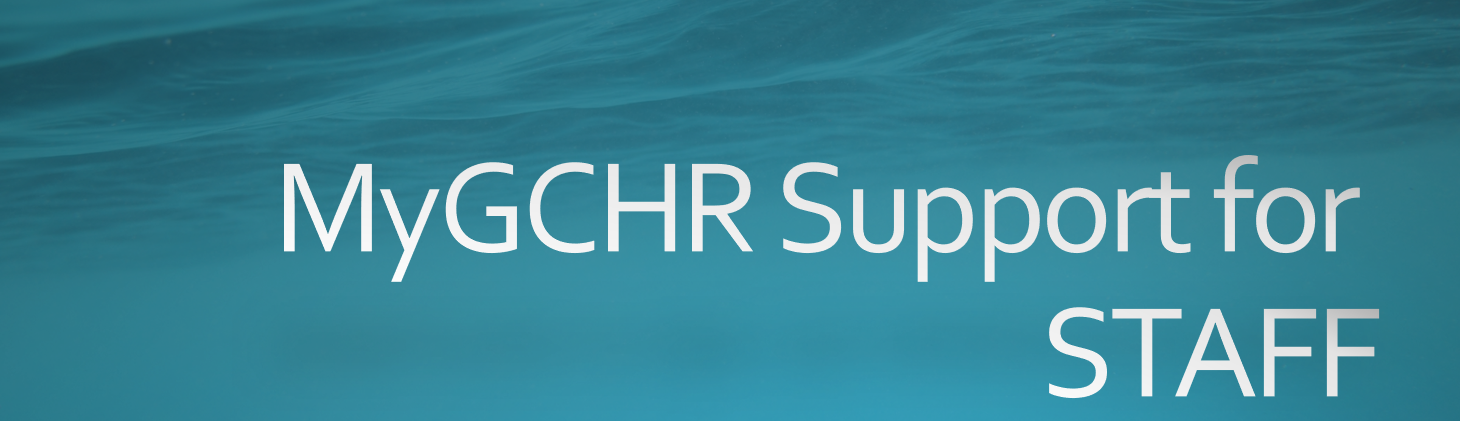Difference between revisions of "MyGCHR at the ATSSC/Staff"
| (21 intermediate revisions by 2 users not shown) | |||
| Line 3: | Line 3: | ||
<!-- Source code for the CSS file. Do not remove --> | <!-- Source code for the CSS file. Do not remove --> | ||
[[Image:Header for Wiki Staff-EN.PNG|800x248px]]<div class="nav" role="navigation" id="top"><div class="tabContainer"><ul class="navMenu"> | [[Image:Header for Wiki Staff-EN.PNG|800x248px]]<div class="nav" role="navigation" id="top"><div class="tabContainer"><ul class="navMenu"> | ||
| − | <li class="primary-btn">'''[[:en:MyGCHR_at_the_ATSSC| | + | <li class="primary-btn">'''[[:en:MyGCHR_at_the_ATSSC|HR - Classification]]'''</li> |
<li class="primary-btn active">'''[[MyGCHR_at_the_ATSSC/Staff|Staff]]'''</li> | <li class="primary-btn active">'''[[MyGCHR_at_the_ATSSC/Staff|Staff]]'''</li> | ||
<li class="primary-btn">'''[[MyGCHR_at_the_ATSSC/Manager|Manager]]'''</li> | <li class="primary-btn">'''[[MyGCHR_at_the_ATSSC/Manager|Manager]]'''</li> | ||
| Line 9: | Line 9: | ||
<li class="primary-btn">'''[[MyGCHR_at_the_ATSSC/HR - Staffing|HR - Staffing]]'''</li> | <li class="primary-btn">'''[[MyGCHR_at_the_ATSSC/HR - Staffing|HR - Staffing]]'''</li> | ||
<li class="primary-btn">'''[[MyGCHR_at_the_ATSSC/HR - Compensation|HR - Compensation]]'''</li> | <li class="primary-btn">'''[[MyGCHR_at_the_ATSSC/HR - Compensation|HR - Compensation]]'''</li> | ||
| − | <li class="primary-btn">''' | + | <li class="primary-btn">''''''</li> |
</ul> | </ul> | ||
| Line 17: | Line 17: | ||
| − | [[Image:Access MyGCHR-EN.PNG|200px|link=https://mesrhgc-mygchr.spac-pspc.gc.ca/GCHRPRD/signon.html]] [[Image:Logging in to MyGCHR first time-EN.PNG|200px|link=https://wiki.gccollab.ca/images/1/15/Logging_in_to_MyGCHR_for_the_first_time_-_EN.docx|alt=]] [[Image:Introduction to MyGCHR Self-Service-EN.PNG|200px|link=https://gcintranet.tpsgc-pwgsc.gc.ca/rhgc-gchr/intro-eng.html]]<br> | + | [[Image:Access MyGCHR-EN.PNG|200px|link=https://mesrhgc-mygchr.spac-pspc.gc.ca/GCHRPRD/signon.html]] [[Image:Logging in to MyGCHR first time-EN.PNG|200px|link=https://wiki.gccollab.ca/images/1/15/Logging_in_to_MyGCHR_for_the_first_time_-_EN.docx|alt=]] [[Image:Introduction to MyGCHR Self-Service-EN.PNG|200px|link=https://gcintranet.tpsgc-pwgsc.gc.ca/rhgc-gchr/intro-ls-ss-eng.html]]<br> |
| − | [[Image:Introduction to UPK-EN.PNG|200px|link=https://gcintranet.tpsgc-pwgsc.gc.ca/rhgc-gchr/aide-help-eng.html]] [[Image:Employee User Guide-EN.PNG|200px|link=https:// | + | [[Image:Introduction to UPK-EN.PNG|200px|link=https://gcintranet.tpsgc-pwgsc.gc.ca/rhgc-gchr/aide-help-eng.html]] [[Image:Employee User Guide-EN.PNG|200px|link=https://www.gcpedia.gc.ca/gcwiki/images/4/4f/MyGCHR_-_Employee_Self-Service_User_Guide_1.docx]] |
<div class="card greybg"> | <div class="card greybg"> | ||
| Line 24: | Line 24: | ||
<div class="card-body mw-collapsible mw-collapsed"> | <div class="card-body mw-collapsible mw-collapsed"> | ||
{| class="wikitable" | {| class="wikitable" | ||
| − | |[https://mesrhgc-mygchr.spac-pspc.gc.ca/UPK/UPK/ENG/index.html?Guid= | + | |[https://mesrhgc-mygchr.spac-pspc.gc.ca/UPK/UPK/ENG/index.html?Guid=d9c38386-01cd-431c-a8c4-de4d68223634 Complete Employment Equity Self-Identification Form] |
| + | |- | ||
| + | |[https://mesrhgc-mygchr.spac-pspc.gc.ca/UPK/UPK/ENG/index.html?Guid=fa372800-47d4-402a-b435-c7f7fd5dd2a5 View Your Personal Information Details] | ||
|- | |- | ||
|[https://dev-mygchr-mesrhgc.test.securise-secure.gc.ca/UPK/UPK/ENG/index.html?Guid=e6972b38-20fa-4b12-add9-fe5d8329cc56 Update Emergency Contacts] | |[https://dev-mygchr-mesrhgc.test.securise-secure.gc.ca/UPK/UPK/ENG/index.html?Guid=e6972b38-20fa-4b12-add9-fe5d8329cc56 Update Emergency Contacts] | ||
|- | |- | ||
| − | |[https://mesrhgc-mygchr.spac-pspc.gc.ca/UPK/UPK/ENG/index.html?Guid= | + | |[https://mesrhgc-mygchr.spac-pspc.gc.ca/UPK/UPK/ENG/index.html?Guid=02ad11a4-8d6a-439b-9622-ab65ea54e871 Update Phone Numbers] |
|- | |- | ||
| − | |[https://mesrhgc-mygchr.spac-pspc.gc.ca/UPK/UPK/ENG/index.html?Guid= | + | |[https://mesrhgc-mygchr.spac-pspc.gc.ca/UPK/UPK/ENG/index.html?Guid=bec2dedf-2d02-46a3-a4e7-3da082c605eb Update a Personal Email Address] |
|- | |- | ||
|[https://dev-mygchr-mesrhgc.test.securise-secure.gc.ca/UPK/UPK/ENG/index.html?Guid=ebb697b6-964c-44a1-b402-d342364f8bec Update Home and Mailing Addresses] | |[https://dev-mygchr-mesrhgc.test.securise-secure.gc.ca/UPK/UPK/ENG/index.html?Guid=ebb697b6-964c-44a1-b402-d342364f8bec Update Home and Mailing Addresses] | ||
|- | |- | ||
| − | |[https://mesrhgc-mygchr.spac-pspc.gc.ca/UPK/UPK/ENG/index.html?Guid= | + | |[https://mesrhgc-mygchr.spac-pspc.gc.ca/UPK/UPK/ENG/index.html?Guid=7eee56c1-8974-4e4c-b71f-125431807ea1 Update Your Marital Status] |
|- | |- | ||
|[https://mesrhgc-mygchr.spac-pspc.gc.ca/UPK/UPK/ENG/index.html?Guid=2353e839-7e5a-4cef-af5a-61fca7ef0731 Update Your Legal Name or Chosen Name] | |[https://mesrhgc-mygchr.spac-pspc.gc.ca/UPK/UPK/ENG/index.html?Guid=2353e839-7e5a-4cef-af5a-61fca7ef0731 Update Your Legal Name or Chosen Name] | ||
|- | |- | ||
|[https://mesrhgc-mygchr.spac-pspc.gc.ca/UPK/UPK/ENG/index.html?Guid=870ae9b6-b8d2-4c20-92e1-b92be8473fdc View, Update or Add Your Language Communication Preferences] | |[https://mesrhgc-mygchr.spac-pspc.gc.ca/UPK/UPK/ENG/index.html?Guid=870ae9b6-b8d2-4c20-92e1-b92be8473fdc View, Update or Add Your Language Communication Preferences] | ||
| − | |||
| − | |||
|- | |- | ||
|[https://dev-mygchr-mesrhgc.test.securise-secure.gc.ca/UPK/UPK/ENG/index.html?Guid=b63f87a0-137a-4634-a5b9-a04ab7aff491 View Your Schedule] | |[https://dev-mygchr-mesrhgc.test.securise-secure.gc.ca/UPK/UPK/ENG/index.html?Guid=b63f87a0-137a-4634-a5b9-a04ab7aff491 View Your Schedule] | ||
| Line 48: | Line 48: | ||
* Fill out the [https://intranet.atssc-scdata.gc.ca/en/forms/variable-work-week-agreement Variable work week agreement] from our intranet | * Fill out the [https://intranet.atssc-scdata.gc.ca/en/forms/variable-work-week-agreement Variable work week agreement] from our intranet | ||
* The online form will be sent to your manager and your manager will be responsible for adjusting your schedule in MyGCHR. | * The online form will be sent to your manager and your manager will be responsible for adjusting your schedule in MyGCHR. | ||
| − | |||
| − | |||
|- | |- | ||
|[https://dev-mygchr-mesrhgc.test.securise-secure.gc.ca/UPK/UPK/ENG/index.html?Guid=106d65ba-63d2-4ae0-9e3f-49d2c4c3210b View Your Leave Balances] | |[https://dev-mygchr-mesrhgc.test.securise-secure.gc.ca/UPK/UPK/ENG/index.html?Guid=106d65ba-63d2-4ae0-9e3f-49d2c4c3210b View Your Leave Balances] | ||
|- | |- | ||
| − | |[https://dev-mygchr-mesrhgc.test.securise-secure.gc.ca/UPK/UPK/ENG/index.html?Guid=dcc17abc-72ba-475a-9e8d-401dede1f7ec View Leave | + | |[https://dev-mygchr-mesrhgc.test.securise-secure.gc.ca/UPK/UPK/ENG/index.html?Guid=dcc17abc-72ba-475a-9e8d-401dede1f7ec View Your Leave Requests] |
|- | |- | ||
|[https://dev-mygchr-mesrhgc.test.securise-secure.gc.ca/UPK/UPK/ENG/index.html?Guid=bc5a9243-9ac1-42a1-bf43-e03da0bd59b1 Submit a Leave Request] | |[https://dev-mygchr-mesrhgc.test.securise-secure.gc.ca/UPK/UPK/ENG/index.html?Guid=bc5a9243-9ac1-42a1-bf43-e03da0bd59b1 Submit a Leave Request] | ||
| Line 67: | Line 65: | ||
|Submit Overtime Hours Worked (to have the time accumulated as compensatory and used in the future in the form of leave): | |Submit Overtime Hours Worked (to have the time accumulated as compensatory and used in the future in the form of leave): | ||
| − | * Use procedure | + | * Use procedure [https://dev-mygchr-mesrhgc.test.securise-secure.gc.ca/UPK/UPK/ENG/index.html?Guid=36eb3ff6-8fab-4652-ae54-b629ad49575a Submit Request Requiring Section 34 Delegation] (select Absence Type: Compensatory Banked / Absence Name: e.g., O/T - Regular Day x 1.5) |
| − | + | ||
| − | + | Note: You must submit a separate request for each day you worked | |
| − | + | ||
| − | <span style="color:#C00000"><nowiki>***</nowiki> [https://gcintranet.tpsgc-pwgsc.gc.ca/remuneration-compensation/procedures/employes-feuilles-temps-time-sheet-employees-eng.html Submit a Timesheet in Phoenix Self-Service] if you prefer to be paid for overtime hours worked ***</span> | + | <span style="color:#C00000"><nowiki>***</nowiki> [https://gcintranet.tpsgc-pwgsc.gc.ca/remuneration-compensation/procedures/employes-feuilles-temps-time-sheet-employees-eng.html Submit a Timesheet in Phoenix Self-Service] instead if you prefer to be paid for overtime hours worked ***</span> |
|- | |- | ||
|[[Media:Process for LWOP - EN.docx|Leave without pay]] (job aid) | |[[Media:Process for LWOP - EN.docx|Leave without pay]] (job aid) | ||
| Line 81: | Line 79: | ||
|[https://mesrhgc-mygchr.spac-pspc.gc.ca/UPK/UPK/ENG/index.html?Guid=5c170cf1-c2f3-4df7-ac8e-25fa532d5bb7 Delete a Mandatory Cashout Confirmation Request] | |[https://mesrhgc-mygchr.spac-pspc.gc.ca/UPK/UPK/ENG/index.html?Guid=5c170cf1-c2f3-4df7-ac8e-25fa532d5bb7 Delete a Mandatory Cashout Confirmation Request] | ||
|- | |- | ||
| − | |[https://mesrhgc-mygchr.spac-pspc.gc.ca/UPK/UPK/ENG/index.html?Guid= | + | |[https://mesrhgc-mygchr.spac-pspc.gc.ca/UPK/UPK/ENG/index.html?Guid=0d55e2cc-60a4-4821-896f-05d6c848256b View Your Security Clearance, Education and Second Language Evaluation (SLE) Results] |
|- | |- | ||
|[https://dev-mygchr-mesrhgc.test.securise-secure.gc.ca/UPK/UPK/ENG/index.html?Guid=8e8d3bfa-0612-4963-8772-46a3a1c2fa81 Submit Rehabilitation Hours Not Worked] | |[https://dev-mygchr-mesrhgc.test.securise-secure.gc.ca/UPK/UPK/ENG/index.html?Guid=8e8d3bfa-0612-4963-8772-46a3a1c2fa81 Submit Rehabilitation Hours Not Worked] | ||
| Line 87: | Line 85: | ||
|[https://dev-mygchr-mesrhgc.test.securise-secure.gc.ca/UPK/UPK/ENG/index.html?Guid=eb80405f-5c8e-4036-987a-1841f9ab9166 Accept or Reject a Self-Service Delegation Request] | |[https://dev-mygchr-mesrhgc.test.securise-secure.gc.ca/UPK/UPK/ENG/index.html?Guid=eb80405f-5c8e-4036-987a-1841f9ab9166 Accept or Reject a Self-Service Delegation Request] | ||
|- | |- | ||
| − | |[https://mygchr | + | |[https://mesrhgc-mygchr.spac-pspc.gc.ca/UPK/UPK/ENG/index.html?Guid=1720811e-6f20-4967-a893-b38da0ddc6bc View, Update or Submit an Accommodation Request] |
|} | |} | ||
</div> | </div> | ||