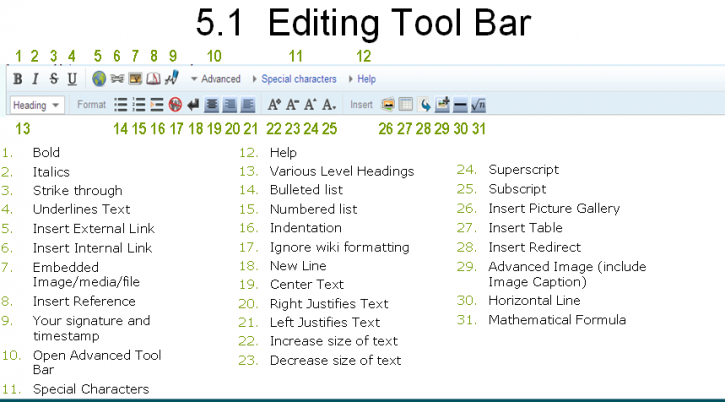Important: The GCConnex decommission will not affect GCCollab or GCWiki. Thank you and happy collaborating!
Difference between revisions of "Help:Understanding the editing tool bar"
Jump to navigation
Jump to search
m (1 revision imported) |
|||
| (One intermediate revision by one other user not shown) | |||
| Line 1: | Line 1: | ||
| − | |||
{{TOCleft}} | {{TOCleft}} | ||
| − | |||
| − | |||
[[Fr:Aide:Comprendre la barre d'outils d'édition]] | [[Fr:Aide:Comprendre la barre d'outils d'édition]] | ||
<br><br><br> | <br><br><br> | ||
Latest revision as of 12:30, 31 May 2018
Editing using the tool bar
To add or modify content to an article, click the edit tab at the top of the document. This will open the editing page. The tool bar at the top of the edit page functions similarly to one in a word processing application. Simply highlight the text and push the button with the desired effect. Alternatively, you can mark up the document yourself using the formatting explained in the wiki formatting cheatsheet.
While many of the tools are self-explanatory (e.g., bold and italics), others require some explanation:
- The "strikethrough" command puts a line through text. This is normally done in "talk" pages if you wish to retract a comment that you made earlier. Strikethrough is not normally used in articles.
- The "Ignore wiki formatting" command is used when you want to show wiki commands without having the codes to be operational. The help sections often use this command in order to show how to enter codes.
- The "signature and timestamp" command is used to sign your name and put the date on "talk" pages. Articles are never signed, because GCpedia articles are deemed to be collectively authored.
- The "insert hidden comment" command is used to add comments or notes to an article. These notes will only be seen by editors who are editing the article. They will not be visible to general readers.