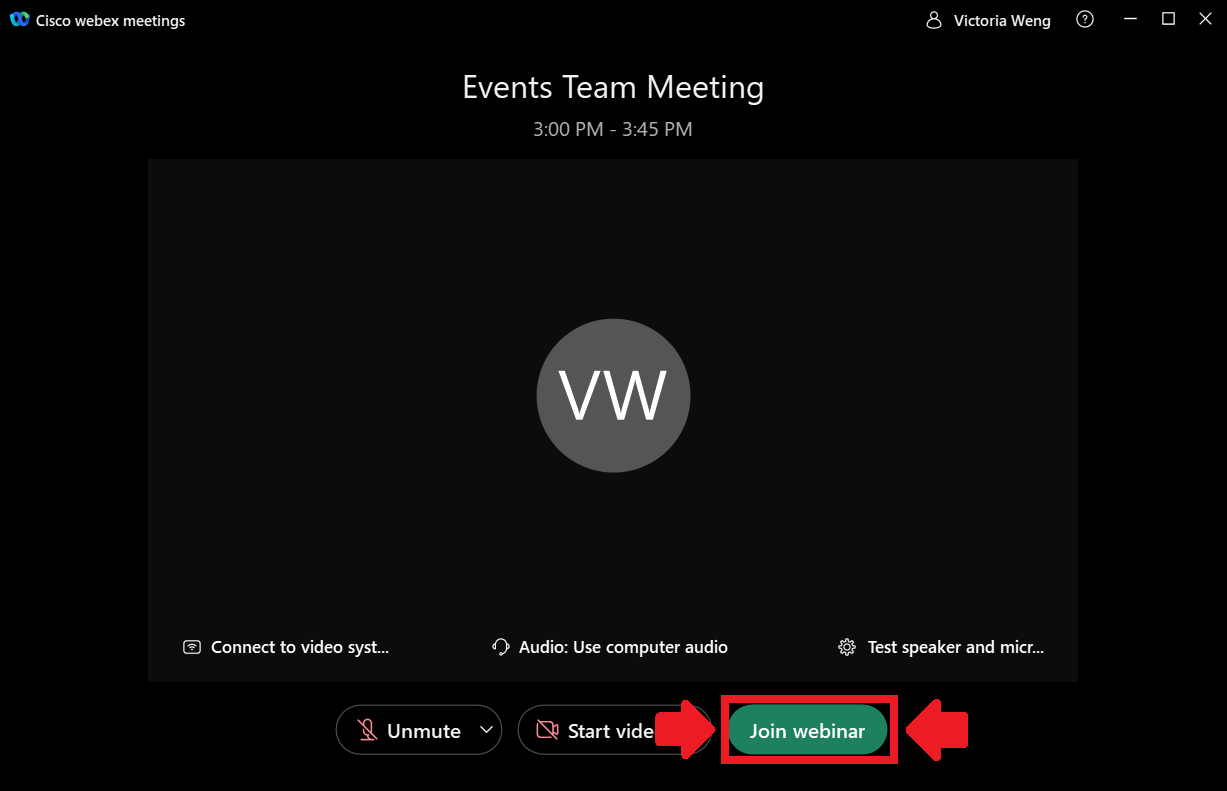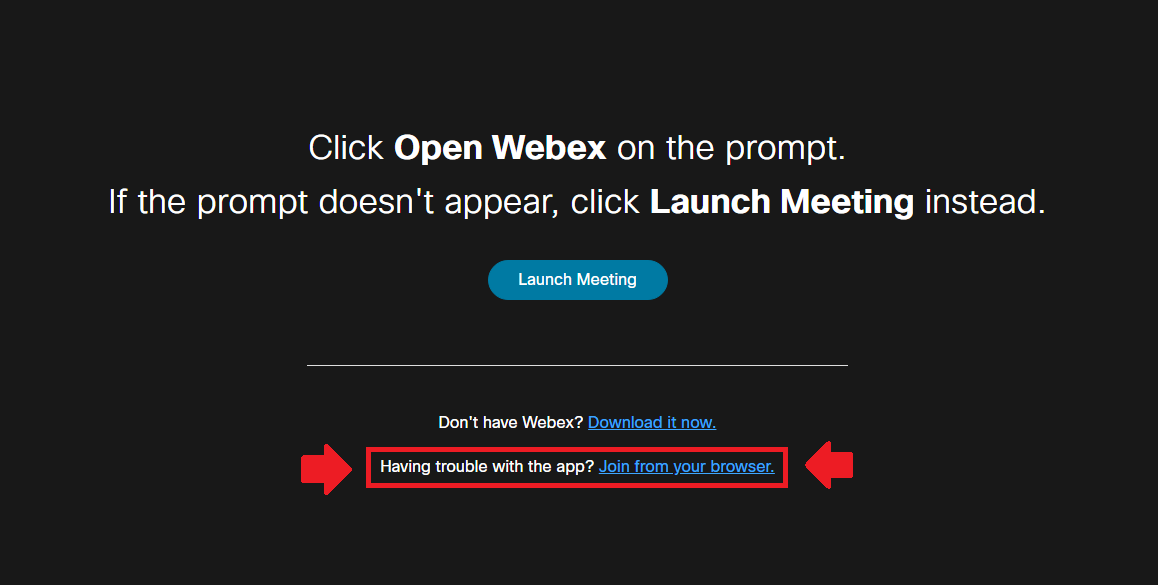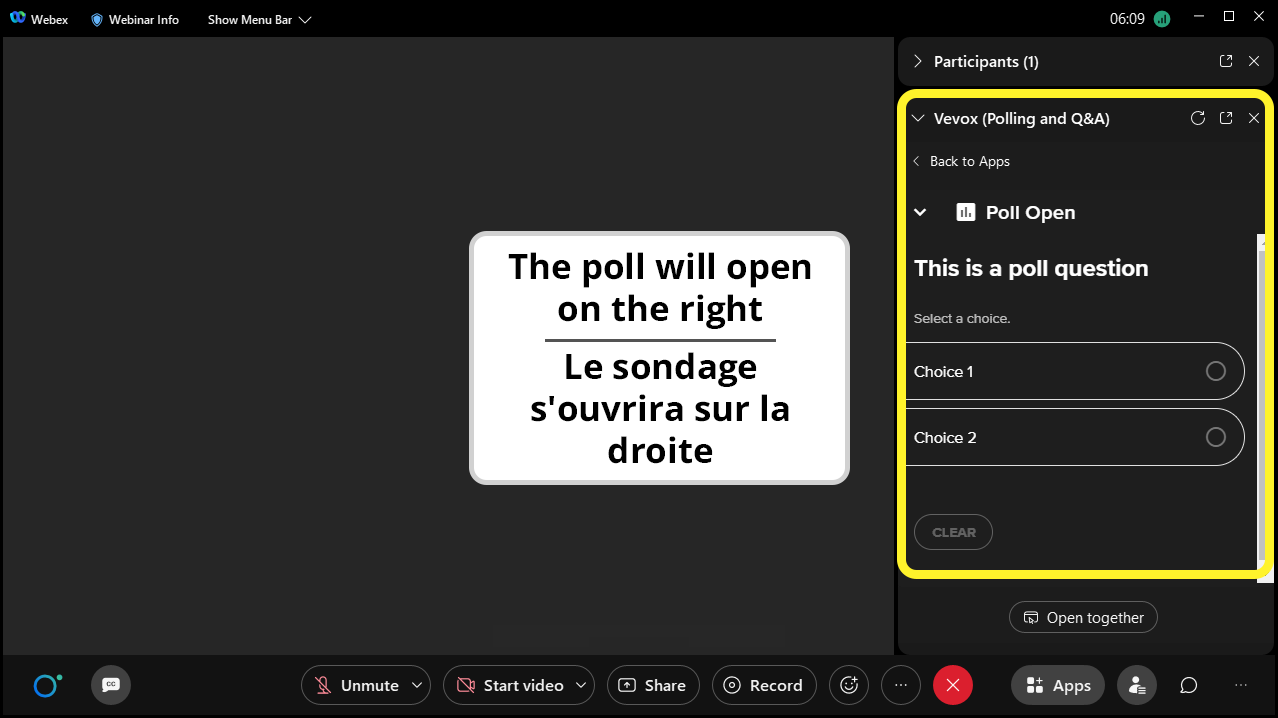Se joindre aux webinaires WebEx
Se joindre aux webinaires WebEx
WebEx me demande de me connecter pour accéder à la session
Vous n'avez pas besoin d'un compte WebEx pour participer à la session. Lorsque vous cliquez sur le lien pour vous joindre, il vous suffit de saisir votre nom et votre adresse électronique pour vous connecter à la discussion. N'oubliez pas de cliquer sur Join webinar pour accéder à la session.
Join the WebEx using your browser
If you are having problems with the WebEx Webinars desktop application, you also have the option to join through your browser. If you choose this option, please use Google Chrome or Microsoft Edge. To do this, ignore and close out all prompts from WebEx to open WebEx. Eventually, the browser page will load the option: Having trouble with the app? Join from your browser. Click on this to join through your browser instead of the WebEx app.
Using Chat
- Click the Chat icon (the speech bubble) in the bottom right of the screen to open the Chat pane.
- In the To dropdown, select one of the following:
- Everybody, to chat with other participants
- All Panelists, to pose a question to the speakers (We'll try to answer as many questions as we can during the session)
- Host, to ask about a technical issue
- Enter your question, and then click the Send message icon.
Using the polling function
The facilitators will announce when a poll is starting and it should automatically open on the right side of WebEx Webinars. All you need to do is select your answer. IMPORTANT: Be sure to click Submit.
GC Data Community | Contact us | Subscribe | Join us on GCcollab | GC Data Community Partners