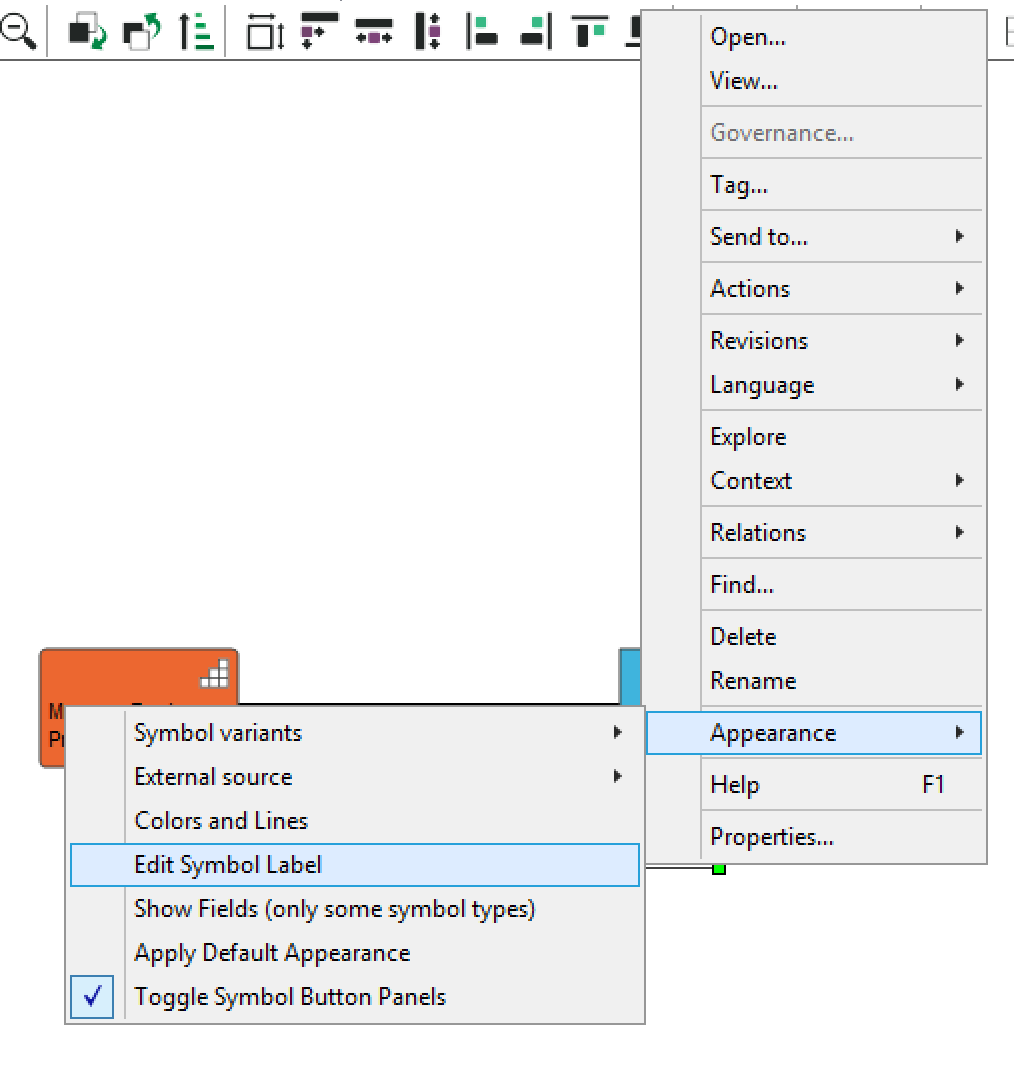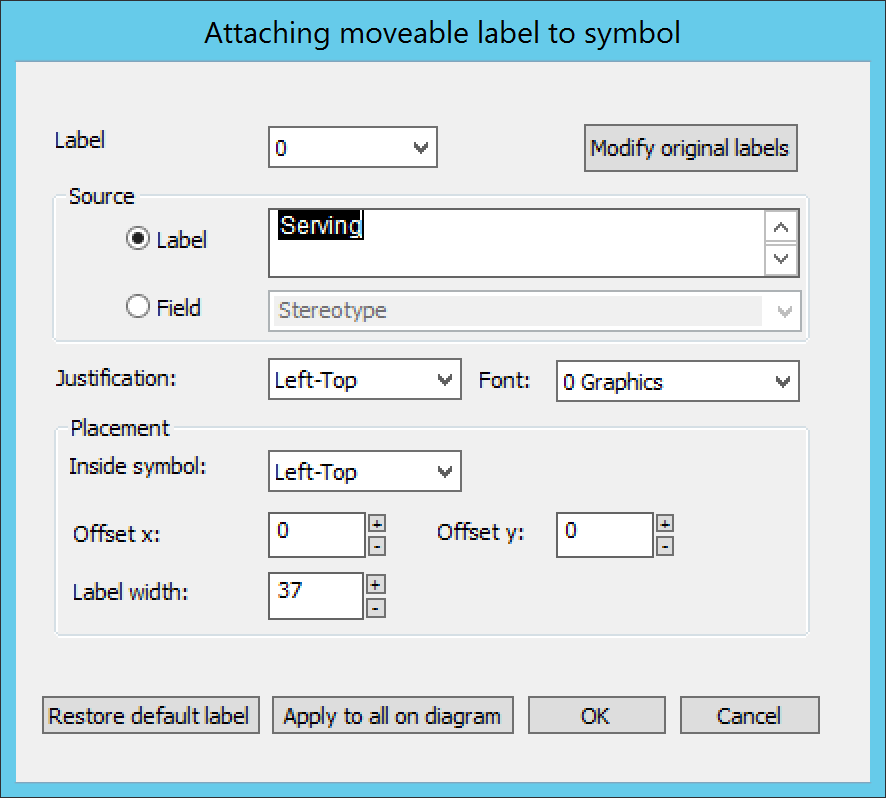Difference between revisions of "Qualiware Tips and Tricks"
Jump to navigation
Jump to search
John.bain2 (talk | contribs) |
John.bain2 (talk | contribs) |
||
| Line 4: | Line 4: | ||
Do not rename the relation instead, set the relationship connector "Symbol Label" | Do not rename the relation instead, set the relationship connector "Symbol Label" | ||
* Right click the relationship connector, select "Appearance", select "Edit System Label" | * Right click the relationship connector, select "Appearance", select "Edit System Label" | ||
| − | [[File:Qualiware appearance menu.png| | + | [[File:Qualiware appearance menu.png|none|thumb]] |
* Set the label, Click Ok | * Set the label, Click Ok | ||
| − | [[File:Symbol_Label_Panel.png| | + | [[File:Symbol_Label_Panel.png|none|thumb]] |
* | * | ||
Revision as of 23:19, 17 April 2019
Look and Feel
Relationship Connector Labels
Do not rename the relation instead, set the relationship connector "Symbol Label"
- Right click the relationship connector, select "Appearance", select "Edit System Label"
- Set the label, Click Ok
Functionality
Keyboard Short Cuts
Text Editor
| F8 | Open the extended text editor for the selected field. Press F8 to close it again. |
| CTRL + N | Remove formatting from the selected text. |
| CTRL + B | Embolden the selected text. |
| CTRL + I | Italicize the selected text. |
| CTRL + U | Underline the selected text. |
| CTRL + D | Insert a picture with a link to a diagram in the repository. |
| CTRL + L | Insert a link to an object in the repository. |
| CTRL + T | Create a table. |
| CTRL + C | Copy the selected text or object. |
| CTRL + V | Insert the copied text or object. |
| CTRL + X | Cut out the selected text or object. |
| CTRL + Z | Undo. |
| CTRL + Y | Redo. |
| CTRL + F | Open the Search Dialog. |
| F3 | Go to the next item in search. |
| CTRL + A | Select everything. |
| CTRL + S | Save. |
Object/Symbol Property Dialog
| F8 | Open the extended text editor for the selected field. Press F8 to close it again. |
| CTRL + Tab | Go to the next field in the current properties tab. |
| CTRL + SHIFT + Tab | Go to the previous field in the current properties tab. |
| CTRL + PageDown | Switch to the next properties tab. |
| CTRL + PageUp | Switch to the previous properties tab. |
| Esc | Close the Properties tab. |
General QLM Shortcuts
| F1 | Open Help information pertaining to the selected object. |
| F2 | Rename the selected object. |
| F3 | Search. |
| F5 | Refresh the screen. |
| ALT + F4 | Exit QualiWare. |
Repository Explorer
| Toggle whether all templates are shown in the repository explorer. | |
| Enter | Open the selected object. |
| CTRL + B | Open the properties for the selected object. |
| CTRL + L | Display all properties and links in the Message window for the selected object. |
| CTRL + F | Open the Search Dialog. |
| ALT + 1 | Open the previous revision of the selected object. |
| ALT + 2 | Open the revision dialog for the selected object. |
| ALT + 3 | Open the subsequent revision of the selected object. |
| ALT + 4 | Open the default revision dialog for the selected object. |
Canvas
| 1 | Reset the zoom level to default. |
| < | Zoom out. |
| > | Zoom in. |
| Z | Change the cursor to the zoom tool. |
| Shift + Z | Automatically zoom to view the entirety of the model. |
| CTRL + G | Toggle the drawing grid. |
| CTRL + SHIFT + G | Change the grid size (default: 10). |
| Left Arrow-key, Right Arrow-key, Down Arrow-key, Up Arrow-key | Move the selected object in the arrow key direction. |
| J | Align the selected objects respective of the first selected object. |
| S | Copy the Size of the first selected object to all the subsequently selected objects. |
| Spacebar | Automatically re-draw the selected connections. |
| ALT + Left-click | Selecting an object and ALT+ Left-clicking on an object’s label opens the label editor. |
| CTRL + A | Select all objects in the diagram. |
| CTRL + F | Find a symbol in the diagram. |
| B | Open the properties dialog for the selected object. |
| L | Display all properties and links in the Message window for the selected object. |
| SHIFT + A | Display all Audit information in the Message window for the selected object. |
| SHIFT + B | Open a dialog window with recently opened diagrams. |
| SHIFT + R | Open a new Repository Explorer tab. |