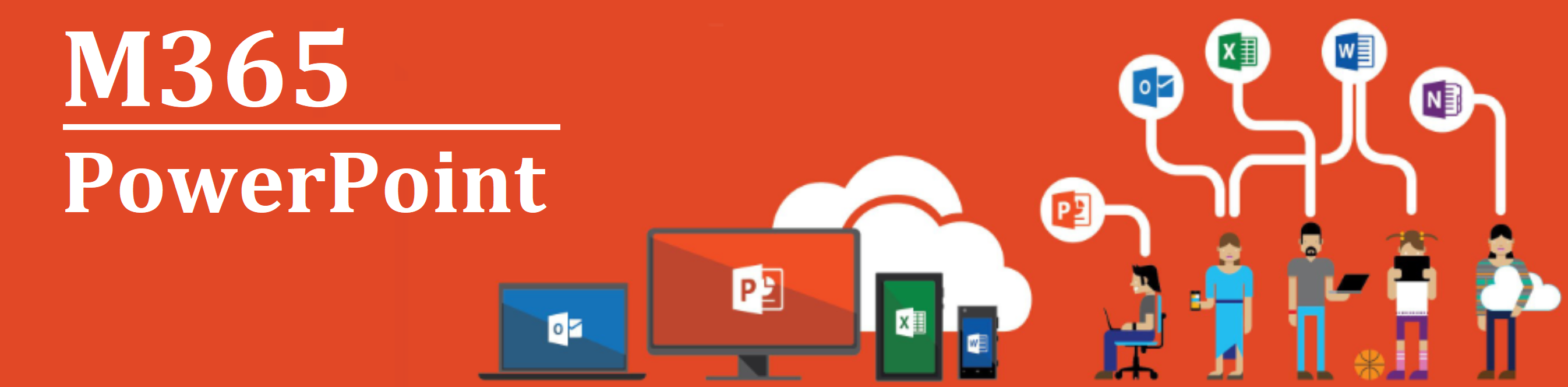Difference between revisions of "M365/Home/PowerPoint"
Jump to navigation
Jump to search
| Line 21: | Line 21: | ||
* [https://support.office.com/en-us/article/add-change-hide-or-delete-comments-in-a-presentation-a8f071fa-6e5d-4c37-a025-1cf48a76eb38?wt.mc_id=otc_powerpoint Share & co-author] | * [https://support.office.com/en-us/article/add-change-hide-or-delete-comments-in-a-presentation-a8f071fa-6e5d-4c37-a025-1cf48a76eb38?wt.mc_id=otc_powerpoint Share & co-author] | ||
| − | + | ==Departmental Resources== | |
| + | Various departments and agencies across the GC are developing content to support the adoption of M365 applications. Instead of creating your own, review the content that is already shared here. If you have drafted content, please consider sharing it for your colleagues. [[M365/Home/PowerPoint/Departmental_Resources|'''Click here to add your own.''']] | ||
| + | |||
==Quick Guides== | ==Quick Guides== | ||
{| | {| | ||
| Line 29: | Line 31: | ||
| [[Image:1._PowerPoint_-_Guide_-_EN.PNG|245px|link=http://download.microsoft.com/download/C/B/A/CBA4A381-0368-4F65-A981-9E2501603421/PowerPoint%20QS.pdf]] ||[[Image:Blank.png|30px]]|| [[Image:1._PowerPoint_-_Guide_Mac_-_EN.PNG|245px|link=https://download.microsoft.com/download/A/A/A/AAAD17CC-47AE-4EEA-B468-E254C777A76D/POWERPOINT%202016%20FOR%20MAC%20QUICK%20START%20GUIDE.PDF]] | | [[Image:1._PowerPoint_-_Guide_-_EN.PNG|245px|link=http://download.microsoft.com/download/C/B/A/CBA4A381-0368-4F65-A981-9E2501603421/PowerPoint%20QS.pdf]] ||[[Image:Blank.png|30px]]|| [[Image:1._PowerPoint_-_Guide_Mac_-_EN.PNG|245px|link=https://download.microsoft.com/download/A/A/A/AAAD17CC-47AE-4EEA-B468-E254C777A76D/POWERPOINT%202016%20FOR%20MAC%20QUICK%20START%20GUIDE.PDF]] | ||
|} | |} | ||
| − | |||
==Infographics== | ==Infographics== | ||
| Line 44: | Line 45: | ||
| [[Image:Blank.png|20px|link=https://wiki.gccollab.ca/M365/Home/PowerPoint]] | | [[Image:Blank.png|20px|link=https://wiki.gccollab.ca/M365/Home/PowerPoint]] | ||
|} | |} | ||
| − | |||
==Videos (Beginners)== | ==Videos (Beginners)== | ||
| − | |||
{| | {| | ||
|- | |- | ||
| Line 54: | Line 53: | ||
| [[Image:1._PP_-_Video_-_EN.PNG|245px|link=https://support.office.com/en-us/article/create-a-presentation-in-powerpoint-422250f8-5721-4cea-92cc-202fa7b89617?wt.mc_id=otc_powerpoint]] ||[[Image:Blank.png|30px]]|| [[Image:2._PP_-_Video_-_EN.PNG|245px|link=https://support.office.com/en-us/article/video-what-is-powerpoint-5f9cc860-d199-4d85-ad1b-4b74018acf5b?wt.mc_id=otc_powerpoint]] ||[[Image:Blank.png|30px]]|| [[Image:3._PP_-_Video_-_EN.PNG|245px|link=https://support.office.com/en-us/article/what-is-a-slide-master-b9abb2a0-7aef-4257-a14e-4329c904da54?wt.mc_id=otc_powerpoint]] | | [[Image:1._PP_-_Video_-_EN.PNG|245px|link=https://support.office.com/en-us/article/create-a-presentation-in-powerpoint-422250f8-5721-4cea-92cc-202fa7b89617?wt.mc_id=otc_powerpoint]] ||[[Image:Blank.png|30px]]|| [[Image:2._PP_-_Video_-_EN.PNG|245px|link=https://support.office.com/en-us/article/video-what-is-powerpoint-5f9cc860-d199-4d85-ad1b-4b74018acf5b?wt.mc_id=otc_powerpoint]] ||[[Image:Blank.png|30px]]|| [[Image:3._PP_-_Video_-_EN.PNG|245px|link=https://support.office.com/en-us/article/what-is-a-slide-master-b9abb2a0-7aef-4257-a14e-4329c904da54?wt.mc_id=otc_powerpoint]] | ||
|} | |} | ||
| − | |||
==Videos (Intermediate)== | ==Videos (Intermediate)== | ||
| Line 67: | Line 65: | ||
| [[Image:7._PP_-_Video_-_EN.PNG|245px|link=https://support.office.com/en-us/article/add-change-or-remove-transitions-between-slides-3f8244bf-f893-4efd-a7eb-3a4845c9c971?wt.mc_id=otc_powerpoint]] ||[[Image:Blank.png|30px]]|| [[Image:8._PP_-_Video_-_EN.PNG|245px|link=https://support.office.com/en-us/article/add-change-hide-or-delete-comments-in-a-presentation-a8f071fa-6e5d-4c37-a025-1cf48a76eb38?wt.mc_id=otc_powerpoint]] ||[[Image:Blank.png|30px]]|| | | [[Image:7._PP_-_Video_-_EN.PNG|245px|link=https://support.office.com/en-us/article/add-change-or-remove-transitions-between-slides-3f8244bf-f893-4efd-a7eb-3a4845c9c971?wt.mc_id=otc_powerpoint]] ||[[Image:Blank.png|30px]]|| [[Image:8._PP_-_Video_-_EN.PNG|245px|link=https://support.office.com/en-us/article/add-change-hide-or-delete-comments-in-a-presentation-a8f071fa-6e5d-4c37-a025-1cf48a76eb38?wt.mc_id=otc_powerpoint]] ||[[Image:Blank.png|30px]]|| | ||
|} | |} | ||
| − | |||
==Templates== | ==Templates== | ||
| Line 76: | Line 73: | ||
| [[Image:1._PP_-_Template_-_BL.PNG|235px|link=https://omextemplates.content.office.net/support/templates/en-us/tf10001108.potx]] ||[[Image:Blank.png|30px]]|| [[Image:2._PP_-_Template_-_BL.PNG|235px|link=https://omextemplates.content.office.net/support/templates/en-us/tf16411177.potx]] ||[[Image:Blank.png|30px]]|| [[Image:3._PP_-_Template_-_BL.PNG|235px|link=https://omextemplates.content.office.net/support/templates/en-us/tf16411222.potx]] | | [[Image:1._PP_-_Template_-_BL.PNG|235px|link=https://omextemplates.content.office.net/support/templates/en-us/tf10001108.potx]] ||[[Image:Blank.png|30px]]|| [[Image:2._PP_-_Template_-_BL.PNG|235px|link=https://omextemplates.content.office.net/support/templates/en-us/tf16411177.potx]] ||[[Image:Blank.png|30px]]|| [[Image:3._PP_-_Template_-_BL.PNG|235px|link=https://omextemplates.content.office.net/support/templates/en-us/tf16411222.potx]] | ||
|} | |} | ||
| − | |||
==Discussion Board== | ==Discussion Board== | ||
Revision as of 21:10, 22 April 2020
PowerPoint - Training Materials
Below is a collection of PowerPoint training products to support public servants. Click on one of the following resources or feel free to add your own.
Articles and other Documents
- Quick start
- Intro to PowerPoint
- Slides & layouts
- Text & tables
- Pictures & graphics
- Present slideshows
- Animation, video & audio
- Share & co-author
Departmental Resources
Various departments and agencies across the GC are developing content to support the adoption of M365 applications. Instead of creating your own, review the content that is already shared here. If you have drafted content, please consider sharing it for your colleagues. Click here to add your own.
Quick Guides
| For Windows | For Mac | |
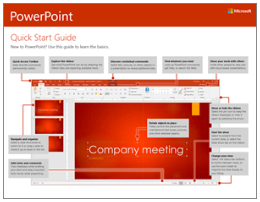 |
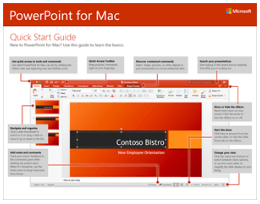
|
Infographics
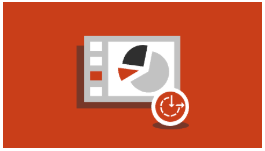
|
9 ways to make your presentation accessible | |
|---|---|---|
| 50 PowerPoint shortcuts | ||
| 7 ways to work together in PowerPoint | ||
Videos (Beginners)
| Quick start | Intro to PowerPoint | Slides & layouts | ||
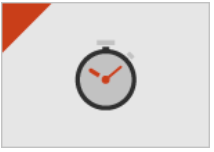 |
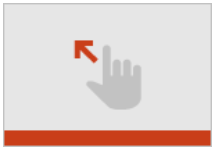 |
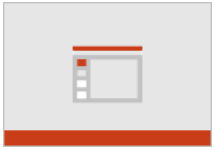
|
Videos (Intermediate)
| Text & tables | Pictures & Graphics | Present slideshows | ||
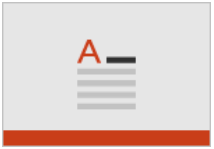 |
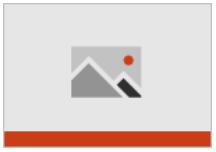 |
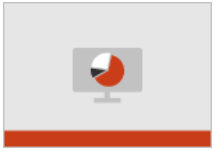
| ||
| Animation, Video & Audio | Share & Co-author | |||
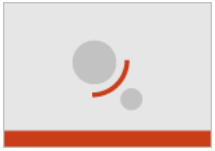 |
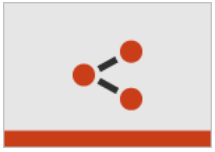 |
Templates
| Take a Tour | Use 3D models | Import your 3D models | ||
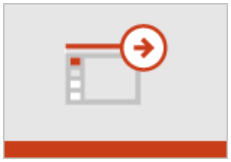 |
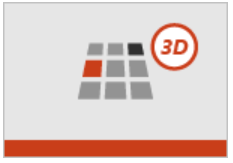 |
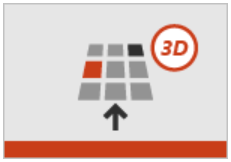
|
Discussion Board
Do you have a question about PowerPoint? Simply click here to join the community and get started.