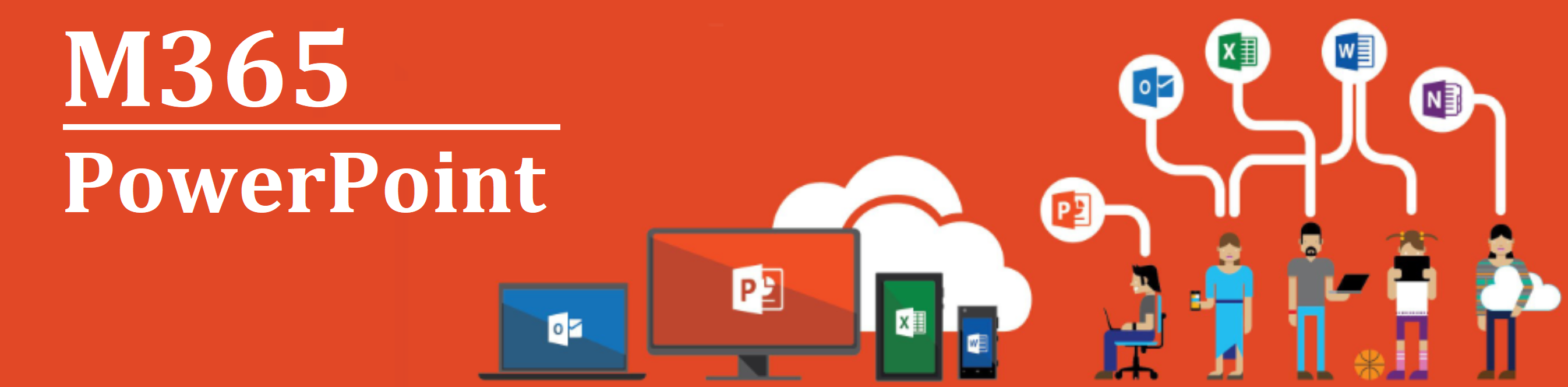Difference between revisions of "M365/Home/PowerPoint"
Jump to navigation
Jump to search
| Line 33: | Line 33: | ||
{| | {| | ||
|- | |- | ||
| − | | ''' | + | | '''Quick start''' |||| '''Intro to PowerPoint''' |||| '''Slides & layouts''' |
|- | |- | ||
| − | | [[Image:|245px|link=]] ||[[Image:Blank.png|30px]]|| [[Image:|245px|link=]] ||[[Image:Blank.png|30px]]|| [[Image:|245px|link=]] | + | | [[Image:1._PP_-_Video_-_EN.PNG|245px|link=https://support.office.com/en-us/article/create-a-presentation-in-powerpoint-422250f8-5721-4cea-92cc-202fa7b89617?wt.mc_id=otc_powerpoint]] ||[[Image:Blank.png|30px]]|| [[Image:2._PP_-_Video_-_EN.PNG|245px|link=https://support.office.com/en-us/article/video-what-is-powerpoint-5f9cc860-d199-4d85-ad1b-4b74018acf5b?wt.mc_id=otc_powerpoint]] ||[[Image:Blank.png|30px]]|| [[Image:3._PP_-_Video_-_EN.PNG|245px|link=https://support.office.com/en-us/article/what-is-a-slide-master-b9abb2a0-7aef-4257-a14e-4329c904da54?wt.mc_id=otc_powerpoint]] |
|} | |} | ||
| Line 42: | Line 42: | ||
{| | {| | ||
|- | |- | ||
| − | | ''' | + | | '''Text & tables''' |||| '''Pictures & Graphics'''||||'''Present slideshows''' |
|- | |- | ||
| − | | [[Image:|245px|link=]] ||[[Image:Blank.png|30px]]|| [[Image:|245px|link=]] ||[[Image:Blank.png|30px]]||[[Image:|245px|link=]] | + | | [[Image:4._PP_-_Video_-_EN.PNG|245px|link=https://support.office.com/en-us/article/insert-wordart-c5070583-1ebe-4dc4-a41f-5e3729adce54?wt.mc_id=otc_powerpoint]] ||[[Image:Blank.png|30px]]|| [[Image:5._PP_-_Video_-_EN.PNG|245px|link=https://support.office.com/en-us/article/insert-a-picture-in-powerpoint-5f7368d2-ee94-4b94-a6f2-a663646a07e1?wt.mc_id=otc_powerpoint]] ||[[Image:Blank.png|30px]]||[[Image:6._PP_-_Video_-_EN.PNG|245px|link=https://support.office.com/en-us/article/start-the-presentation-and-see-your-notes-in-presenter-view-4de90e28-487e-435c-9401-eb49a3801257?wt.mc_id=otc_powerpoint]] |
|- | |- | ||
| − | | ''' | + | | '''Animation, Video & Audio''' |||| '''Share & Co-author'''|||| |
|- | |- | ||
| − | | [[Image:|245px|link=]] ||[[Image:Blank.png|30px]]|| [[Image:|245px|link=]] ||[[Image:Blank.png|30px]]|| | + | | [[Image:7._PP_-_Video_-_EN.PNG|245px|link=https://support.office.com/en-us/article/add-change-or-remove-transitions-between-slides-3f8244bf-f893-4efd-a7eb-3a4845c9c971?wt.mc_id=otc_powerpoint]] ||[[Image:Blank.png|30px]]|| [[Image:8._PP_-_Video_-_EN.PNG|245px|link=https://support.office.com/en-us/article/add-change-hide-or-delete-comments-in-a-presentation-a8f071fa-6e5d-4c37-a025-1cf48a76eb38?wt.mc_id=otc_powerpoint]] ||[[Image:Blank.png|30px]]|| |
|} | |} | ||
Revision as of 19:57, 6 April 2020
PowerPoint - Training Materials
Below is a collection of PowerPoint training products to support public servants. Click on one of the following resources or feel free to add your own.
Articles and other Documents
- []
- []
Recorded Webinars
| Title | |
| [[Image:|245px|link=]] |
Upcoming Instructor-led Learning Events
- []
- []
Videos (Beginners)
| Quick start | Intro to PowerPoint | Slides & layouts | ||
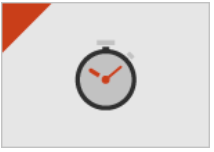 |
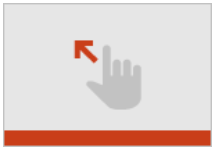 |
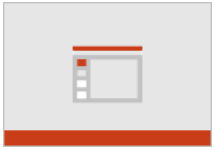
|
Videos (Intermediate)
| Text & tables | Pictures & Graphics | Present slideshows | ||
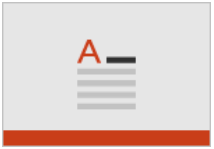 |
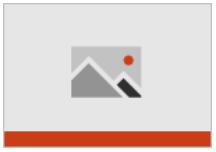 |
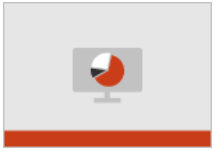
| ||
| Animation, Video & Audio | Share & Co-author | |||
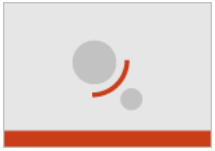 |
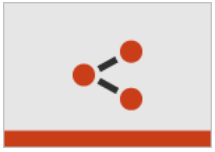 |
Videos (Advanced)
| Title | Title | Title | ||
| [[Image:|245px|link=]] | [[Image:|245px|link=]] | [[Image:|245px|link=]] | ||
| Title | Title | Title | ||
| [[Image:|245px|link=]] | [[Image:|245px|link=]] | [[Image:|245px|link=s]] |
Templates
| Take a Tour | Use 3D models | Import your 3D models | ||
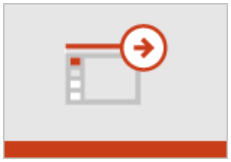 |
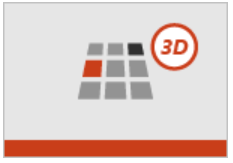 |
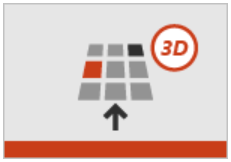
|
Discussion Board
Do you have a question about PowerPoint? Simply click here to join the community and get started.