Difference between revisions of "Introduction to Modeling - Archimate in Qualiware"
Jump to navigation
Jump to search
| Line 28: | Line 28: | ||
** Guidance: Content Guidelines | ** Guidance: Content Guidelines | ||
*Create a new “LayeredViewpoint: ArchiMate”[[File:ArchiMate Icon.png]] | *Create a new “LayeredViewpoint: ArchiMate”[[File:ArchiMate Icon.png]] | ||
| − | *Give it | + | *Give it a name: “Catalog Service: YOURFULLSERVICENAMEHERE”. E.G.: "Catalog Service: Mobile Devices" |
== Modeling the Service == | == Modeling the Service == | ||
| Line 34: | Line 34: | ||
* The first object you’ll want to place on your diagram is the function that represents your SSC Catalog Service. This object should already exist in the tool. It will be of type “BusinessFunction:ArchiMate”. | * The first object you’ll want to place on your diagram is the function that represents your SSC Catalog Service. This object should already exist in the tool. It will be of type “BusinessFunction:ArchiMate”. | ||
* Find the appropriate object by: | * Find the appropriate object by: | ||
| − | ** Create a BusinessFunction:ArchiMate object on the diagram, and right-click on the default name of the object. [It’s important to right-click directly on the highlighted “New BusinesFunction:Archimate” text. | + | **Create a BusinessFunction:ArchiMate object on the diagram, and right-click on the default name of the object. [It’s important to right-click directly on the highlighted “New BusinesFunction:Archimate” text.[[File:New Bus Function Archimate.png]] |
** Find the Catalog service you want in the dialog box that appears, and select the service. | ** Find the Catalog service you want in the dialog box that appears, and select the service. | ||
** Click OK – to reuse that object in your diagram. | ** Click OK – to reuse that object in your diagram. | ||
Revision as of 13:31, 16 April 2019
This guide is intended for SSC architects modeling using ArchiMate in Qualiware. Currently, it focuses on very high-level business modeling, specifically about SSC Catalog Services.
Login to QualiWare
- If you don’t have access already, request an account for Qualiware from Steve Leslie: [1]. You will receive an email with instructions.
- Click on your QLM-Desktop RDP icon

- Enter your standard desktop login credentials (email address and usual desktop password) (or follow the email instructions you've been sent above).
- Click OK on the warning screen. You will then see a remote desktop instance.
- Click on the appropriate Qualiware icon to start the Qualiware Lifecycle Manager on the remote instance:
 or
or 
- If you receive a warning, simply click Run.
- Select “Windows Authentication” and click “Connect".
- Select repository "SSC Dev" (In future, this will be "SSC Prod")
- Select Configuration "Base Configuration" (the default - in future this may change).
Starting a New Model: SSC Catalog Service
- Click on the “ArchiMate” folder at the bottom left of the screen.
- Select “LayeredViewpoint:ArchiMate”.
- This is where most of the current models and examples exist.
- We’ve not explored (and probably will not explore in the near future) the other viewpoints listed.
- The exception is the “CapabilityMapViewpoint:Archimate” template – which, as you would expect, contains the SSC Capability Models.
- Check out the examples:
- Catalog Service: Mobile Device
- Technical Service: Data Center Facilities Management
- Don’t forget to follow the metamodel:
- Guidance: Content Metamodel
- Guidance: Content Guidelines
- Create a new “LayeredViewpoint: ArchiMate”

- Give it a name: “Catalog Service: YOURFULLSERVICENAMEHERE”. E.G.: "Catalog Service: Mobile Devices"
Modeling the Service
Note: At SSC, we represent SSC Services with ArchiMate Business Functions.
- The first object you’ll want to place on your diagram is the function that represents your SSC Catalog Service. This object should already exist in the tool. It will be of type “BusinessFunction:ArchiMate”.
- Find the appropriate object by:
- Create a BusinessFunction:ArchiMate object on the diagram, and right-click on the default name of the object. [It’s important to right-click directly on the highlighted “New BusinesFunction:Archimate” text.
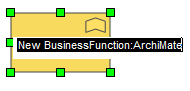
- Find the Catalog service you want in the dialog box that appears, and select the service.
- Click OK – to reuse that object in your diagram.
- Create a BusinessFunction:ArchiMate object on the diagram, and right-click on the default name of the object. [It’s important to right-click directly on the highlighted “New BusinesFunction:Archimate” text.
