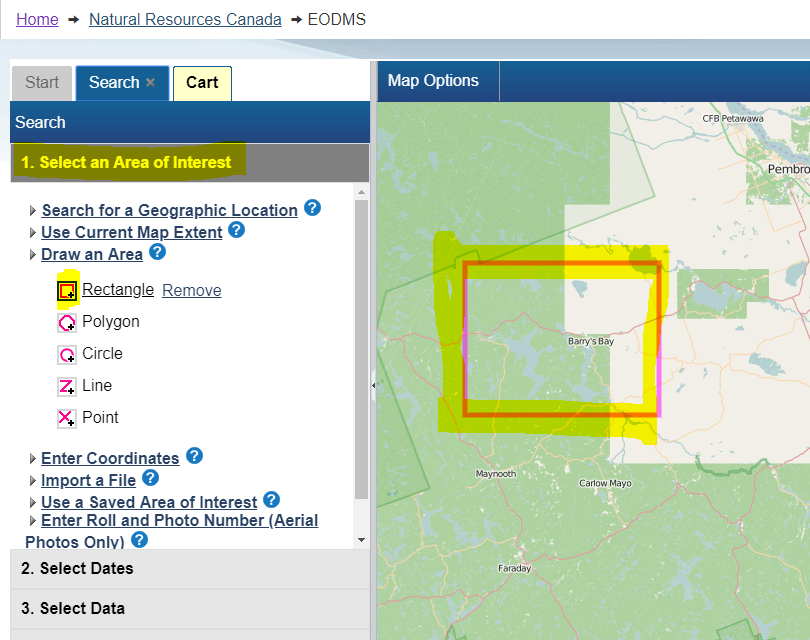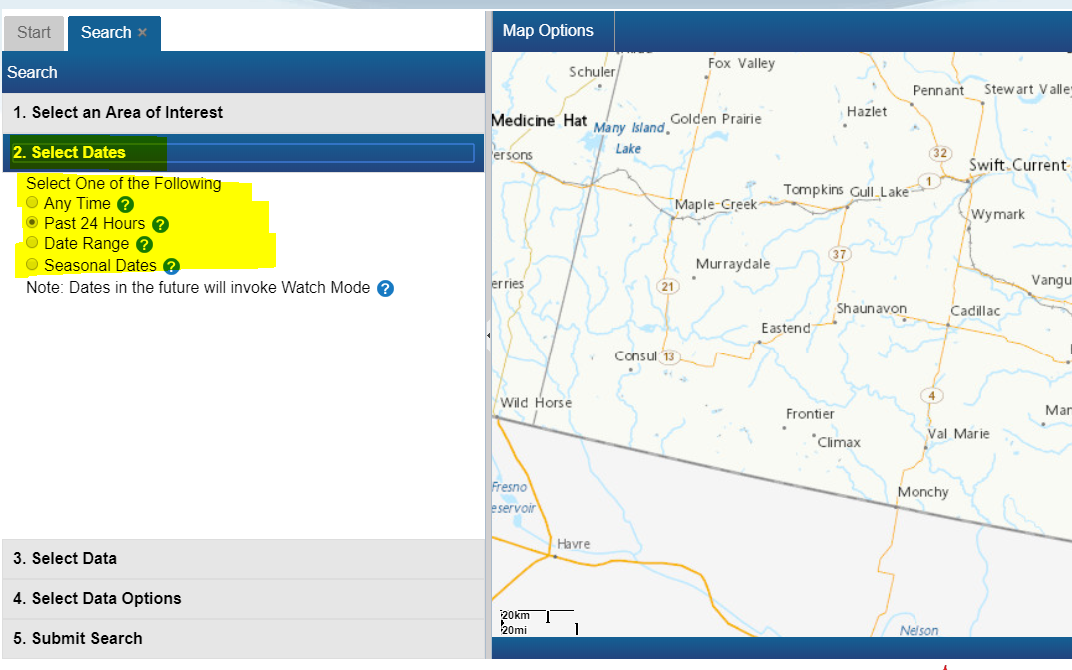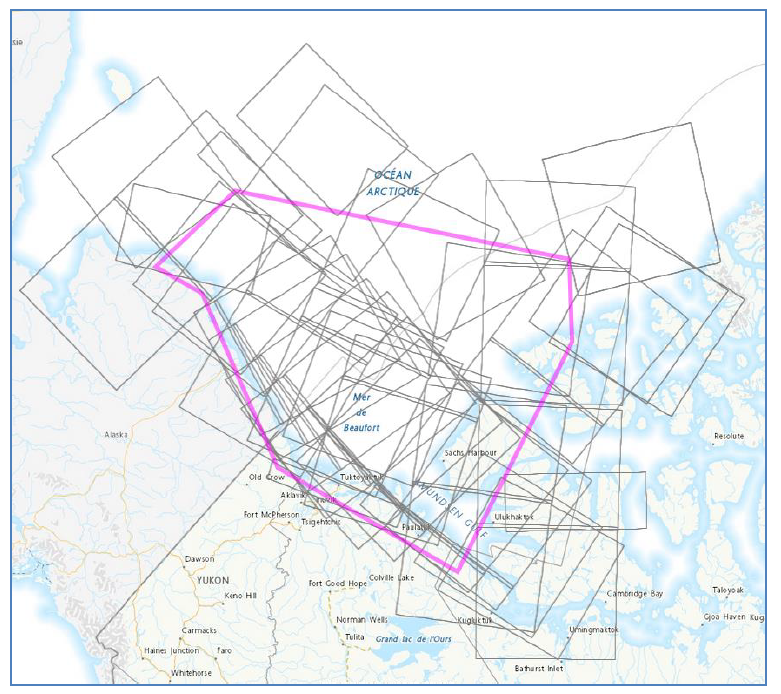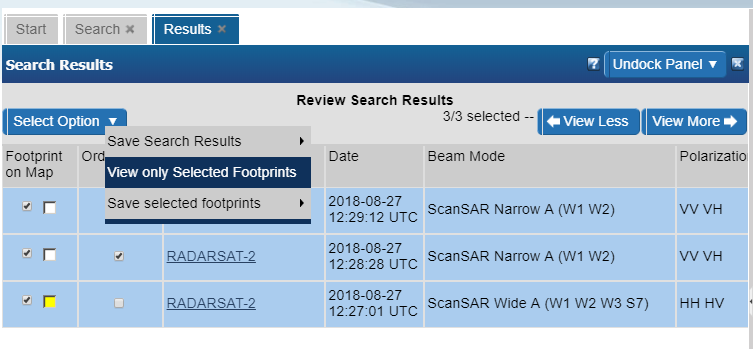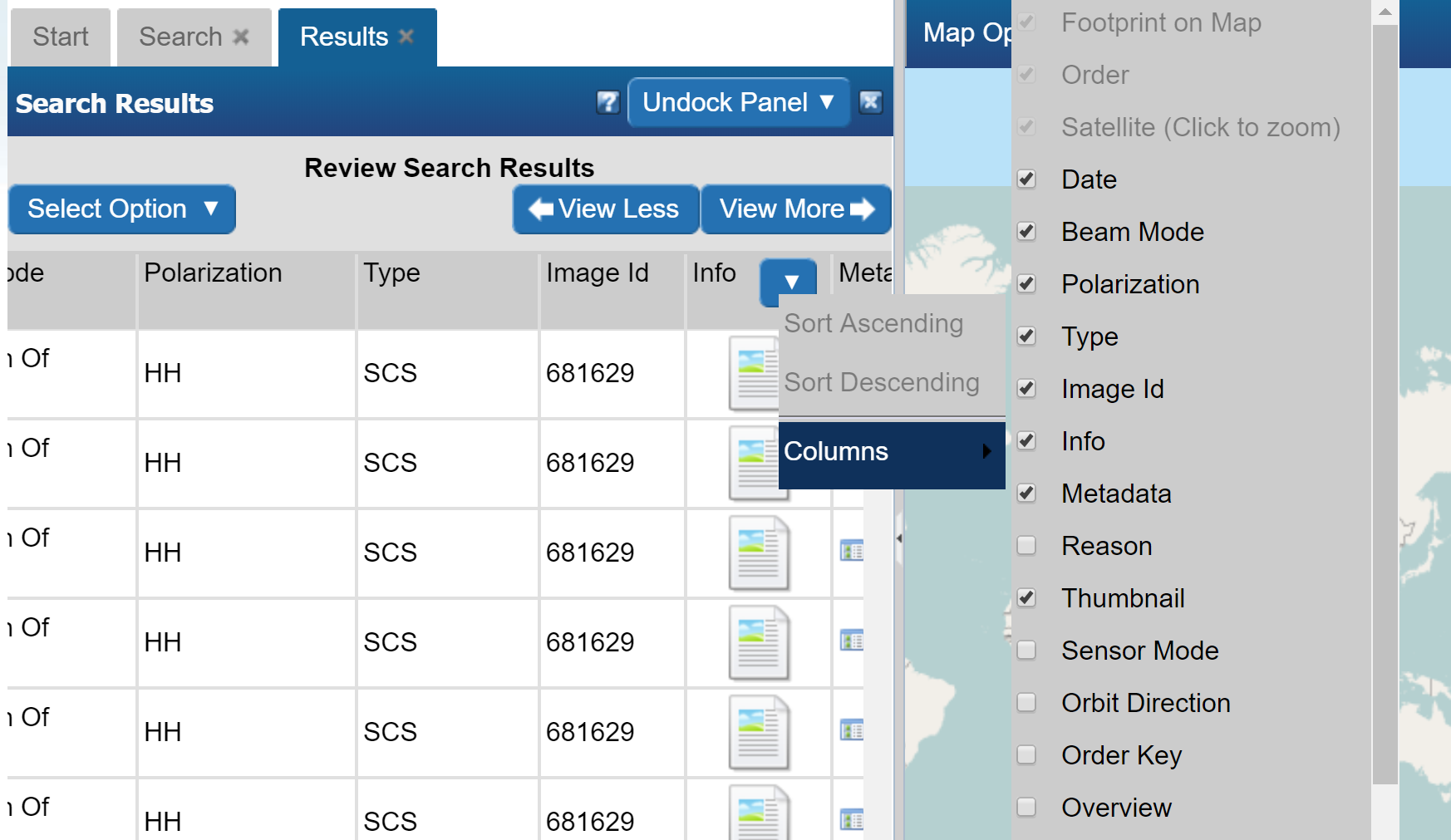Difference between revisions of "EODMS How-To Guide"
| Line 9: | Line 9: | ||
== Searching == | == Searching == | ||
| − | + | === How do I search for data outside Canada? === | |
To search for data outside Canada, you must make sure your Basemap is set to "OpenStreetMap". | To search for data outside Canada, you must make sure your Basemap is set to "OpenStreetMap". | ||
* At the top-left of the map, select "Map Options" | * At the top-left of the map, select "Map Options" | ||
| Line 17: | Line 17: | ||
* Close the window | * Close the window | ||
| − | + | === How do I search for a particular National Air Photo Library Photo === | |
To find a particular National Air Photo Library (NAPL) photo using Roll Number and/or Photo Number: | To find a particular National Air Photo Library (NAPL) photo using Roll Number and/or Photo Number: | ||
# From the Start Page, start a new search by clicking, the "Search for Earth Observation Data and Aerial Photographs" link | # From the Start Page, start a new search by clicking, the "Search for Earth Observation Data and Aerial Photographs" link | ||
| Line 25: | Line 25: | ||
# Finally click on "5. Submit Search", then click the "Search Button" [[File:EODMS-FAQ-NAPL-Data.png|frameless|973x973px]] | # Finally click on "5. Submit Search", then click the "Search Button" [[File:EODMS-FAQ-NAPL-Data.png|frameless|973x973px]] | ||
| − | + | === How do I search for data near a given city or area of interest? === | |
To find data near a desired area e.g. a National Air Photo Library (NAPL) over Barry's Bay, ON, CA simply | To find data near a desired area e.g. a National Air Photo Library (NAPL) over Barry's Bay, ON, CA simply | ||
# From the Start Page, start a new search by clicking, the "Search for Earth Observation Data and Aerial Photographs" link | # From the Start Page, start a new search by clicking, the "Search for Earth Observation Data and Aerial Photographs" link | ||
| Line 36: | Line 36: | ||
[[File:EODMS-FAQ-AOI.png|frameless|810x810px]] | [[File:EODMS-FAQ-AOI.png|frameless|810x810px]] | ||
| − | + | === I did a search for data and I am not seeing any results? === | |
The first thing to check is your search dates. By default, EODMS searches use "Past 24 Hours". If you are looking NAPL imagery (which dates back to 1920) you should select either "Any Time" or specify a specific Start and End Date | The first thing to check is your search dates. By default, EODMS searches use "Past 24 Hours". If you are looking NAPL imagery (which dates back to 1920) you should select either "Any Time" or specify a specific Start and End Date | ||
| Line 43: | Line 43: | ||
== Working with Results == | == Working with Results == | ||
| − | + | === The Result screen's map view displays too many image footprints to make sense of === | |
[[File:EODMS-FAQ-TooManyThumbnails.png|none]]'''Answer''' | [[File:EODMS-FAQ-TooManyThumbnails.png|none]]'''Answer''' | ||
| Line 57: | Line 57: | ||
== Ordering == | == Ordering == | ||
| − | + | === How do I order a National Air Photo Library Photo === | |
# Follow the steps to search for a particular NAPL photo above. | # Follow the steps to search for a particular NAPL photo above. | ||
# With results loaded, check the "Order" checkbox [[File:EODMS-FAQ-NAPL-CartTab.png|frameless|723x723px]] | # With results loaded, check the "Order" checkbox [[File:EODMS-FAQ-NAPL-CartTab.png|frameless|723x723px]] | ||
| Line 117: | Line 117: | ||
== Recherche == | == Recherche == | ||
| − | + | === Comment rechercher des données à l'extérieur du Canada? === | |
Pour rechercher des données à l'extérieur du Canada, vous devez vous assurer que votre fond de carte est défini sur "OpenStreetMap". | Pour rechercher des données à l'extérieur du Canada, vous devez vous assurer que votre fond de carte est défini sur "OpenStreetMap". | ||
* En haut à gauche de la carte, sélectionnez "Options de la carte". | * En haut à gauche de la carte, sélectionnez "Options de la carte". | ||
| Line 125: | Line 125: | ||
* Ferme la fenêtre | * Ferme la fenêtre | ||
| − | + | === Comment puis-je rechercher une bibliothèque de photos nationale Air Photo particulière === | |
Pour trouver une photo particulière de la bibliothèque de photos aériennes nationales (NAPL) à l'aide du numéro de rôle et / ou du numéro de photo: | Pour trouver une photo particulière de la bibliothèque de photos aériennes nationales (NAPL) à l'aide du numéro de rôle et / ou du numéro de photo: | ||
# Dans la page de démarrage, lancez une nouvelle recherche en cliquant sur le lien "Rechercher des données d'observation de la Terre et des photographies aériennes". | # Dans la page de démarrage, lancez une nouvelle recherche en cliquant sur le lien "Rechercher des données d'observation de la Terre et des photographies aériennes". | ||
| Line 135: | Line 135: | ||
| − | + | === Comment rechercher des données à proximité d'une ville ou d'une région donnée? === | |
Pour rechercher des données à proximité d'une zone souhaitée, par exemple une photothèque nationale de l'air (NAPL) sur Barry's Bay, ON, CA | Pour rechercher des données à proximité d'une zone souhaitée, par exemple une photothèque nationale de l'air (NAPL) sur Barry's Bay, ON, CA | ||
# Dans la page de démarrage, lancez une nouvelle recherche en cliquant sur le lien "Rechercher des données d'observation de la Terre et des photographies aériennes". | # Dans la page de démarrage, lancez une nouvelle recherche en cliquant sur le lien "Rechercher des données d'observation de la Terre et des photographies aériennes". | ||
| Line 146: | Line 146: | ||
[[File:EODMS-FAQ-AOI.png|frameless|810x810px]] | [[File:EODMS-FAQ-AOI.png|frameless|810x810px]] | ||
| − | + | === J'ai fait une recherche de données et je ne vois aucun résultat? === | |
La première chose à vérifier est vos dates de recherche. Par défaut, les recherches EODMS utilisent "Dernières 24 heures". Si vous recherchez des images NAPL (qui remonte à 1920), vous devez sélectionner "À tout moment" ou spécifier une date de début et de fin spécifique. | La première chose à vérifier est vos dates de recherche. Par défaut, les recherches EODMS utilisent "Dernières 24 heures". Si vous recherchez des images NAPL (qui remonte à 1920), vous devez sélectionner "À tout moment" ou spécifier une date de début et de fin spécifique. | ||
| Line 153: | Line 153: | ||
== Travailler avec les résultats == | == Travailler avec les résultats == | ||
| − | + | === La vue cartographique de l'écran des résultats affiche trop d'empreintes d'images pour que vous ayez un sens === | |
[[File:EODMS-FAQ-TooManyThumbnails.png|none]] | [[File:EODMS-FAQ-TooManyThumbnails.png|none]] | ||
| Line 159: | Line 159: | ||
[[File:EODMS-FAQ-ShowSelectedFootprints.png |none]] | [[File:EODMS-FAQ-ShowSelectedFootprints.png |none]] | ||
| − | + | === Il y a tellement de colonnes, comment en masquer ou en afficher différentes? === | |
# Placez votre souris dans n’importe quel en-tête de colonne jusqu’à ce qu’une flèche bleue vers le bas apparaisse. Cliquez dessus | # Placez votre souris dans n’importe quel en-tête de colonne jusqu’à ce qu’une flèche bleue vers le bas apparaisse. Cliquez dessus | ||
# Cliquez ensuite sur Colonnes pour ouvrir la liste des colonnes. | # Cliquez ensuite sur Colonnes pour ouvrir la liste des colonnes. | ||
| Line 167: | Line 167: | ||
== Commande == | == Commande == | ||
| − | + | === Comment puis-je commander une photothèque de la National Air Photo? === | |
# Suivez les étapes pour rechercher une photo NAPL particulière ci-dessus. | # Suivez les étapes pour rechercher une photo NAPL particulière ci-dessus. | ||
# Avec les résultats chargés, cochez la case "Commander" [[File: EODMS-FAQ-NAPL-CartTab.png | frameless | 723x723px]] | # Avec les résultats chargés, cochez la case "Commander" [[File: EODMS-FAQ-NAPL-CartTab.png | frameless | 723x723px]] | ||
Revision as of 10:19, 24 November 2018
Frequently Asked Questions[edit | edit source]
The EODMS FAQ page shows common questions the support team receives from users. The answers can serve as training material to help new users get up and going. For more general information, you can visit the EODMS page.
Searching[edit | edit source]
How do I search for data outside Canada?[edit | edit source]
To search for data outside Canada, you must make sure your Basemap is set to "OpenStreetMap".
- At the top-left of the map, select "Map Options"
- Select "Select Base Map"
- In the "Select Base Map" Window, choose expand "Select Base Map", the Select "World"
Note: Sometimes you have to click the chosen base map twice in order to take affect.
- Close the window
How do I search for a particular National Air Photo Library Photo[edit | edit source]
To find a particular National Air Photo Library (NAPL) photo using Roll Number and/or Photo Number:
- From the Start Page, start a new search by clicking, the "Search for Earth Observation Data and Aerial Photographs" link
- Next, click on "2. Select Dates" and select "Any Time"
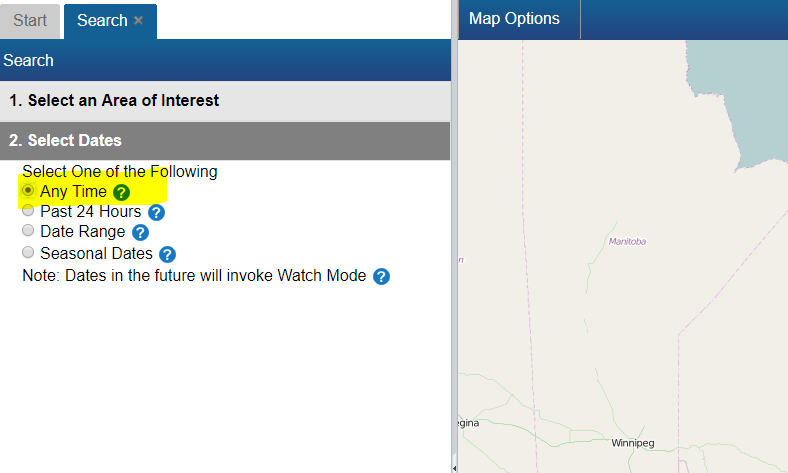
- Next, click on "3. Select Data" and select "National Area Photo Library"
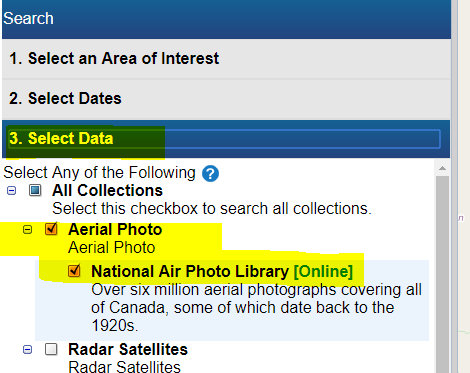
- Next, click on "4. Select Data Options" and enter your Roll Number and/or Photo Number
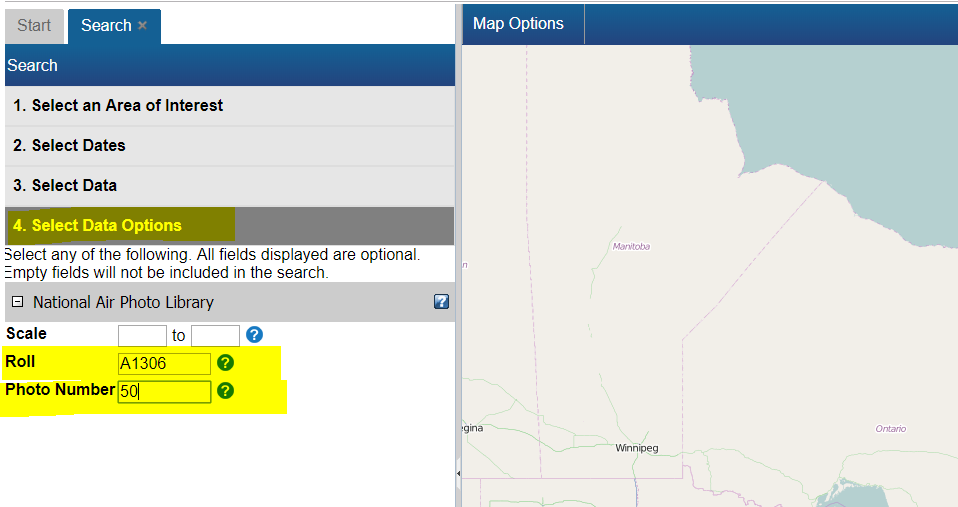
- Finally click on "5. Submit Search", then click the "Search Button"
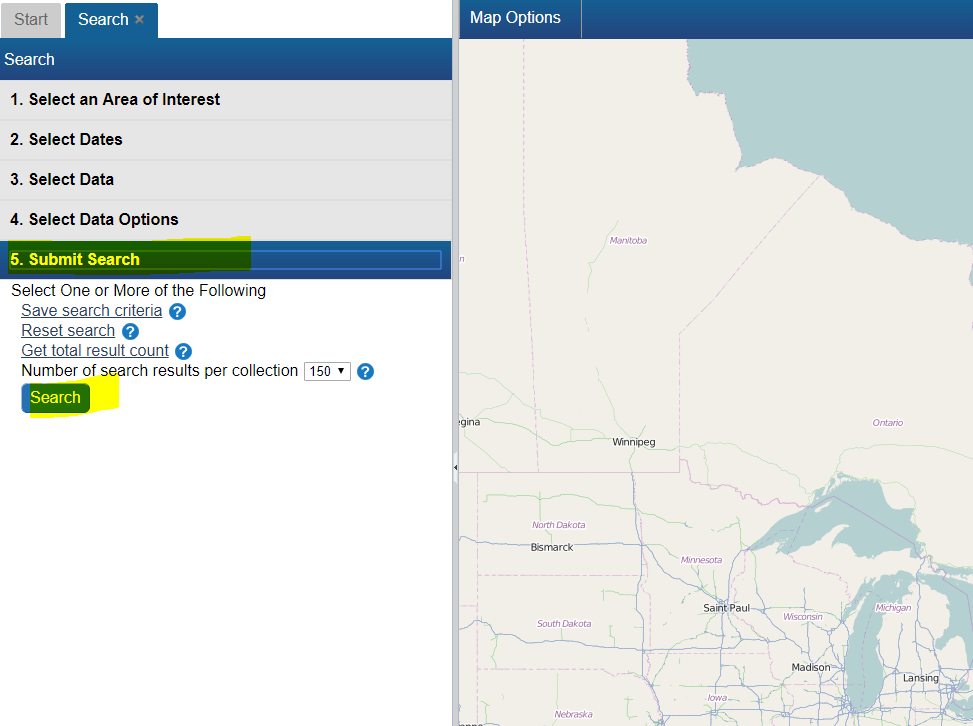
How do I search for data near a given city or area of interest?[edit | edit source]
To find data near a desired area e.g. a National Air Photo Library (NAPL) over Barry's Bay, ON, CA simply
- From the Start Page, start a new search by clicking, the "Search for Earth Observation Data and Aerial Photographs" link
- Next, click on the "1. Select an Area of Interest" Search Criteria grouping (grey header #1)
- Select the "Draw an Area" option
- Select a pink shape option e.g. the Rectangle.
- Next, go to the map on the right, and draw a shape around the area of interest.
- Notice how you area is reflected on the map in pink.
- Finally click the last Search criteria grouping "5. Submit Search", then click the "Search Button"
I did a search for data and I am not seeing any results?[edit | edit source]
The first thing to check is your search dates. By default, EODMS searches use "Past 24 Hours". If you are looking NAPL imagery (which dates back to 1920) you should select either "Any Time" or specify a specific Start and End Date
Working with Results[edit | edit source]
The Result screen's map view displays too many image footprints to make sense of[edit | edit source]
Answer
You can hide result thumbnails using the "View only selected footprints" menu option in the top left of the results screen.
There are so many columns, how do I hide some or show different ones?[edit | edit source]
- Position your mouse in any column header until a blue down-arrow appears. Click it
- Next click, Columns, which will open up the list of columns
- Hide and Show different columns by checking and unchecking
Ordering[edit | edit source]
How do I order a National Air Photo Library Photo[edit | edit source]
- Follow the steps to search for a particular NAPL photo above.
- With results loaded, check the "Order" checkbox
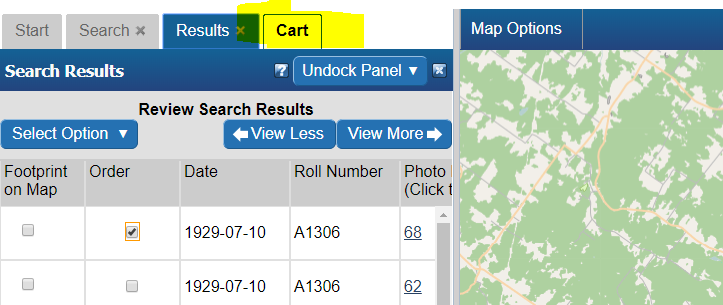
- Select your Media Type, File Format, Image Resolution, Level of Compression, check the "Select item(s)" checkbox and finally, click the "Update Cart" button. Note: If you would like a different Image Resolution than what is listed, you can specify later in another screen.
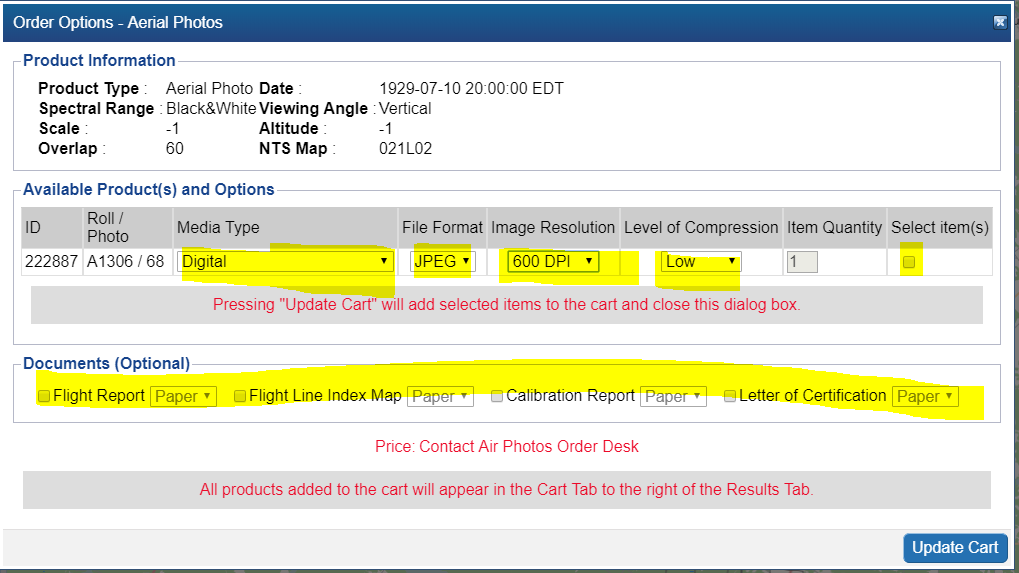
- Review your cart one last time and click "Submit Aerial Photo Order" Note: While pricing shown as N/A on EODMS, these images are not free and payment will be made directly with the NAPL order desk once they process your order. For complete list of pricing you can visit: https://www.nrcan.gc.ca/earth-sciences/geomatics/satellite-imagery-air-photos/air-photos/photo-collection/9707

- Attention: Ignore this error. Your NAPL order will be submitted properly.
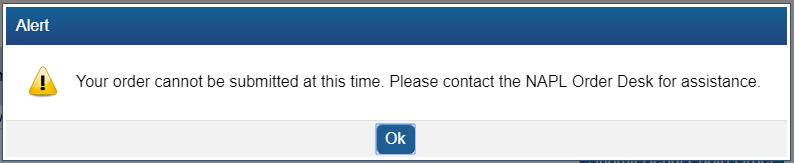
- Finally enter a name for your order and any additional comments, e.g. a custom image resolution, the reason you are making this purchase.
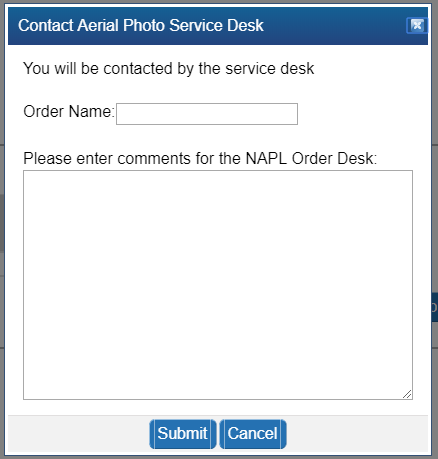
- Your order is now submitted to NAPL. Payment will be requested by the NAPL order desk my phone or email.
Download[edit | edit source]
How do I download my order data[edit | edit source]
When your order is ready, you will receive an email from EODMS with the subject "EODMS Image Request Delivery Notification" that looks like the below. You can use a web browser to access the FTP and HTTP links or the FTP client software of your choice for the FTP. When using the direct links in the email, you will need to supply the same username and password that you use to log on to the EODMS site.
From: nrcan.eodms-sgdot.rncan@canada.ca <nrcan.eodms-sgdot.rncan@canada.ca> Sent: October 29, 2018 07:46 To: user@canada.ca Subject: EODMS Image Request Delivery Notification Dear User, Your image request(s) (Order ID: 123) have been processed and are now ready for download at the Earth Observation Data Management System (EODMS) FTP site. The requested value-added satellite products under the account "user" can be found in: FTP FTP address: ftp://data.eodms-sgdot.nrcan-rncan.gc.ca Directory: /public/carts/xxx-xxx-xxx-xxx-xxxx Direct link: ftp://data.eodms-sgdot.nrcan-rncan.gc.ca/public/carts/xxx-xxx-xxx-xxx-xxxx HTTPS https://data.eodms-sgdot.nrcan-rncan.gc.ca/public/carts/xxx-xxx-xxx-xxx-xxxx Query Information Date range: 2016-10-01 to 2016-12-31 Number of products: 1 Total cart size: 135.01MB Request submission: 2018-10-29 07:40:25 EDT Delivery date: 2018-10-29 07:46:02 EDT Delivery status: delivery 1 of 1 Product Information Product name: MODIS 10-day composite time series of Canada (Collection 5) Delivery path: ./canada_composite_modis_10day Supplement file(s): README.pdf;LISEZMOI.pdf Clipped to AOI: NO Number of composites: 9 Total product size: 135.01MB