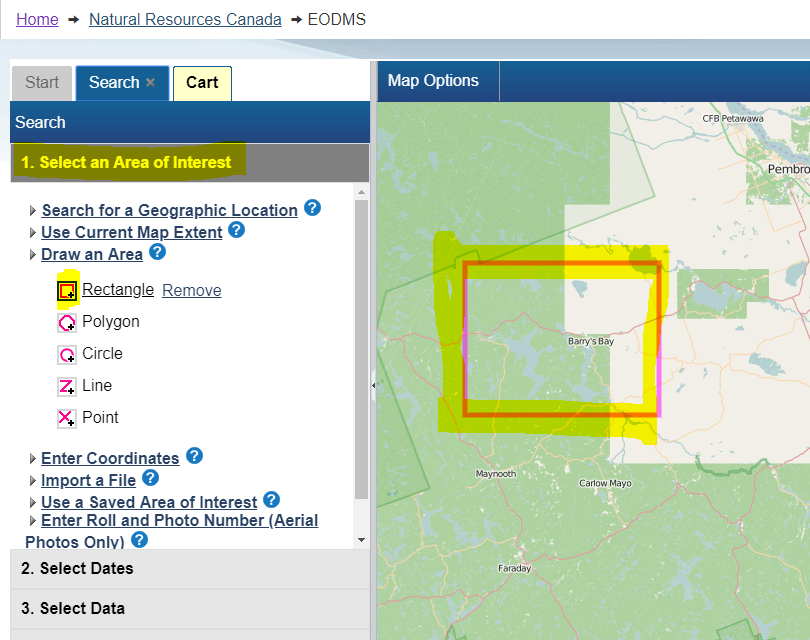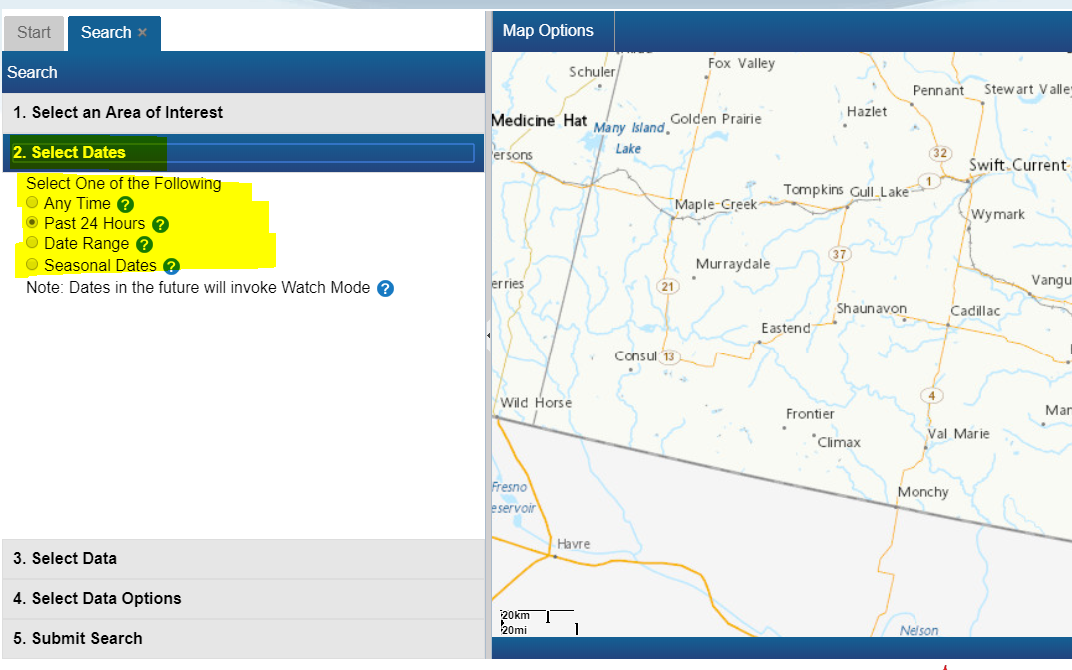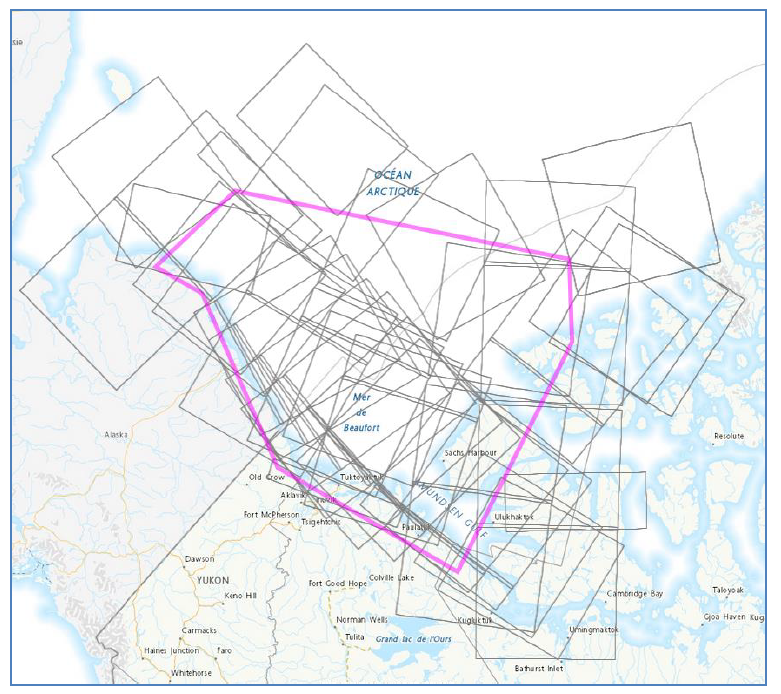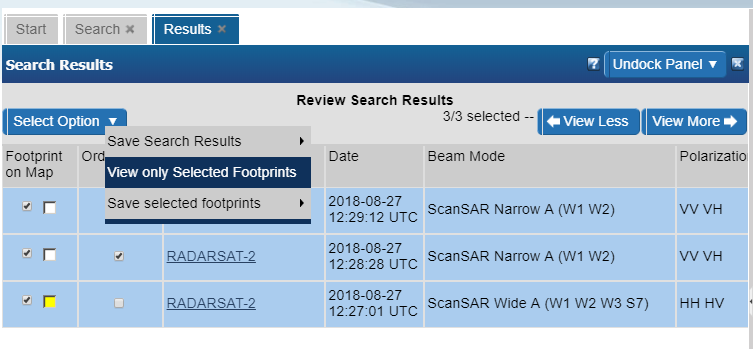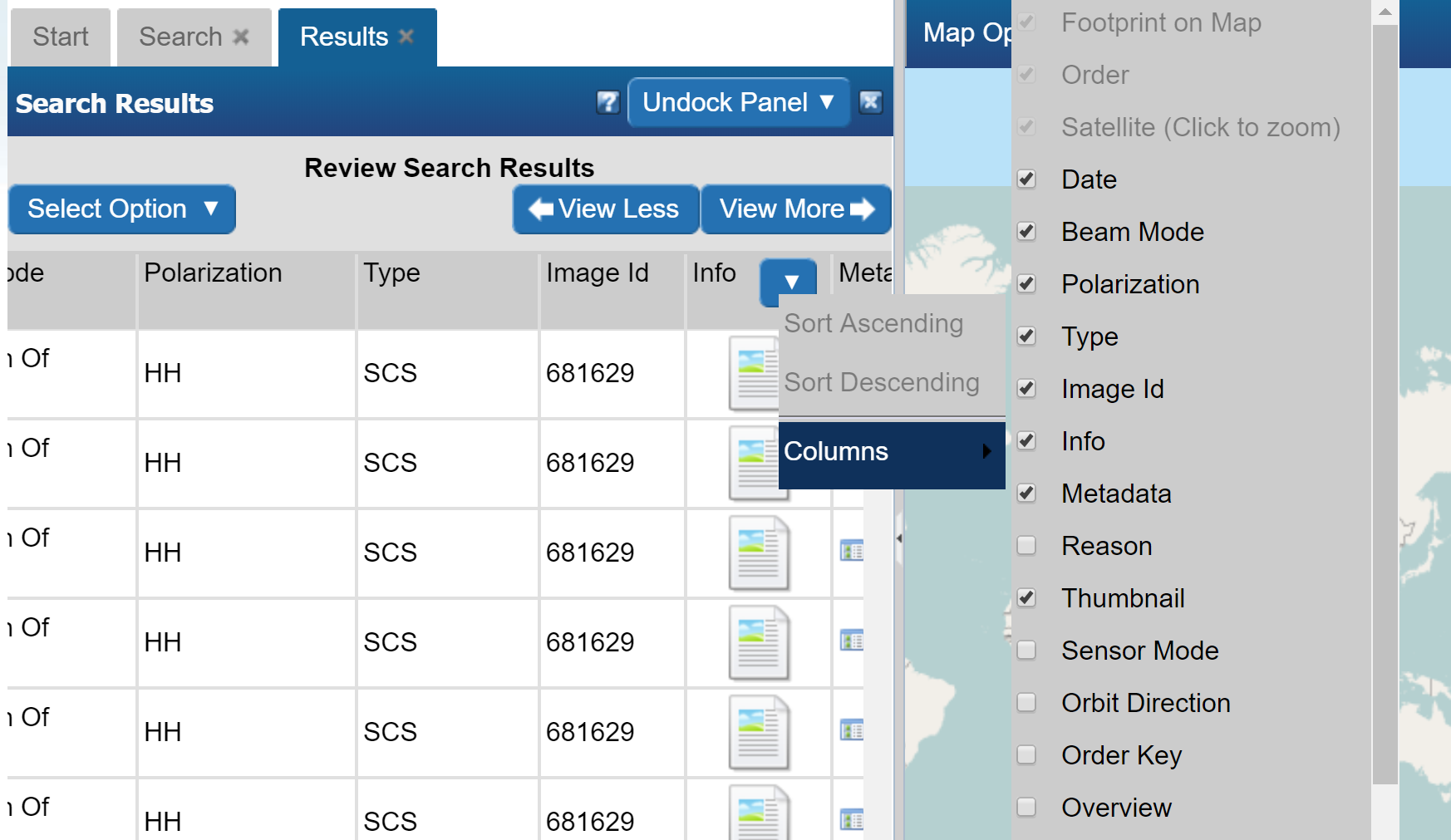Difference between revisions of "EODMS How-To Guide"
| Line 63: | Line 63: | ||
# Finally enter a name for your order and any additional comments, e.g. a custom image resolution, the reason you are making this purchase. [[File:EODMS-FAQ-NAPL-NameDesc.png|frameless|459x459px]] | # Finally enter a name for your order and any additional comments, e.g. a custom image resolution, the reason you are making this purchase. [[File:EODMS-FAQ-NAPL-NameDesc.png|frameless|459x459px]] | ||
# Your order is now submitted to NAPL. Payment will be requested by the NAPL order desk my phone or email. | # Your order is now submitted to NAPL. Payment will be requested by the NAPL order desk my phone or email. | ||
| + | |||
| + | == Download == | ||
Revision as of 21:24, 19 November 2018
The EODMS FAQ page shows common questions the support team receives from users. The answers can serve as training material to help new users get up and going. For more general information, you can visit the EODMS page.
Searching
How do I search for data outside Canada?
By default, the basemap is set to Canada.To search for data outside Canada, you must change your Basemap to the "World" map.
- At the top-left of the map, select "Map Options"
- Select "Select Base Map"
- In the "Select Base Map" Window, choose expand "Select Base Map", the Select "World"
Note: Sometimes you have to click the chosen base map twice in order to take affect.
- Close the window
How do I search for a particular National Air Photo Library Photo
To find a particular National Air Photo Library (NAPL) photo using Roll Number and/or Photo Number:
- From the Start Page, start a new search by clicking, the "Search for Earth Observation Data and Aerial Photographs" link
- Next, click on "2. Select Dates" and select "Any Time"
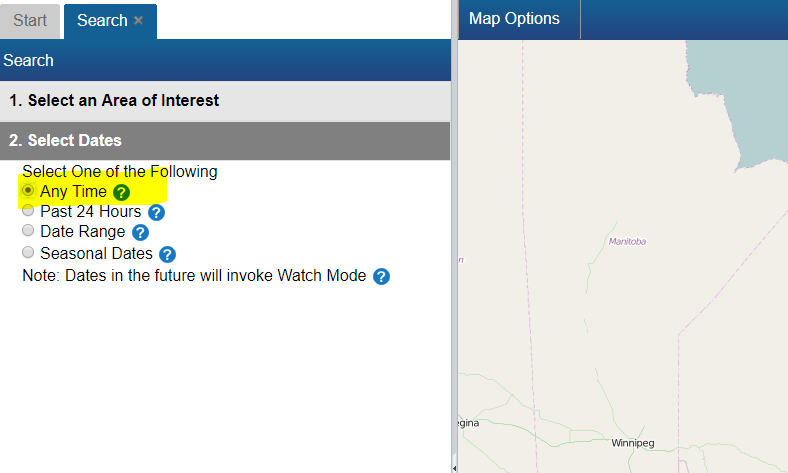
- Next, click on "3. Select Data" and select "National Area Photo Library"
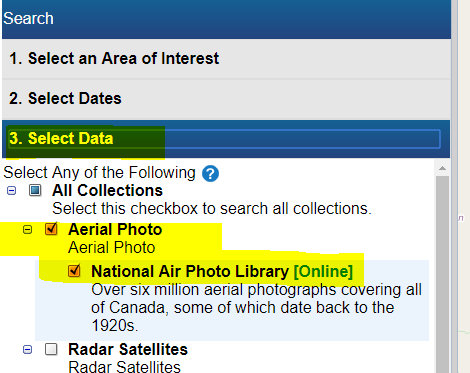
- Next, click on "4. Select Data Options" and enter your Roll Number and/or Photo Number
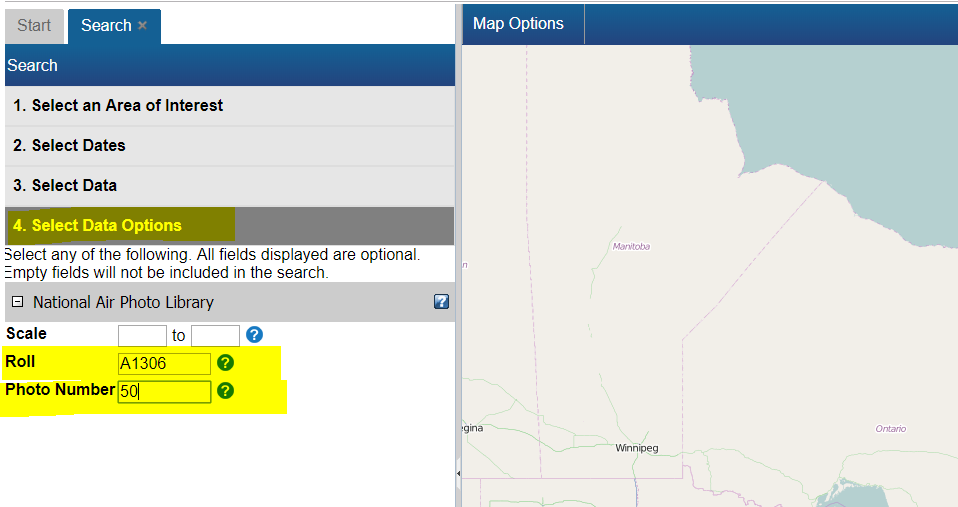
- Finally click on "5. Submit Search", then click the "Search Button"
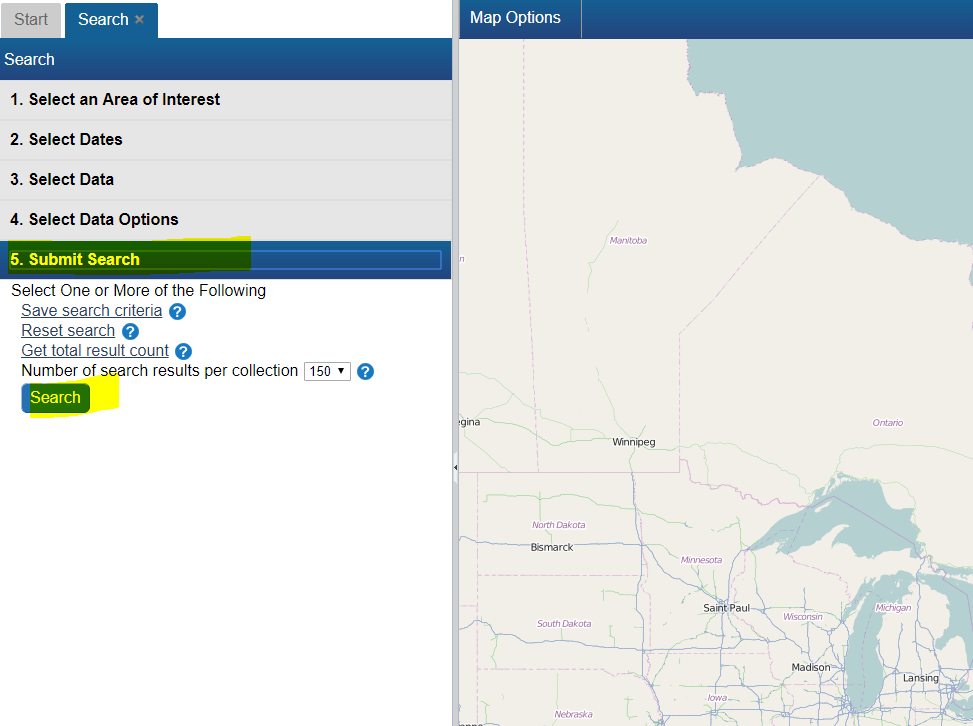
How do I find data near a given city or area of interest?
To find data near a desired area e.g. a National Air Photo Library (NAPL) over Barry's Bay, ON, CA simply
- From the Start Page, start a new search by clicking, the "Search for Earth Observation Data and Aerial Photographs" link
- Next, click on the "1. Select an Area of Interest" Search Criteria grouping (grey header #1)
- Select the "Draw an Area" option
- Select a pink shape option e.g. the Rectangle.
- Next, go to the map on the right, and draw a shape around the area of interest.
- Notice how you area is reflected on the map in pink.
- Finally click the last Search criteria grouping "5. Submit Search", then click the "Search Button"
I did a search for data and I am not seeing any results?
The first thing to check is your search dates. By default, EODMS searches use "Past 24 Hours". If you are looking NAPL imagery (which dates back to 1920) you should select either "Any Time" or specify a specific Start and End Date
Working with Results
The Result screen's map view displays too many image footprints to make sense of
Answer
You can hide result thumbnails using the "View only selected footprints" menu option in the top left of the results screen.
There are so many columns, how do I hide some or show different ones?
- Position your mouse in any column header until a blue down-arrow appears. Click it
- Next click, Columns, which will open up the list of columns
- Hide and Show different columns by checking and unchecking
Ordering
How do I order a National Air Photo Library Photo
- Follow the steps to search for a particular NAPL photo above.
- With results loaded, check the "Order" checkbox
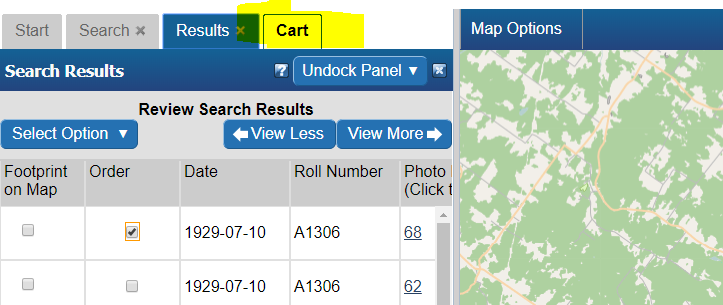
- Select your Media Type, File Format, Image Resolution, Level of Compression, check the "Select item(s)" checkbox and finally, click the "Update Cart" button. Note: If you would like a different Image Resolution than what is listed, you can specify later in another screen.
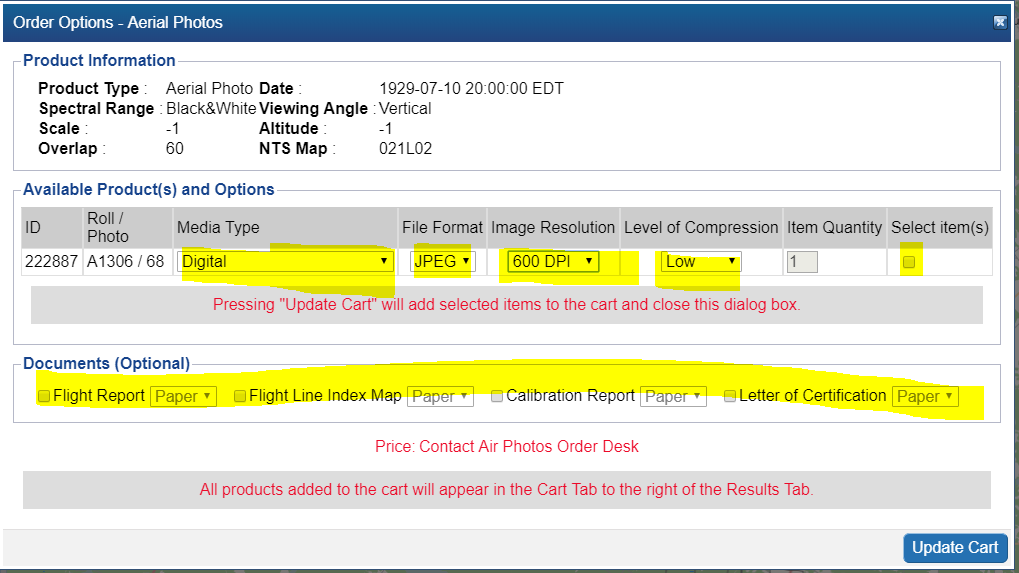
- Review your cart one last time and click "Submit Aerial Photo Order" Note: While pricing shown as N/A on EODMS, these images are not free and payment will be made directly with the NAPL order desk once they process your order. For complete list of pricing you can visit: https://www.nrcan.gc.ca/earth-sciences/geomatics/satellite-imagery-air-photos/air-photos/photo-collection/9707

- Attention: Ignore this error. Your NAPL order will be submitted properly.
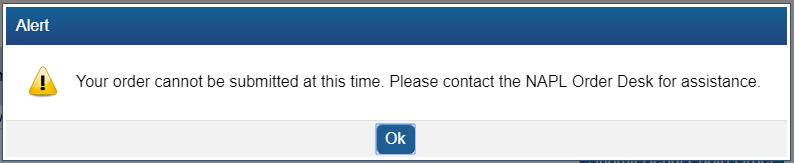
- Finally enter a name for your order and any additional comments, e.g. a custom image resolution, the reason you are making this purchase.
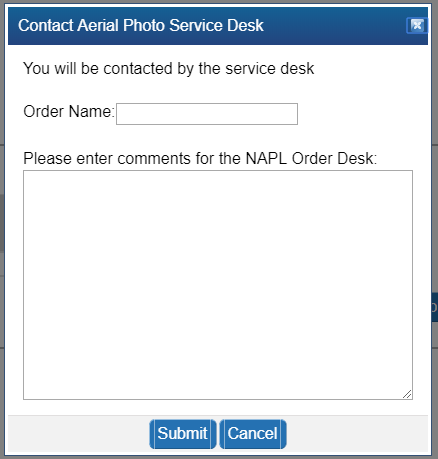
- Your order is now submitted to NAPL. Payment will be requested by the NAPL order desk my phone or email.