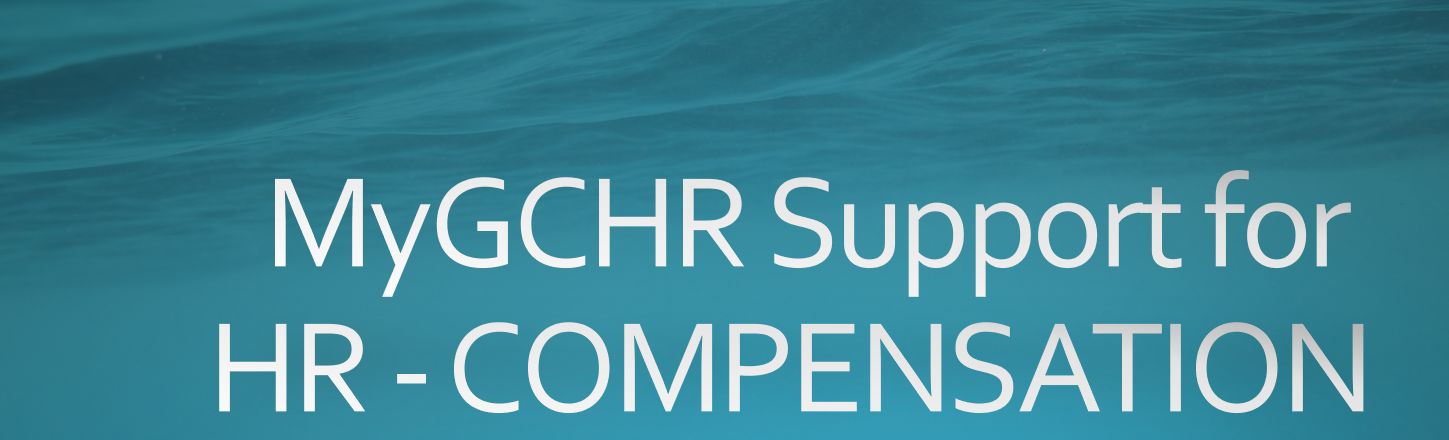MyGCHR at the ATSSC/HR - Compensation
Support for Compensation Advisors
Relevant UPK Topics (MyGCHR Help Module)
- Staffing + Job Data
- Personal Information
- Schedules + Leave
- Dates (for service and benefits, etc.)
- Termination
- Add info
- Add info
Add info
- Add info
Add info
- Add info
Add info
- Add info
Add info
- Add info
Add info
- Add info
Add info
Process Changes
- MyGCHR Modules
Familiarize yourselves with the list of MyGCHR modules the ATSSC is using and be sure you know which ones we are not.
- In MyGCHR a position must derive from a job code
- Use Job Codes only (no Position) for the following appointments
For the following appointments, you must always use a job code instead of putting the incumbent in a position. A generic (unclassified) job code has been created for each of the following:
Casuals
- Secondment-in
- Interchange
- Part-time Worker
- Full-time GICs
- Part-time GICs
- Students
- Required fields when putting someone on a job code (instead of a position)
While several fields in Job Data are populated by default from the Position, this is not the case when using a job code.
When putting someone on a Job Code, the following information will need to be entered in MyGCHR:
- Department (e.g., 171433 - HR-Compensation & Benefits)
- Location (e.g., ON-OTT-001 - 240 Sparks Street)
- Supervisor ID (e.g., Marie Antoinette - Compensation advisor can "look up" the ID number that corresponds with the supervisor in MyGCHR)
- What you need to know when adding a GIC to MyGCHR
A GIC needs to be on a job code only (no position). Use generic job code xxxxx for full-time GIC and job code xxxxx for part-time GIC.
Use dedicated location codes for GICs, i.e., GIC-ON, GIC-QC. Select the GIC location code that corresponds with the province in which the member works. The location code has a direct impact on tax deductions.
The holiday schedule for part-time GICs should be set to "NONE" since part-time GICs are not entitled to leave benefits.
- Wait for next day after creating a PRI
Once the PRI has been created, you must wait for the overnight process to run before entering the hire transaction in MyGCHR.
- What to do when hiring an employee whose transfer out is not complete
Step 1: Use the process Record a Hire for a Pending Transfer In. The transaction will not integrate with Phoenix, but the employee will have access to MyGCHR to perform all functions in Manager Self-Service (if the employee has direct reports), and limited functions in the Employee Self-Service.
Step 2: Once the Transfer Out has been completed by the departing organization, use process Complete a Hire for a Pending Transfer In. This transaction will integrate with Phoenix.
- Check Phoenix Messages after every transaction in MyGCHR
Compensation advisors must check Phoenix Messages after every transaction. You are responsible to verify that all data entered into Job Data is received and/or loaded successfully into Phoenix.
- Add info
Add info
- Add info
Add info
- Add info
Add info
- Add info
Add info