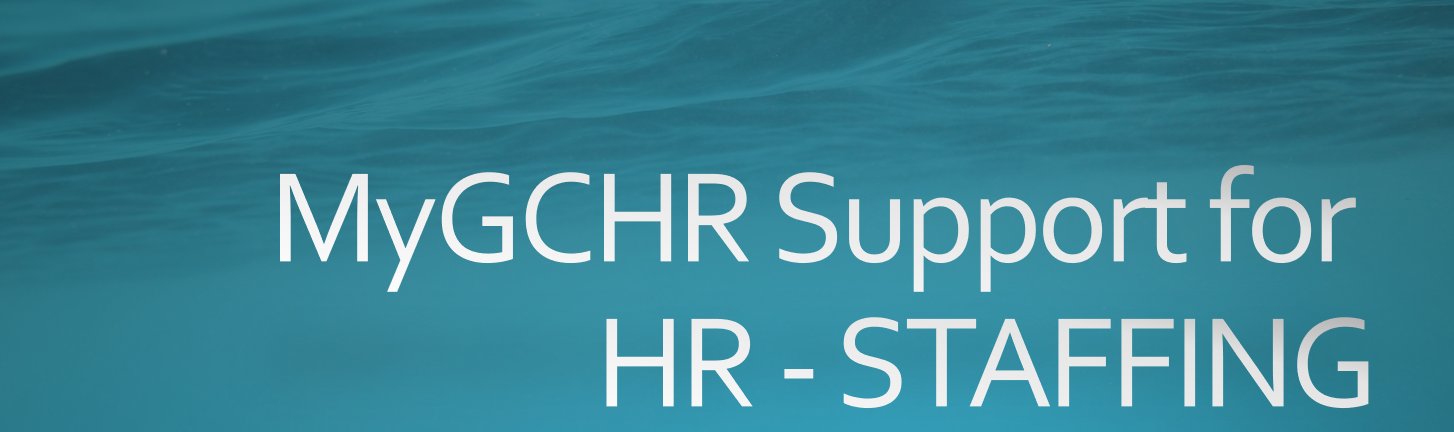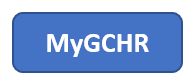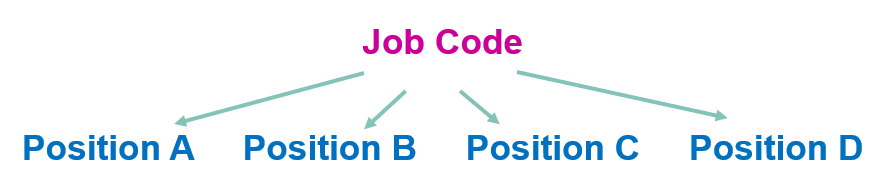Important: The GCConnex decommission will not affect GCCollab or GCWiki. Thank you and happy collaborating!
Difference between revisions of "MyGCHR at the ATSSC/HR - Staffing"
| Line 27: | Line 27: | ||
<div class="card-body mw-collapsible mw-collapsed"> | <div class="card-body mw-collapsible mw-collapsed"> | ||
{| class="wikitable" | {| class="wikitable" | ||
| + | |[https://www.gcpedia.gc.ca/gcwiki/images/f/fb/BIL_Action_Reason_Table.pdf Action-Reason Codes] | ||
| + | |[https://www.gcpedia.gc.ca/gcwiki/images/f/fb/BIL_Action_Reason_Table.pdf Codes et définitions des actions et motifs] | ||
| + | |- | ||
| + | |[https://dev-mygchr-mesrhgc.test.securise-secure.gc.ca/UPK/UPK/ENG/index.html?Guid=3675cec4-2a5e-403b-9bb8-995936d4c798 Generating Reports] | ||
| + | |[https://dev-mygchr-mesrhgc.test.securise-secure.gc.ca/UPK/UPK/CFR/index.html?Guid=a5acb1c7-8f30-4989-b2fb-c0226503ce45 Générer des rapports] | ||
| + | |- | ||
|[https://www.gcpedia.gc.ca/gcwiki/images/4/4e/EN_Types_of_Hires.pdf Employee Class Options - Types of Hires] (job aid) | |[https://www.gcpedia.gc.ca/gcwiki/images/4/4e/EN_Types_of_Hires.pdf Employee Class Options - Types of Hires] (job aid) | ||
|[https://www.gcpedia.gc.ca/gcwiki/images/f/f7/FR_Types_of_Hires.pdf Options relatives à la catégorie d'employé - Types d'emplois] (fiche-conseil) | |[https://www.gcpedia.gc.ca/gcwiki/images/f/f7/FR_Types_of_Hires.pdf Options relatives à la catégorie d'employé - Types d'emplois] (fiche-conseil) | ||
Revision as of 09:05, 16 November 2023
Support for Staffing Advisors and Coordinators
- MyGCHR sandbox environment (User ID is: GC9 / Password is: GC9)
- Introduction to UPK - MyGCHR's Built-in Help Module (video)
- ATSSC's MyGCHR Service Desk
Relevant UPK Topics (MyGCHR Help Module)
Process Changes
- In MyGCHR a position must derive from a job code
- Use Job Codes only (no Position) for the following appointments
For the following appointments, you must always use a job code instead of putting the incumbent in a position. A generic (unclassified) job code has been created for each of the following:
Casuals
- Secondment-in
- Interchange
- Part-time Worker
- Full-time GICs
- Part-time GICs
- Students
- Wait for next day after creating a PRI
Once the PRI has been created, you must wait for the overnight process to run before entering the hire transaction in MyGCHR.
- What you need to know when adding a GIC to MyGCHR
A GIC needs to be on a job code only (no position). Use generic job code xxxxx for full-time GIC and job code xxxxx for part-time GIC.
Use dedicated location codes for GICs, i.e., GIC-ON, GIC-QC. Select the GIC location code that corresponds with the province in which the member works. The location code has a direct impact on tax deductions.
- What to do when hiring an employee whose transfer out is not complete
Step 1: Use the process Record a Hire for a Pending Transfer In. The transaction will not integrate with Phoenix, but the employee will have access to MyGCHR to perform all functions in Manager Self-Service (if the employee has direct reports), and limited functions in the Employee Self-service.
Step 2: Once the Transfer Out has been completed by the departing organization, use process Complete a Hire for a Pending Transfer In. This transaction will integrate with Phoenix.