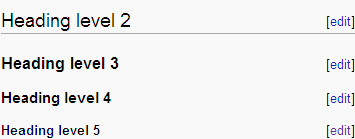Important: The GCConnex decommission will not affect GCCollab or GCWiki. Thank you and happy collaborating!
Difference between revisions of "GCwiki:Cheatsheet - Aide-Mémoire"
(Undo revision 131456 by Sylvester.lachowski (talk)) Tag: Undo |
|||
| (2 intermediate revisions by 2 users not shown) | |||
| Line 1: | Line 1: | ||
| − | |||
<noinclude> | <noinclude> | ||
| − | |||
| − | |||
</noinclude> | </noinclude> | ||
Latest revision as of 15:17, 10 March 2025
| Creating a new page
First decide on a page name. Note that the first character is normally capitalized, while the rest should be lowercase unless it’s a name. You can create a page by either
Keep in mind that you can also create a subpage of an existing page. This allows hierarchical organization of wiki pages, with the levels of hierarchy separated by slashes (/), for example: Committee Name/FAQs, or User:Firstname.Lastname/Sandbox |
Création d’une page
Choisissez d’abord le nom de la page. On met habituellement la première lettre en majuscule et les lettres suivantes en minuscule, sauf pour les noms propres. Vous disposez de deux modes de création de page:
Sachez qu’il est possible de créer une sous-page d’une page existante. On peut ainsi organiser les pages du Wiki selon une structure hiérarchique, chaque palier étant séparé par une barre oblique (/), comme dans l’exemple suivant: Nom du comité/FAQ, ou User:Prénom.Nom/Carré de sable |
| Editing
To make changes to an article, click Edit at the top of an article, make your edits, and then click Save page. Do not be afraid – you cannot accidentally make permanent deletions. All previous versions of an article are saved under history and authors or yourself can revert to an earlier version by simply clicking undo. While typing in your edits, you have a choice of either: |
Modification
Pour modifier un article, cliquez sur Modifier dans son en-tête, apportez les modifications, puis cliquez sur Publier. N’ayez crainte: le contenu supprimé par accident ne l’est pas pour de bon. Toutes les versions précédentes d’un article sont enregistrées et accessibles dans l’onglet historique. Pour revenir à une version antérieure, les auteurs (ou vous-même) n’ont qu’à cliquer sur défaire. Pour insérer vos modifications, vous avez le choix suivant: |
| *Using the Rich Editor toolbar: | *Employer la barre d’outils de l’Éditeur de texte enrichi (Rich Editor). |
|
|
|
|
| You can switch between the above three options depending on your needs. | Utilisez l’un et l’autre des trois modes ci-dessus selon vos besoins. |
Cheatsheet / Aide-Mémoire
Text formatting / Formatage de texte
| Description | Rich editor | Disabled | Wikitext / Wikitexte | Result / Résultat | |
|---|---|---|---|---|---|
| English | Français | ||||
|
Italic |
Italique |
[[Image:]] |
''italic text'' |
italic text | |
|
Bold |
Gras |
[[Image:]] |
'''bold text''' |
bold text | |
|
Both bold and italic |
Gras et italique |
[[Image:]][[Image:]] |
[[Image:]][[Image:]] |
'''''bold and italic text''''' |
bold and italic text |
|
Underline |
Souligné |
[[Image:]] |
- |
<u>underlined text</u> |
underlined text |
|
Strike out |
Barré |
[[Image:]] |
- |
<strike>strike out text</strike> |
|
|
Superscript |
Exposant |
[[Image:]] |
- |
<sup>superscript text</sup> |
superscript text |
|
Subscript |
Indice |
[[Image:]] |
- |
<sub>subscript text</sub> |
subscript text |
Paragraph formatting / Formatage de paragraphe
| Description | Rich editor | Disabled | Wikitext / Wikitexte | Result / Résultat | |
|---|---|---|---|---|---|
| English | Français | ||||
| Line break | Saut de ligne | enter
entrée |
- |
<br> | (Line break)
(Saut de ligne) |
|
Block quote |
Paragraphe de citation |
[[Image:]] |
- |
<blockquote>block of quoted text</blockquote> |
|
|
Centered |
Centrage |
- |
- |
<center>centered text</center> |
|
|
Section headings Note:The title of a page is Heading level 1, so page headings should start at level 2. |
En-têtes de section Note:Le titre d’une page est de niveau 1, donc vous devriez débuter vos en- têtes au niveau 2 |
[[Image:]] |
==Heading level 2== ===Heading level 3=== ====Heading level 4==== =====Heading level 5===== |
||
|
Bulleted list |
Liste à puces |
[[Image:]] |
- |
*item one *item two **item two second level ***item two third level |
|
|
Numbered list |
Liste numérotée |
[[Image:]] |
- |
#item one #item two ##item two point second level ###item two point third |
|
|
Indent |
Retrait |
- |
- |
:indented text ::more indented text :::way more indented text |
|
|
Mixed/nested lists |
Listes mixtes ou imbriquées |
- |
- |
*text *#text *#*text |
|
|
Definition list |
Liste de définitions |
- |
- |
;Word : Definition of the word : And a second definition if required |
|
Insert / Insertion
| Description | Rich editor | Disabled | Wikitext / Wikitexte | Result / Résultat | |
|---|---|---|---|---|---|
| English | Français | ||||
|
Horizontal dividing line |
Ligne horizontale |
[[Image:]] |
---- |
| |
|
Internal link (to another wiki article) |
Lien interne (vers un autre article du Wiki) |
[[Image:]] |
[[Title of the wiki page]] |
||
|
Internal link with display text |
Lien interne, texte affiché différent |
[[Image:]] |
- |
[[Title of the wiki page|display text]] |
|
|
Link to user page |
Lien vers la page d’un utilisateur |
[[Image:|Wiki-Link]] |
- |
[[User:Cool.dude|Cool Dude]] |
|
|
Email address |
Adresse électronique |
- |
- |
{{em|example@cic.gc.ca}} |
|
|
External link (outside the wiki, i.e. internet or intranet) |
Lien externe (vers un site Internet ou intranet à l’extérieur du Wiki) |
[[Image:]] |
[http://www.hyperlink.com link title] |
||
|
Footnotes / references |
Notes de bas de page et références |
[[Image:]] |
- |
Text that need a footnote<ref>Footnote text, e.g. [http://www.hyperlink.com hyperlink title] and source info such as date.</ref> |
Text that need a footnote[1] |
|
Display footnotes/references (e.g. in reference section at bottom of page) |
Affichage des notes de bas de page et des références (p.ex., dans une section de références au bas de la page) |
[[Image:]] |
- |
<references/> |
|
Multimedia / Multimédia
| Description | Rich editor | Disabled | Wikitext / Wikitexte | Result / Résultat | |
|---|---|---|---|---|---|
| English | Français | ||||
|
Note: to insert a file or image, it must already have been uploaded into the Wiki (click on link Upload file on the left pane, under Toolbox – make sure you have saved any edits to your article first!)
| |||||
|
Remarque: On ne peut insérer qu’une image déjà téléchargée dans le Wiki. (Cliquez sur Téléverser un fichier dans le volet de gauche, mais veillez d’abord à enregistrer les modifications apportées à votre article, le cas échéant.)
| |||||
|
Link to file description page for documents (if file is an image, will display it) |
Lien vers la page de description du fichier (si le fichier est une image, cela l’affichera) |
- |
[[File:Wiki cheat sheet.doc]] or [[Image:star.png]] |
or (click will bring to wiki file description page)(En cliquant sur ce lien, vous êtes redirigé vers la page de description du fichier) | |
|
Link when clicked will open file directly |
Lien cliquable d’ouverture de fichier |
- |
[[Media:Wiki cheat sheet.doc|Alternative text]] |
Alternative text (clicking will open appropriate application and file) (En cliquant sur ce lien, le fichier s’ouvre dans l’application pertinente) | |
|
Image alignment |
Alignement de l’image |
[[Image:]] |
- |
[[Image:star.png|left]] [[Image:star.png|center]] [[Image:star.png|right]] |
|
|
Image aligned left, no text beside |
Alignement de l’image à gauche (sans texte à côté) |
- |
- |
[[Image:star.png|none]] |
|
|
Image with caption (Note that this feature is currently subject to bugs, make sure that image setting is “frame”) |
Image avec légende (Notez que cette option est présentement sujette à des bogues – assurez-vous que l’attribut «frame» soit en fonction) |
[[Image:]] |
- |
[[Image:star.png|frame|Caption text]] |
(Image will appear with a caption at bottom) (L’image apparaîtra avec une légende au dessous) |
|
Image with alternative text |
Image avec texte de remplace-ment |
- |
- |
[[Image:star.png|alt=type text to appear when mouse is over image]] |
(alternative text will show when mouse is over image)(Le texte de apparaît quant le pointeur se trouve sur l’image) |
|
Image in thumbnail (aligned right) |
Vignette (alignée à droite) |
[[Image:]] |
- |
[[Image:star.png|thumb]] |
|
|
Image resized to specific pixel width (aligned left) |
Redimensionne-ment de l’image selon la largeur en pixels indiquée (alignée à gauche) |
[[Image:]] |
- |
[[Image:star.png|150px]] |
(Image will be 150 px wide, for example) (Par exemple, image de 150px de largeur) |
|
Image resized to no more than width and height (keeps original ratio) |
Redimensionne-ment de l’image selon la largeur et la hauteur maximales (garde les proportions) |
[[Image:]] |
- |
[[Image:star.png|20x70px]] |
(Image will be no more than 20px wide by no more than 70 px high, for example)(Par exemple, l’image aura une largeur maximale de 20px et une hauteur maximale de 70px) |
|
Image aligned right with a frame, with original size; text on its right |
Alignement de l’image à droite, le texte à sa gauche; l’image est encadrée et garde sa taille d’origine |
[[Image:]] |
- |
[[Image:star.png|frame]] |
Text on its right. |
|
Note: more than one tag can be used |
Remarque: Il est possible d’employer plusieurs balises |
[[Image:]] |
- |
[[Image:star.png|75px|left|alt=Alternative text]] |
|
|
Image gallery |
Galerie d’images |
[[Image:]] |
- |
<gallery> File:gnome.jpg|Caption text File:Minard.png </gallery> |
|
Tables / Tableaux
| Description | Rich editor | Disabled | Wikitext / Wikitexte | Result / Résultat | |||||
|---|---|---|---|---|---|---|---|---|---|
| English | Français | ||||||||
|
Table start |
Début du tableau |
[[Image:]] |
- |
{| |
is the result of: est le résultat de: {| border="3"
|+ Table Title
! Header 1 text
! Header 2 text
|-
| Cell A text
| Cell B text
|}
| ||||
|
Table end |
Fin du tableau |
[[Image:]] |
- |
|} | |||||
|
Border size |
Largeur de la bordure |
[[Image:]] |
- |
border="1" | |||||
|
Table new row |
Ajout d’une rangée |
[[Image:]] |
- |
|- | |||||
|
Table data cell |
Cellule de données |
[[Image:]] |
- |
| Cell text | |||||
|
Table title (optional; only between table start and first table row) |
Titre du tableau (facultatif; à insérer uniquement entre le début du tableau et sa première rangée) |
[[Image:]] |
- |
|+ Table Title | |||||
|
Table header cell (optional; show bold and centered) |
Cellule d’en-tête du tableau (contenu en gras et centré; facultatif) |
[[Image:]] |
- |
! Header 1 text ! Header 2 text | |||||
|
Set column width (optional) |
Réglage de la largeur des colonnes (facultatif) |
[[Image:]] |
- |
! scope="col" width="50" | Name of column header or/ ou | width="100pt" | Content of first cell if no header |
|||||
|
Aligned top |
Alignement sur le haut |
- |
- |
|- valign="top" |
| ||||
|
Row color background |
Couleur d’arrière-plan de la rangée |
- |
- |
|- bgcolor=green |
|||||
Wiki-specific formatting / Formatage propre au Wiki
| Description | Rich editor | Disabled | Wikitext / Wikitexte | Result / Résultat | |
|---|---|---|---|---|---|
| English | Français | ||||
|
Your signature with timestamp for discussion pages |
Votre signature et votre horodatage dans les pages de discussion |
[[Image:]] |
--~~~~ |
--Cool Dude HH:MM, DD Month YYYY (EST) | |
|
Hides the table of contents (which appears if page has at least 4 headings) |
Masquage de la table des matières (qui s’affiche si la page compte quatre en-têtes ou plus) |
- |
- |
__NOTOC__ |
(no table of contents displayed) (Aucune table des matières n’est affichée) |
|
Table of contents appears at point of insertion rather than at the top |
Imposer l’affichage de la table des matières au point d’insertion plutôt qu’en haut de page
|
- |
- |
__TOC__ |
|
|
Invisible comment (note to other wiki editors) |
Commentaire invisible (remarque à l’intention d’autres rédacteurs du Wiki) |
- |
- |
<!--comment only visible in wikitext view--> |
|
|
Category |
Catégorie |
[[Image:]] |
- |
[[Category:Name of category]] |
(Adds the article to the category “Name of category”)(Ajoute l’article à la catégorie «Name of category») |
|
Adds the user page to the category People Note:Replace “Lastname” and “Firstname” with your name. |
Ajoute la page d’utilisateur à la catégorie Les gens Note:Remplacer «Lastname» et «Firstname» avec votre nom. |
- |
- |
[[Category:People|Lastname.Firstname]] |
(User page will be added to the categories People and alphabetized properly by last name rather that under “U” for “user”) (La page d’utilisateur sera ajoutée aux catégories People et indexée correctement par nom plutôt que sous «U» pour «user») |
|
Template (useful for information that should appear on multiple pages) Note: see wiki page “Notice templates” for existing templates you can use. |
Modèle (utile dans le cas d’information devant figurer dans plusieurs pages) Note: voir l’article wiki «Notice templates» pour des modèles existants |
[[Image:]] |
- |
{{Template name}} |
(Will include template “Template name”)(Insertion du modèle «Template name») |
|
Non-formatted text (ignores wiki markup) |
Texte sans formatage (les balises du Wiki ne sont pas prises en compte) |
[[Image:]] |
Non-[[formatted]] <u>text</u> but new lines '''will''' be removed as well as extra spaces |
Non-[[formatted]] <u>text</u> but new lines '''will''' be removed as well as extra spaces | |
|
Non-formatted text (ignores wiki “markup” and doesn't reformat text, i.e. what you see is what you get). |
Texte sans formatage (les balises du Wiki ne sont pas prises en compte, le texte n’est pas remis en forme, c.-à-d. vous obtenez ce que vous voyez) |
[[Image:]] |
- |
<pre>Non-[[formatted]] <u>text</u> but '''does not''' remove new lines nor extra spaces |
Non-[[formatted]] <u>text</u> but '''does not''' remove new lines nor extra spaces |
|
Page with bilingual content (Insert code, save page then edit) |
Page comportant du contenu bilingue (insérer le code, publier la page d’abord, puis modifier) |
- |
- |
{{subst:two-column fr-en}} |
(creates a simple two column layout for pages that are bilingual) (Crée une disposition en deux colonnes pour les pages bilingues) |
|
French and English pages linked together |
Association de pages en français et en anglais |
- |
- |
Bottom of English page: Au bas de la page anglaise: [[fr:FrenchNameofPage]]
Au bas de la page française: [[en:EnglishNameofPage]] |
(will create a Language box at the bottom of the navigation panel to the left, with a link that says 'Français')(Crée une boîte avec un lien au bas du volet de navigation de gauche portant le nom «English») |