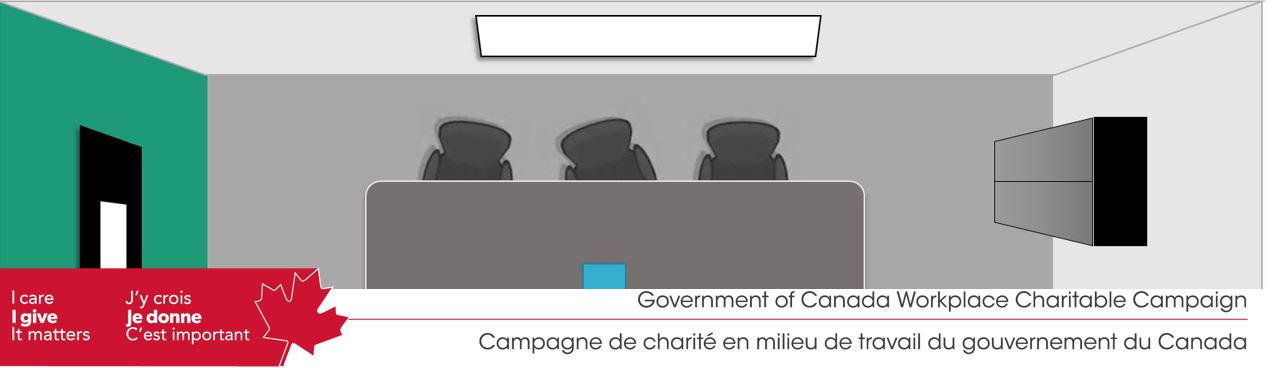Difference between revisions of "The Lost Plan"
| (6 intermediate revisions by the same user not shown) | |||
| Line 1: | Line 1: | ||
[[File:Lost plan.JPG|center]] | [[File:Lost plan.JPG|center]] | ||
| − | + | [[FR:Le plan perdu]] | |
== Instructions == | == Instructions == | ||
''Read this before beginning the escape room!'' | ''Read this before beginning the escape room!'' | ||
| Line 6: | Line 6: | ||
'''''Objectives of the escape room:''''' | '''''Objectives of the escape room:''''' | ||
| − | + | The lead for the RPR (or OCHRO) GCWCC need your help. Needing a change of scenery, she came back to the office to work on the plan for the 2020 campaign. While she sent herself the finished plan via email, the last three pages never it through. Please form a team and check the board room virtually for draft copies of those last three pages to save the campaign. | |
'''''To register and prepare''''': | '''''To register and prepare''''': | ||
| − | + | * Form a team of up to four (4) players | |
| − | + | * Select a captain, who will: | |
| − | + | ** Email team and participant names to [mailto:Anna.taylor@tbs-sct.gc.ca anna.taylor@tbs-sct.gc.ca]. Anna will provide the captain with the escape room file | |
| − | + | ** Create an MS Teams or Zoom meeting for any date and time prior to 13h00 on Friday, November 27. | |
| − | + | ** Provide the team with a copy or link to these instructions | |
| − | + | * '''NOT share the escape room ppt file''' | |
| − | + | '''''Starting and navigating the escape room:''''' | |
| − | + | * Open the meeting | |
| − | + | * The captain must start the presentation in show mode (F5 or press the “presentation” icon in the corner) to start. Note: The ''features only work in presentation mode''! | |
| − | + | * The captain should “share their screen” with the file open | |
| − | + | * When the team is ready, start a timer (feature available on iPhone and other devices). You may wish to assign timekeeping to another payer. | |
| − | + | * Working as a team, the captain will navigate back and forth between screens | |
| − | + | * Advance from one screen to the next using “clicks” only (i.e. click on different items in the picture or on the advance arrow at the bottom left of the screen if one appears). ''Do not scroll or use your keyboard'' | |
| − | '''''Starting and navigating the escape room:''''' | + | * Go back to previous screen pressing the “return” arrow at the bottom right corner of each page |
| − | |||
| − | |||
| − | |||
| − | |||
| − | |||
| − | |||
| − | |||
| − | |||
| − | |||
| − | |||
| − | |||
| − | |||
| − | |||
| − | |||
| − | |||
'''''Solving the puzzles:''''' | '''''Solving the puzzles:''''' | ||
| − | + | * Click on items in the room. Some will advance you to other screens where there are clues | |
| − | + | * If you click on a screen where you have not yet unlocked the necessary clues, you will need to click the “return” arrow on the bottom left of the screen to go back to the previous screen | |
| − | + | * If you have unlocked an answer, an “advance” arrow will appear at the bottom left of your screen | |
| − | + | * You may need to go back and forth to the main boardroom a number of times to navigate between clues and solutions | |
| − | |||
| − | |||
| − | |||
| − | |||
| − | |||
'''''Finding the answers:''''' | '''''Finding the answers:''''' | ||
| − | + | * On pages where you have multiple choices, click on the one you believe is correct | |
| − | + | * If you are not correct, a “stop” sign will appear. Look at the clues and guess again | |
| − | + | * '''Add 45 seconds on your completion time for each unsuccessful guess''' | |
| − | + | * If you are correct, either a clue will appear or an arrow to advance you to the next screen (bottom left) will appear | |
| − | |||
| − | |||
| − | |||
| − | |||
| − | |||
'''''Note'':''' For some difficult puzzles, a “clue” option may appear in the top left of your screen if you have made multiple incorrect guesses. If you elect to click on the clue, '''please add one minute to your time.''' | '''''Note'':''' For some difficult puzzles, a “clue” option may appear in the top left of your screen if you have made multiple incorrect guesses. If you elect to click on the clue, '''please add one minute to your time.''' | ||
'''''Completing the escape room''''': | '''''Completing the escape room''''': | ||
| − | + | * You will know you have completed the escape room when all three pages have been found. | |
| − | + | * Congratulations! | |
| − | |||
| − | |||
| − | |||
'''''Registering your score''''': | '''''Registering your score''''': | ||
| − | + | * Record the time taken to complete the escape room | |
| − | + | * Be sure to add in all 45 second time penalties for incorrect guesses or 1 minute penalties for hints! | |
| − | + | * Provide your final time to Anna by COB on Friday, November 27 | |
| − | + | '''''Remember:''''' | |
| − | + | * Keep your distances and wash your hands… and | |
| − | + | * Have fun and stay safe out there! | |
| − | |||
| − | '''''Remember:''''' | ||
| − | |||
| − | |||
| − | |||
| − | |||
== Getting the Escape Room File == | == Getting the Escape Room File == | ||
| − | [mailto:Pierre-luc.pilon@canada.ca | + | [mailto:Pierre-luc.pilon@canada.ca][[Mailto:Anna.Taylor@tbs-sct.gc.ca|Anna.Taylor@tbs-sct.gc.ca]] |
[[FR:User:Pierre-luc.pilon/le plan perdu]] | [[FR:User:Pierre-luc.pilon/le plan perdu]] | ||
Latest revision as of 10:10, 24 November 2020
Instructions
Read this before beginning the escape room!
Objectives of the escape room:
The lead for the RPR (or OCHRO) GCWCC need your help. Needing a change of scenery, she came back to the office to work on the plan for the 2020 campaign. While she sent herself the finished plan via email, the last three pages never it through. Please form a team and check the board room virtually for draft copies of those last three pages to save the campaign.
To register and prepare:
- Form a team of up to four (4) players
- Select a captain, who will:
- Email team and participant names to anna.taylor@tbs-sct.gc.ca. Anna will provide the captain with the escape room file
- Create an MS Teams or Zoom meeting for any date and time prior to 13h00 on Friday, November 27.
- Provide the team with a copy or link to these instructions
- NOT share the escape room ppt file
Starting and navigating the escape room:
- Open the meeting
- The captain must start the presentation in show mode (F5 or press the “presentation” icon in the corner) to start. Note: The features only work in presentation mode!
- The captain should “share their screen” with the file open
- When the team is ready, start a timer (feature available on iPhone and other devices). You may wish to assign timekeeping to another payer.
- Working as a team, the captain will navigate back and forth between screens
- Advance from one screen to the next using “clicks” only (i.e. click on different items in the picture or on the advance arrow at the bottom left of the screen if one appears). Do not scroll or use your keyboard
- Go back to previous screen pressing the “return” arrow at the bottom right corner of each page
Solving the puzzles:
- Click on items in the room. Some will advance you to other screens where there are clues
- If you click on a screen where you have not yet unlocked the necessary clues, you will need to click the “return” arrow on the bottom left of the screen to go back to the previous screen
- If you have unlocked an answer, an “advance” arrow will appear at the bottom left of your screen
- You may need to go back and forth to the main boardroom a number of times to navigate between clues and solutions
Finding the answers:
- On pages where you have multiple choices, click on the one you believe is correct
- If you are not correct, a “stop” sign will appear. Look at the clues and guess again
- Add 45 seconds on your completion time for each unsuccessful guess
- If you are correct, either a clue will appear or an arrow to advance you to the next screen (bottom left) will appear
Note: For some difficult puzzles, a “clue” option may appear in the top left of your screen if you have made multiple incorrect guesses. If you elect to click on the clue, please add one minute to your time.
Completing the escape room:
- You will know you have completed the escape room when all three pages have been found.
- Congratulations!
Registering your score:
- Record the time taken to complete the escape room
- Be sure to add in all 45 second time penalties for incorrect guesses or 1 minute penalties for hints!
- Provide your final time to Anna by COB on Friday, November 27
Remember:
- Keep your distances and wash your hands… and
- Have fun and stay safe out there!