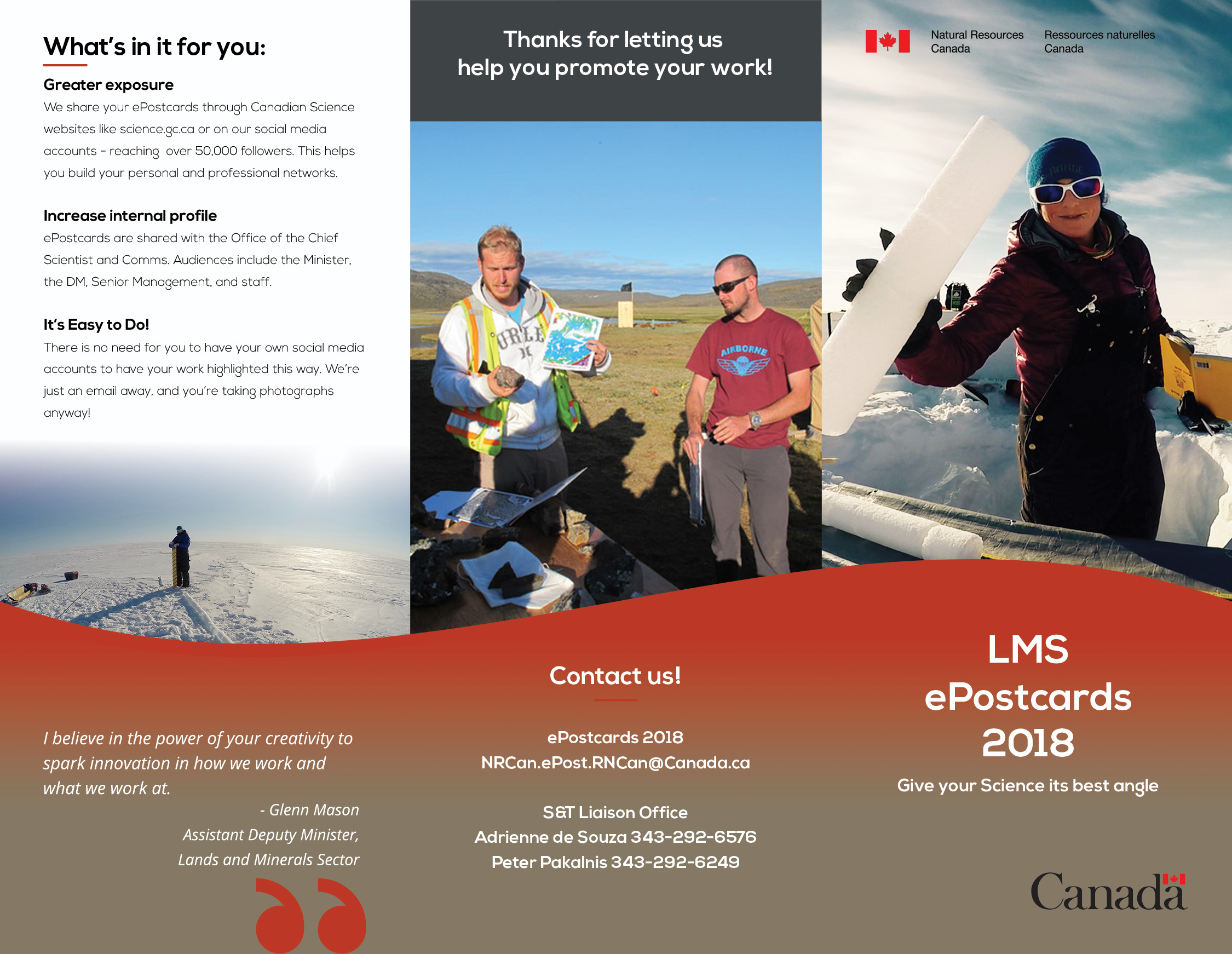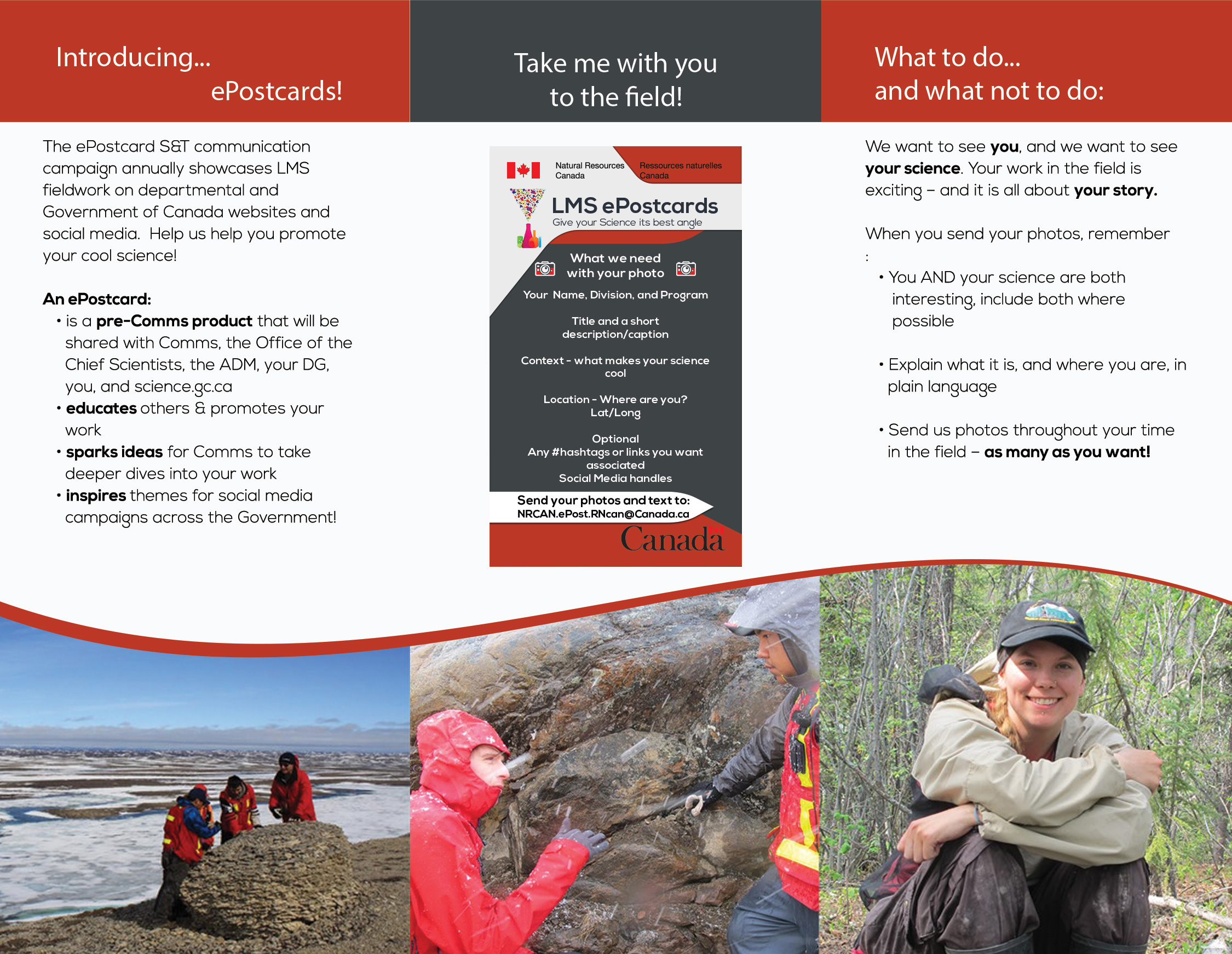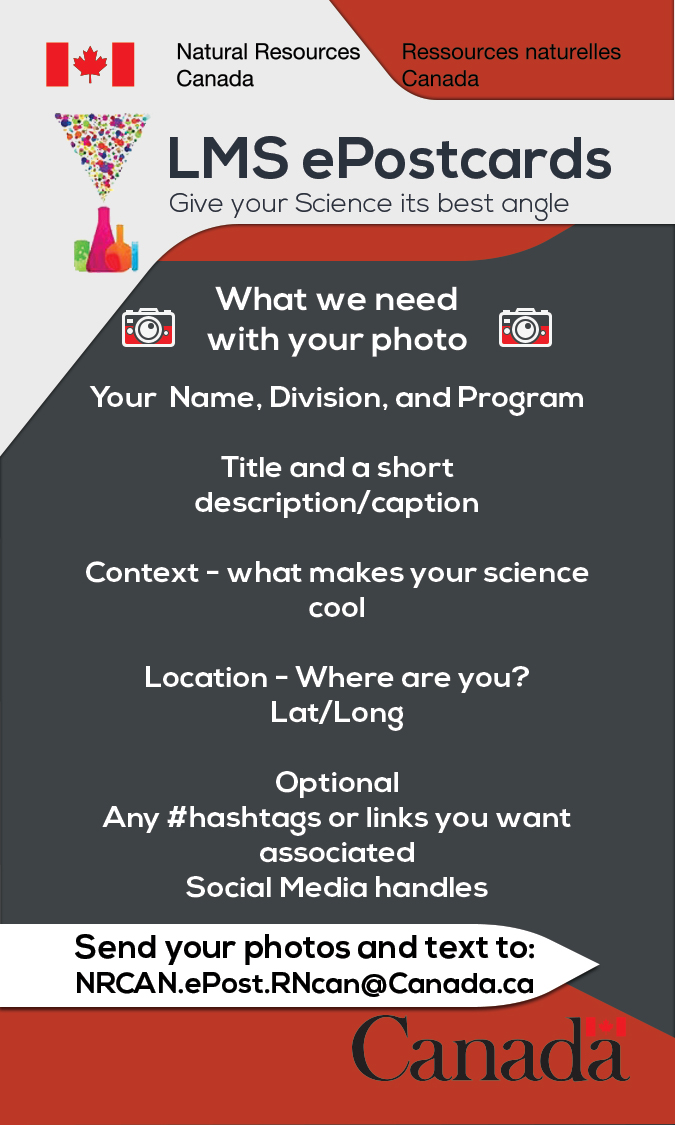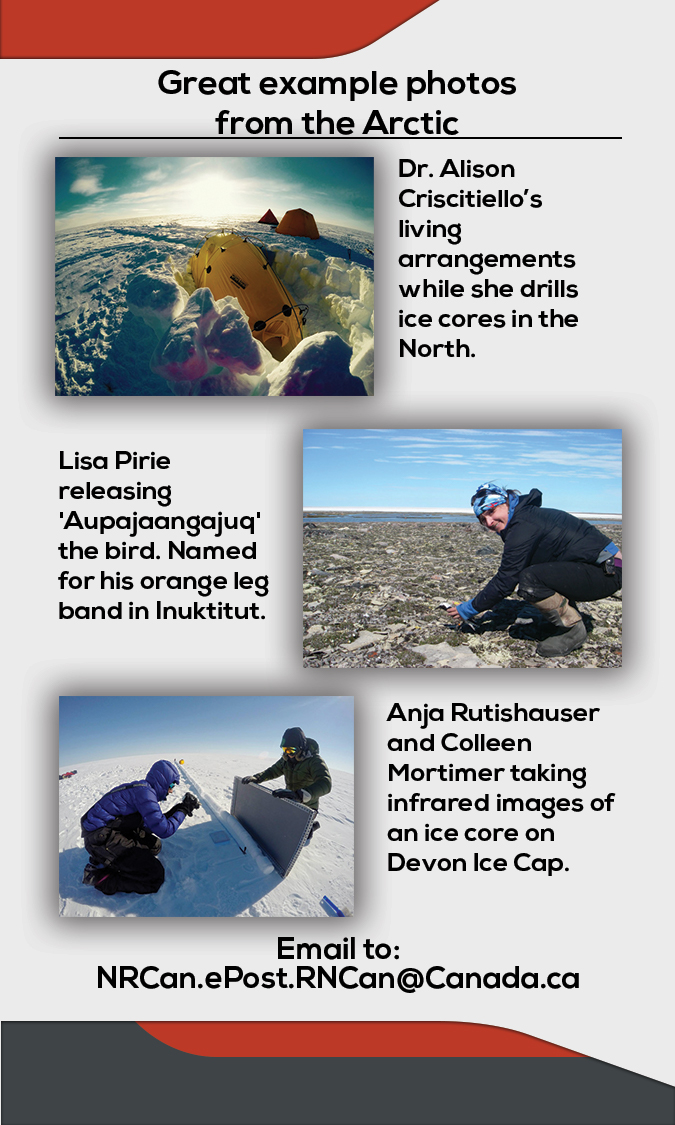Important: The GCConnex decommission will not affect GCCollab or GCWiki. Thank you and happy collaborating!
Difference between revisions of "LMS ePostcards"
| (15 intermediate revisions by the same user not shown) | |||
| Line 3: | Line 3: | ||
==Lands and Minerals Sector ePostcard Campaign== | ==Lands and Minerals Sector ePostcard Campaign== | ||
| − | === | + | === Campaign History === |
| − | Natural Resources Canada's Land's and Minerals Sector has launched an exciting collaborative campaign to encourage | + | Natural Resources Canada's Land's and Minerals Sector has launched an exciting collaborative campaign to encourage awareness and further promote LMS science and technology developments and exciting field research to employees and partners. |
| − | + | Our team, the Science and Technology Liaison Office, has developed an ePostcard communications program (with resources below) so that staff, scientists and fieldworkers can submit photos, along with a description, for display within our department and on the web. It is a pre-Comms product, which means that while we put all the pieces together, they can be used by other groups like our NRCan Social Media team in the Communications and Portfolio Sector, or the Office of the Chief Scientist, etc. This will allow us to better profile your science, help you gain exposure and increase your professional networks! It also brings awareness to the impacts of LMS S&T and how we are doing important work to benefit Canada and Canadians. | |
| − | Now it's your turn. Check out these reference documents on this page, print out our take away brochure or carry card (Wallet sized!), and send us your amazing photographs! | + | Started in 2014, the first pilot of ePostcards was a great success with over 75 submissions including slice-of-life glimpses into our programs, photographs of landscapes so beautiful they could easily be in National Geographic, to simply smiling researchers doing what they do best. |
| + | |||
| + | Now it's your turn. Check out these reference documents on this page, print out our take away brochure or carry card (Wallet sized!), and send us your amazing photographs! We would love to see and hear about your work! | ||
=== Links to Past ePostcards === | === Links to Past ePostcards === | ||
| − | + | [http://science.gc.ca/eic/site/063.nsf/eng/h_74C25260.html 2014-2015 ePostcards from the Arctic] | |
| − | |||
| − | |||
| − | |||
| − | |||
[http://science.gc.ca/eic/site/063.nsf/eng/h_57E8A13A.html 2015-2016 ePostcards from the Field] | [http://science.gc.ca/eic/site/063.nsf/eng/h_57E8A13A.html 2015-2016 ePostcards from the Field] | ||
| − | + | == How-To Material == | |
| − | + | Take a look at the following materials and download it for quick reference. | |
| − | |||
| − | |||
| − | |||
| − | |||
| − | |||
| − | |||
| − | |||
| − | |||
| − | |||
| − | |||
| − | |||
| − | |||
| − | |||
| − | |||
| − | |||
| − | |||
| − | |||
| − | |||
| − | |||
| − | |||
| − | |||
| − | |||
| − | |||
| − | |||
| − | |||
| − | |||
| − | |||
| − | |||
| − | |||
| − | |||
| − | |||
| − | |||
| − | |||
| − | |||
| − | |||
| − | |||
| − | |||
| − | |||
| − | |||
| − | |||
| − | |||
| − | |||
| − | |||
| − | |||
| − | |||
| − | |||
| − | |||
| − | |||
| − | |||
| − | |||
| − | |||
| − | |||
| − | |||
| − | |||
| − | |||
| − | |||
| − | |||
| − | |||
| − | |||
| − | |||
| − | |||
| − | |||
| − | |||
| − | |||
| − | |||
| − | |||
| − | |||
| − | |||
| − | |||
| − | |||
| − | |||
| − | |||
| − | |||
| − | |||
| − | |||
| − | |||
| − | |||
| − | |||
| − | |||
| − | |||
| − | |||
| − | |||
| − | |||
| − | |||
| − | |||
| − | |||
| − | |||
| − | |||
| − | |||
| − | |||
| − | |||
| − | |||
| − | |||
| − | |||
| − | |||
| − | |||
| − | |||
| − | |||
| − | |||
| − | |||
| − | |||
| − | |||
| − | |||
| − | |||
| − | |||
| − | |||
| − | |||
| − | |||
| − | |||
| − | |||
| − | |||
| − | |||
| − | |||
| − | |||
| − | |||
| − | |||
| − | |||
| − | |||
| − | |||
| − | |||
| − | |||
| − | |||
| − | |||
| − | |||
| − | |||
| − | |||
| − | |||
| − | |||
| − | |||
| − | |||
| − | |||
| − | |||
| − | |||
| − | |||
| − | |||
| − | |||
| − | |||
| − | |||
| − | |||
| − | |||
| − | |||
| − | |||
| − | |||
| − | |||
| − | === | + | The basic steps are: |
| − | : | + | # Take an awesome photo |
| − | : | + | # Write an email with it attached, including a title, description, and any other information like social media accounts, papers, etc |
| − | + | # Send it to us at NRCan.ePost.RNCan@Canada.ca | |
| − | + | That's it! | |
| − | + | {| class="wikitable mw-collapsible" | |
| + | |+2018 LMS ePostcard Brochure | ||
| + | ![[File:2018 LMS ePostcard - side 1.jpg|alt=2018 LMS ePostcard - side 1|border|center|frameless|500x500px|2018 LMS ePostcard - side 1]] | ||
| + | ![[File:2018 LMS ePostcard - side 2.jpg|alt=2018 LMS ePostcard - side 2|border|center|frameless|500x500px|2018 LMS ePostcard - side 2]] | ||
| + | |} | ||
| + | {| class="wikitable mw-collapsible" | ||
| + | |+2018 LMS ePostcard Carry Card | ||
| + | ![[File:EPostcard Carry Card Front.jpg|alt=ePostcard Carry Card Front|border|center|frameless|500x500px|ePostcard Carry Card Front]] | ||
| + | ![[File:EPostcard Carry Card Back.jpg|alt=ePostcard Carry Card Back|border|center|frameless|500x500px|ePostcard Carry Card Back]] | ||
| + | |} | ||
| + | Download it all by clicking [https://www.dropbox.com/s/7bk7zs19ptwd9kb/ePost%20All%20large.pdf?dl=0 here (large)] or [https://www.dropbox.com/s/pt1yjduyedlad06/ePost%20All%20Compressed.pdf?dl=0 here (compressed)] | ||
| − | + | == The Process == | |
| + | Our entire process is straightforward for you and efficient for us. | ||
| − | [[ | + | There is no limit to how many photos you send us, but if please use an image uploader like Dropbox, Google Photos or Drive, or something else if you are sending us albums worth. We are working on a future solution where you can upload them directly, but for now please remember your email, and ours, does not handle dozens of photos at once well. |
| − | [[ | + | # Take a photo of you, your team, your equipment, your work environment, or something else entirely. |
| − | + | # Write an email with the photo attached including the following: | |
| + | ## Title | ||
| + | ## Description and/or Caption | ||
| + | ## Context, or just what makes what your photo interesting. A photo of a bird is lovely, a photo of "Some nice rocks and equipment" is interesting - a picture of "High resolutions scanning equipment, helping us search for nearly mythical [[:en:images/b/b4/Unobtainium.jpg|Unobtanium]]. We use it in the newest Smartphones, and in some of the newest satellite and space equipment!" is even better. | ||
| + | ## Location on where the photo was taken. If you have your Latitude/Longitude that is even better! If it is in your photos metadata, we may collect it from there as well. | ||
| + | ## Social media links and #hashtags - perhaps you always personally tweet #EarthquakeGuyStuff or maybe want your Instagram referenced | ||
| + | ## Publications or related links. If you know you have a paper, article, or other material that is related to what you are showing off, let us know. If you know it exists, but the identification number or title escapes you in the field that is fine - just let us know it exists and we can follow up once you're back. | ||
| + | # Send it to us at NRCan.ePost.RNCan@Canada.ca | ||
| + | [[Fr:EPost_STM]] | ||
Latest revision as of 09:18, 8 June 2018
Lands and Minerals Sector ePostcard Campaign
Campaign History
Natural Resources Canada's Land's and Minerals Sector has launched an exciting collaborative campaign to encourage awareness and further promote LMS science and technology developments and exciting field research to employees and partners.
Our team, the Science and Technology Liaison Office, has developed an ePostcard communications program (with resources below) so that staff, scientists and fieldworkers can submit photos, along with a description, for display within our department and on the web. It is a pre-Comms product, which means that while we put all the pieces together, they can be used by other groups like our NRCan Social Media team in the Communications and Portfolio Sector, or the Office of the Chief Scientist, etc. This will allow us to better profile your science, help you gain exposure and increase your professional networks! It also brings awareness to the impacts of LMS S&T and how we are doing important work to benefit Canada and Canadians.
Started in 2014, the first pilot of ePostcards was a great success with over 75 submissions including slice-of-life glimpses into our programs, photographs of landscapes so beautiful they could easily be in National Geographic, to simply smiling researchers doing what they do best.
Now it's your turn. Check out these reference documents on this page, print out our take away brochure or carry card (Wallet sized!), and send us your amazing photographs! We would love to see and hear about your work!
Links to Past ePostcards
2014-2015 ePostcards from the Arctic
2015-2016 ePostcards from the Field
How-To Material
Take a look at the following materials and download it for quick reference.
The basic steps are:
- Take an awesome photo
- Write an email with it attached, including a title, description, and any other information like social media accounts, papers, etc
- Send it to us at NRCan.ePost.RNCan@Canada.ca
That's it!
Download it all by clicking here (large) or here (compressed)
The Process
Our entire process is straightforward for you and efficient for us.
There is no limit to how many photos you send us, but if please use an image uploader like Dropbox, Google Photos or Drive, or something else if you are sending us albums worth. We are working on a future solution where you can upload them directly, but for now please remember your email, and ours, does not handle dozens of photos at once well.
- Take a photo of you, your team, your equipment, your work environment, or something else entirely.
- Write an email with the photo attached including the following:
- Title
- Description and/or Caption
- Context, or just what makes what your photo interesting. A photo of a bird is lovely, a photo of "Some nice rocks and equipment" is interesting - a picture of "High resolutions scanning equipment, helping us search for nearly mythical Unobtanium. We use it in the newest Smartphones, and in some of the newest satellite and space equipment!" is even better.
- Location on where the photo was taken. If you have your Latitude/Longitude that is even better! If it is in your photos metadata, we may collect it from there as well.
- Social media links and #hashtags - perhaps you always personally tweet #EarthquakeGuyStuff or maybe want your Instagram referenced
- Publications or related links. If you know you have a paper, article, or other material that is related to what you are showing off, let us know. If you know it exists, but the identification number or title escapes you in the field that is fine - just let us know it exists and we can follow up once you're back.
- Send it to us at NRCan.ePost.RNCan@Canada.ca