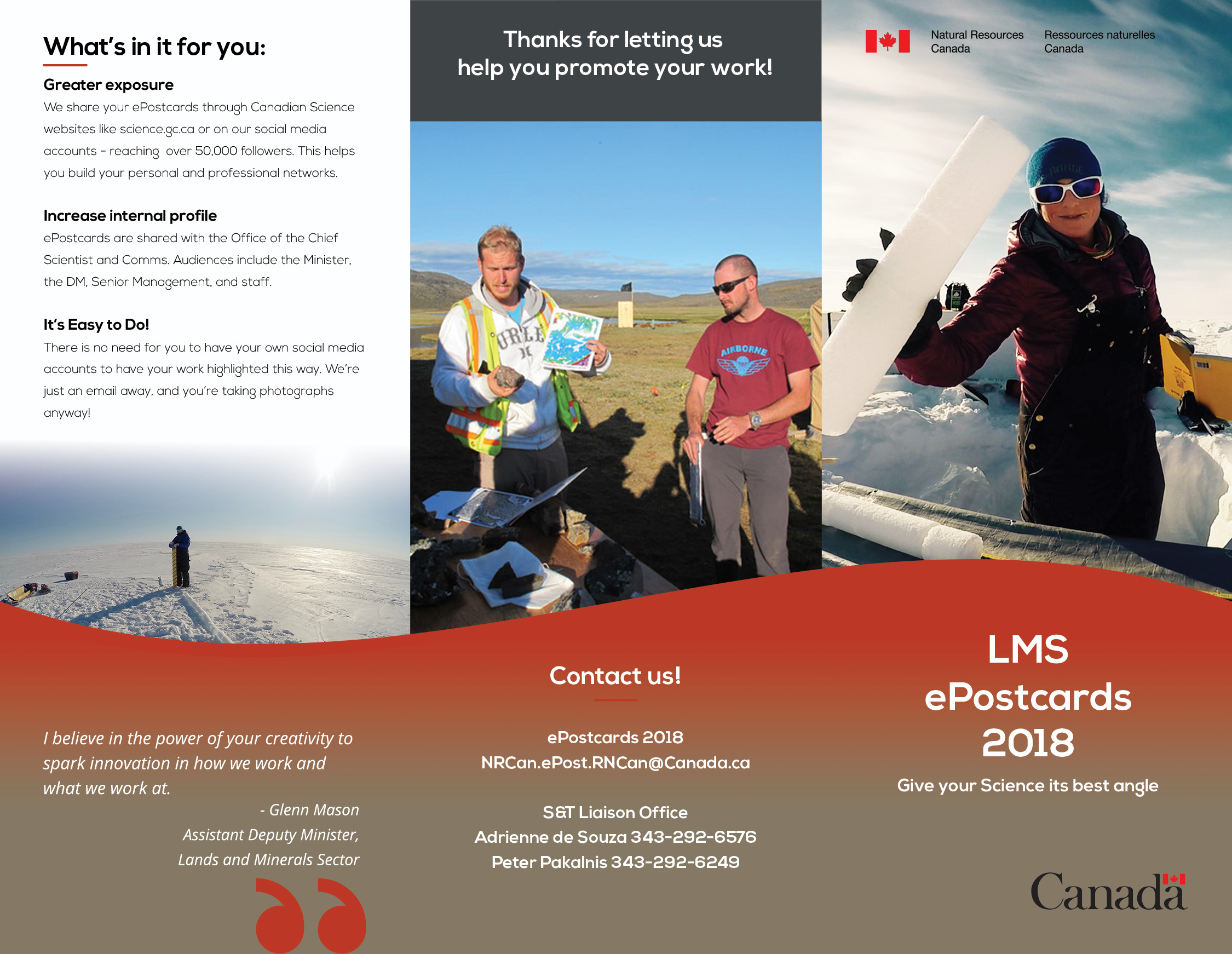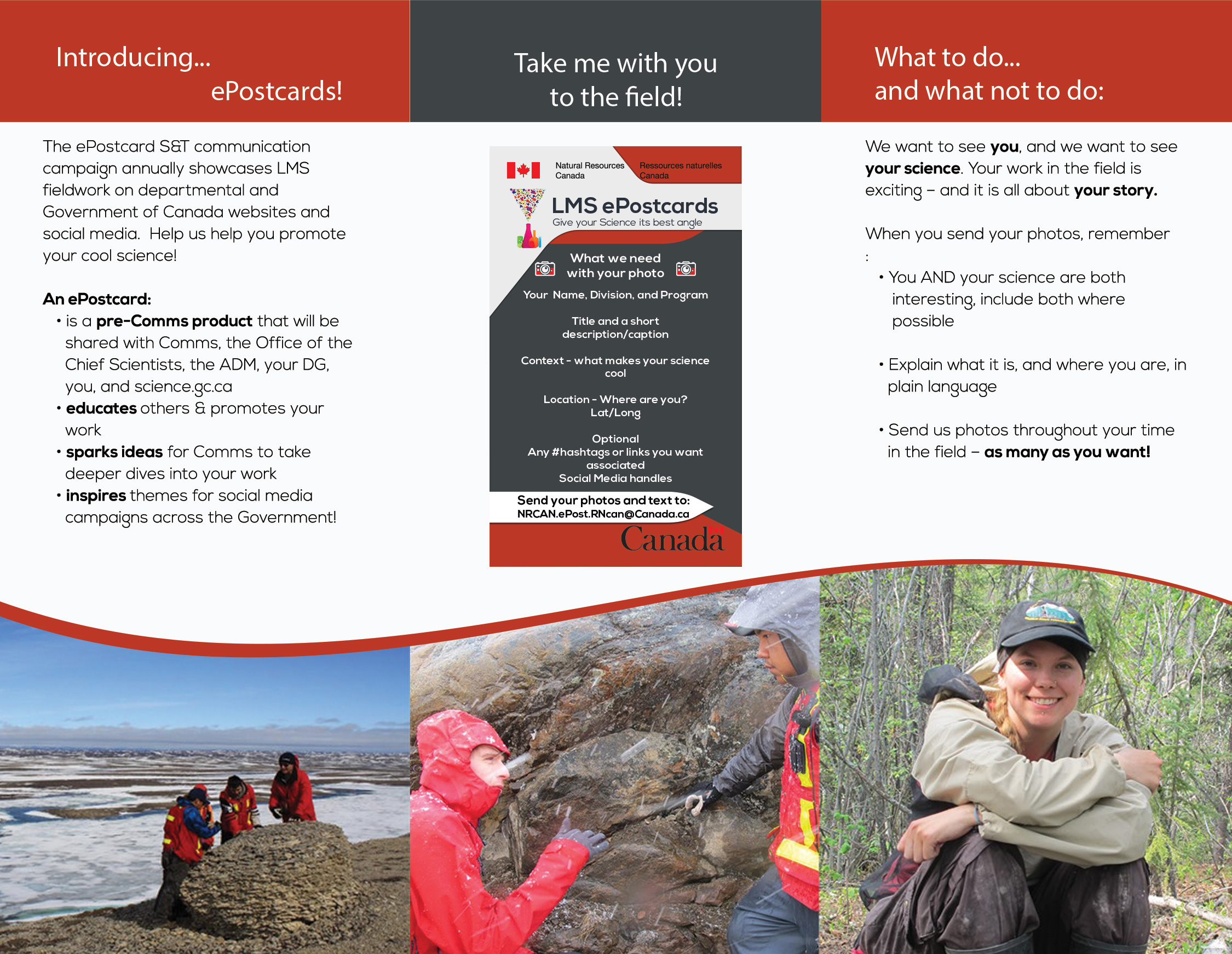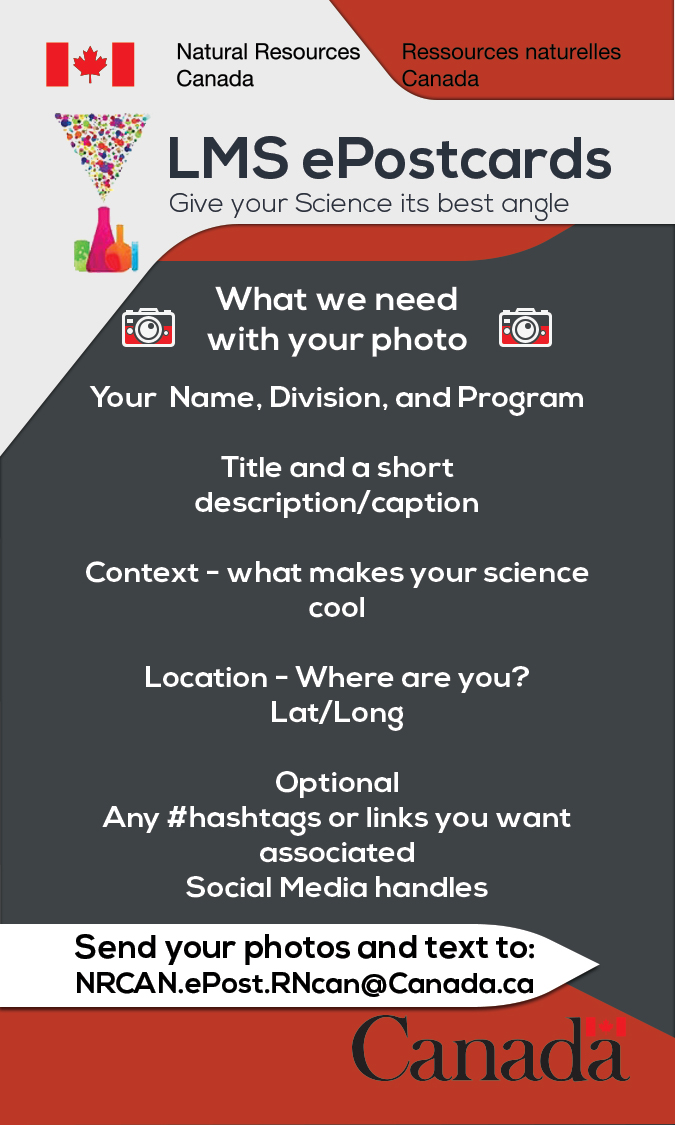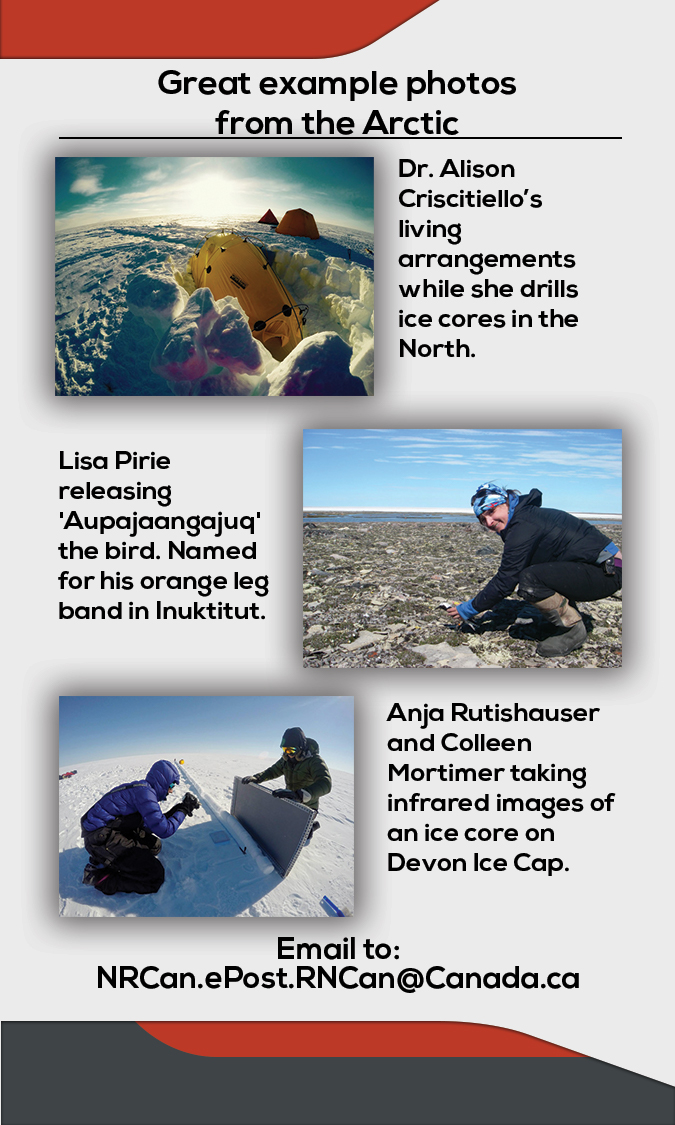|
|
| (19 intermediate revisions by the same user not shown) |
| Line 1: |
Line 1: |
| | {{TOCleft}} | | {{TOCleft}} |
| | | | |
| − | {{nutshell|A template is a set of logical or physical boundaries that help maintain a consistent output. This page has examples for your page's visual and navigational design.}}{{ambox
| + | ==Lands and Minerals Sector ePostcard Campaign== |
| − | | type = content
| |
| − | | image = [[Image:needsYourInput.jpg|30px|link=]]
| |
| − | | text =
| |
| − | For information about how to use templates in GCPEDIA, see [[Help:Templates]].
| |
| − | To see a list of all templates in the [[GCPEDIA:Template namespace|template "namespace"]], see '''[[Special:AllPages/template:|Special:AllPages]]'''}}
| |
| − | {{ambox
| |
| − | | type = notice
| |
| − | | text = For a list of the most common notice messages (the banners at the tops of pages), see '''[[Help:Notice templates]]'''. For personal userboxes, see '''[[GCpedia:Userboxes]]'''.}}
| |
| | | | |
| − | ==Tables== | + | === Campaign History === |
| − | ===[[Template:Table|Multi-row, multi-column table]]===
| + | Natural Resources Canada's Land's and Minerals Sector has launched an exciting collaborative campaign to encourage awareness and further promote LMS science and technology developments and exciting field research to employees and partners. |
| − | {{Template:Table}}
| |
| − | :[[Template:Table|Instructions]]
| |
| | | | |
| − | ===[[Template:2-Column-Table|Simplified 2-column table]]===
| + | Our team, the Science and Technology Liaison Office, has developed an ePostcard communications program (with resources below) so that staff, scientists and fieldworkers can submit photos, along with a description, for display within our department and on the web. It is a pre-Comms product, which means that while we put all the pieces together, they can be used by other groups like our NRCan Social Media team in the Communications and Portfolio Sector, or the Office of the Chief Scientist, etc. This will allow us to better profile your science, help you gain exposure and increase your professional networks! It also brings awareness to the impacts of LMS S&T and how we are doing important work to benefit Canada and Canadians. |
| − | {{2-Column-Table}}
| |
| − | :[[Template:2-Column-Table|Instructions]]
| |
| | | | |
| − | ===[[Template:3-Column-Table|Simplified 3-column table]]===
| + | Started in 2014, the first pilot of ePostcards was a great success with over 75 submissions including slice-of-life glimpses into our programs, photographs of landscapes so beautiful they could easily be in National Geographic, to simply smiling researchers doing what they do best. |
| − | {{3-Column-Table}}
| |
| − | :[[Template:3-Column-Table|Instructions]]
| |
| | | | |
| − | ==Navigation menus==
| + | Now it's your turn. Check out these reference documents on this page, print out our take away brochure or carry card (Wallet sized!), and send us your amazing photographs! We would love to see and hear about your work! |
| − | Examples of various menus to navigate subpages or multi-page topics.
| |
| | | | |
| − | === Menu buttons === | + | === Links to Past ePostcards === |
| − | {{Template:GVUG}}
| |
| − | Simple to set up, easy to modify. Get the code and complete instructions [[Template:Menu-begin/doc|here]].
| |
| | | | |
| − | === W2P style ===
| + | [http://science.gc.ca/eic/site/063.nsf/eng/h_74C25260.html 2014-2015 ePostcards from the Arctic] |
| − | {{W2P}}
| |
| | | | |
| − | The code is more complex. You may wish to use a lighter background with use the default link font style and colours. Copy the code [[:Template:W2P|from here]].
| + | [http://science.gc.ca/eic/site/063.nsf/eng/h_57E8A13A.html 2015-2016 ePostcards from the Field] |
| | | | |
| − | === Horizontal navigation bar === | + | == How-To Material == |
| − | {{Windsor-Detroit Tunnel POE mentoring topics}}
| + | Take a look at the following materials and download it for quick reference. |
| | | | |
| − | This works well for the bottom of a page. The code [[Template:Windsor-Detroit Tunnel POE mentoring topics|is here]].
| + | The basic steps are: |
| | + | # Take an awesome photo |
| | + | # Write an email with it attached, including a title, description, and any other information like social media accounts, papers, etc |
| | + | # Send it to us at NRCan.ePost.RNCan@Canada.ca |
| | + | That's it! |
| | + | {| class="wikitable mw-collapsible" |
| | + | |+2018 LMS ePostcard Brochure |
| | + | ![[File:2018 LMS ePostcard - side 1.jpg|alt=2018 LMS ePostcard - side 1|border|center|frameless|500x500px|2018 LMS ePostcard - side 1]] |
| | + | ![[File:2018 LMS ePostcard - side 2.jpg|alt=2018 LMS ePostcard - side 2|border|center|frameless|500x500px|2018 LMS ePostcard - side 2]] |
| | + | |} |
| | + | {| class="wikitable mw-collapsible" |
| | + | |+2018 LMS ePostcard Carry Card |
| | + | ![[File:EPostcard Carry Card Front.jpg|alt=ePostcard Carry Card Front|border|center|frameless|500x500px|ePostcard Carry Card Front]] |
| | + | ![[File:EPostcard Carry Card Back.jpg|alt=ePostcard Carry Card Back|border|center|frameless|500x500px|ePostcard Carry Card Back]] |
| | + | |} |
| | + | Download it all by clicking [https://www.dropbox.com/s/7bk7zs19ptwd9kb/ePost%20All%20large.pdf?dl=0 here (large)] or [https://www.dropbox.com/s/pt1yjduyedlad06/ePost%20All%20Compressed.pdf?dl=0 here (compressed)] |
| | | | |
| − | === Tabs === | + | == The Process == |
| − | ====Small...====
| + | Our entire process is straightforward for you and efficient for us. |
| | | | |
| − | <figure-inline class="mw-default-size">[[File:Basic-tabs-capture.PNG|link=Template:Basic-tabs|220x220px]]</figure-inline>
| + | There is no limit to how many photos you send us, but if please use an image uploader like Dropbox, Google Photos or Drive, or something else if you are sending us albums worth. We are working on a future solution where you can upload them directly, but for now please remember your email, and ours, does not handle dozens of photos at once well. |
| − | | + | # Take a photo of you, your team, your equipment, your work environment, or something else entirely. |
| − | '''NEW!''' A pretty simple template that keeps all tabbed content on a single page. [[Template:Basic-tabs|Instructions here]].
| + | # Write an email with the photo attached including the following: |
| − | | + | ## Title |
| − | | + | ## Description and/or Caption |
| − | {{CFB Trenton Admin Community (tabs)|1=focus|2=linked|3=linked|4=linked|5=linked|6=linked|7=linked|8=linked|9=linked}}
| + | ## Context, or just what makes what your photo interesting. A photo of a bird is lovely, a photo of "Some nice rocks and equipment" is interesting - a picture of "High resolutions scanning equipment, helping us search for nearly mythical [[:en:images/b/b4/Unobtainium.jpg|Unobtanium]]. We use it in the newest Smartphones, and in some of the newest satellite and space equipment!" is even better. |
| − | </div>
| + | ## Location on where the photo was taken. If you have your Latitude/Longitude that is even better! If it is in your photos metadata, we may collect it from there as well. |
| − | Colourful, but not for the faint of heart. The tab code is contained in a template; the trancluded template has options to specify which tab is has the focus and which are linked. For each page the template is transcluded on, that page tab should be specified as the focus while others are specified as link. The template code [[:CFB Trenton Admin Community| is here]]. If you need help, you might want to contact a [[peer helper]] for assistance.
| + | ## Social media links and #hashtags - perhaps you always personally tweet #EarthquakeGuyStuff or maybe want your Instagram referenced |
| − | | + | ## Publications or related links. If you know you have a paper, article, or other material that is related to what you are showing off, let us know. If you know it exists, but the identification number or title escapes you in the field that is fine - just let us know it exists and we can follow up once you're back. |
| − | ====Large(ish)...====
| + | # Send it to us at NRCan.ePost.RNCan@Canada.ca |
| − | {{Rural Development Network tabs|1=focus|2=linked|3=linked|4=linked|5=linked|6=linked|7=linked}}
| + | [[Fr:EPost_STM]] |
| − | | |
| − | Less colourful, but still not for the faint of heart. Code [[Template:Rural Development Network tabs|is here]].
| |
| − | | |
| − | | |
| − | '''Plainer still, are the following templates:'''
| |
| − | * [[Template:Tab|Tabs]]
| |
| − | * [[Template:Small tab|Small tabs]]
| |
| − | | |
| − | === Helpbox ===
| |
| − | Code:
| |
| − | <pre style="overflow: auto">
| |
| − | {{helpbox|width:200px;
| |
| − | |name= Demo
| |
| − | |group1= foo
| |
| − | |list1= bar
| |
| − | |group2= foo1
| |
| − | |list2= bar1
| |
| − | |group3= foo2
| |
| − | |list3= bar2
| |
| − | }}
| |
| − | </pre>
| |
| − | Makes:
| |
| − | {{helpbox|width:200px;
| |
| − | |name= Demo
| |
| − | |group1= foo
| |
| − | |list1= bar
| |
| − | |group2= foo1
| |
| − | |list2= bar1
| |
| − | |group3= foo2
| |
| − | |list3= bar2
| |
| − | }}
| |
| − | {{-}}
| |
| − | :[[Template:Helpbox|'''Helpbox Instructions''']]
| |
| − | | |
| − | === Infobox ===
| |
| − | {{Infobox
| |
| − | |name = Infobox/doc
| |
| − | |bodystyle =
| |
| − | |title = Test Infobox
| |
| − | |titlestyle =
| |
| − | | |
| − | |image = [[File:example.png|200px|alt=Example alt text]]
| |
| − | |imagestyle =
| |
| − | |caption = Caption for example.png
| |
| − | |captionstyle =
| |
| − | |headerstyle = background:#ccf;
| |
| − | |labelstyle = background:#ddf;
| |
| − | |datastyle =
| |
| − | | |
| − | |header1 = Header defined alone
| |
| − | |label1 =
| |
| − | |data1 =
| |
| − | |header2 =
| |
| − | |label2 = Label defined alone does not display (needs data, or is suppressed)
| |
| − | |data2 =
| |
| − | |header3 =
| |
| − | |label3 =
| |
| − | |data3 = Data defined alone
| |
| − | |header4 = All three defined (header, label, data, all with same number)
| |
| − | |label4 = does not display (same number as a header)
| |
| − | |data4 = does not display (same number as a header)
| |
| − | |header5 =
| |
| − | |label5 = Label and data defined (label)
| |
| − | |data5 = Label and data defined (data)
| |
| − | | |
| − | |belowstyle = background:#ddf;
| |
| − | |below = Below text
| |
| − | }}
| |
| − | | |
| − | <pre style="overflow:auto">{{Infobox
| |
| − | |name = Infobox/doc
| |
| − | |bodystyle =
| |
| − | |title = Test Infobox
| |
| − | |titlestyle =
| |
| − | | |
| − | |image = [[File:example.png|200px|alt=Example alt text]]
| |
| − | |imagestyle =
| |
| − | |caption = Caption for example.png
| |
| − | |captionstyle =
| |
| − | |headerstyle = background:#ccf;
| |
| − | |labelstyle = background:#ddf;
| |
| − | |datastyle =
| |
| − | | |
| − | |header1 = Header defined alone
| |
| − | |label1 =
| |
| − | |data1 =
| |
| − | |header2 =
| |
| − | |label2 = Label defined alone does not display (needs data, or is suppressed)
| |
| − | |data2 =
| |
| − | |header3 =
| |
| − | |label3 =
| |
| − | |data3 = Data defined alone
| |
| − | |header4 = All three defined (header, label, data, all with same number)
| |
| − | |label4 = does not display (same number as a header)
| |
| − | |data4 = does not display (same number as a header)
| |
| − | |header5 =
| |
| − | |label5 = Label and data defined (label)
| |
| − | |data5 = Label and data defined (data)
| |
| − | | |
| − | |belowstyle = background:#ddf;
| |
| − | |below = Below text
| |
| − | }}</pre>
| |
| − | {{-}}
| |
| − | :[[Template:Infobox|'''Infobox Instructions''']]
| |
| − | | |
| − | ==Web Development Templates==
| |
| − | ===Cascading Style Sheets (CSS)===
| |
| − | A style sheet or master page on which you can globally edit and format graphic elements and text common to each page of a web-site. These allow the application of a [[Common Look and Feel (CLF)]] framework that maintains a certain constant identity throughout a visitors' visit to the site. Changes made to the master (template) page are said to "cascade" down to all sub-pages (thus the term "cascading style sheets"). This type of template typically contains information about:
| |
| − | #font types, sizes and colours; | |
| − | #the content and placement of navigation tools and sub-menus (in our case, displayed on the left hand side); | |
| − | #the content and placement of tabs displayed along the top of each page; | |
| − | #standard graphic headers and footers; | |
| − | #copyright notices; | |
| − | | |
| − | The '''primary benefit''' of these types of templates is that they allow the web-master to apply global changes by making a single change in one location.
| |
| − | | |
| − | A number of groups have created CSS templates for their pages, which you may use as-is or copy to a new template for modification:
| |
| − | | |
| − | * {{tl|Cco-css}}
| |
| − | * {{tl|AINC-INAC-css}}
| |
| − | * {{tl|Mbl-css}}
| |
| − | * {{tl|TC-css}}
| |
| − | * {{tl|DOJ-css}}
| |
| − | | |
| − | To use a CSS formatting template on your page (CCO's for, example), insert:
| |
| − |
| |
| − | :<nowiki>{{#css:{{Cco-css}}}}</nowiki>
| |
| − | | |
| − | ...into your wiki page. | |
| − | | |
| − | ===Wiki Page Scaffolds===
| |
| − | A scaffold is a style sheet or master page you can use to build your own page. Don't edit or write over these: copy and paste the code onto the new page as a framework from which to base your work on: | |
| − | | |
| − | * [[NRCan action items scaffold|Action Item table]]
| |
| − | * [[Agenda / Record of Decision/ Action Item Scaffold|Agenda / Record of Decision/ Action Item]]
| |
| − | * [[Bilingual page scaffold|Bilingual page]]; see also: [[Template:Two column fr-en]]
| |
| − | * [[NRCan Traditional Briefing Note scaffold|Briefing Note]]
| |
| − | * Calendar: [[2015 calendar scaffold|2015]]
| |
| − | * [[Community scaffold|Community page]]; see also: [[Template:Sample community page]]
| |
| − | * [[Directory of Expertise scaffold|Directory of Expertise]]
| |
| − | * [[Template:Page - whitesmoke|Elegant page]]
| |
| − | * [[Template:Main_page_layout|GCpedia Main Page-style]]
| |
| − | * [[Meeting minutes scaffold|Meeting minutes]]
| |
| − | * [[:Template:Newspaper|Newspaper / Newsletter]] {{colour|red|- '''NEW!'''}}
| |
| − | * [[Project main page scaffold|Project]]
| |
| − | * [[Project charter scaffold|Project charter]]
| |
| − | * User Page: [[Template:Default user page|Default]], [[Template:Basic_user_profile|Basic]], [[Template:Deluxe_user_profile|Deluxe]], [[Template:User profile - Todd Lyons' style|Todd Lyons' style]], [[Template:User profile - Cedgell style|Chelsea Edgell style]] — ''See also:'' [[Help:Creating a user profile]]
| |
| − | * [[Policy and Governance Subcommittee Working Group Scaffold|Working Group]]
| |
| − | | |
| − | :''More may be available in: [[:Category:Scaffolds]]''
| |
| − | ::''If you create additional scaffolds, please add them to the [[:Category:Scaffolds|category]] and to the listing above.''
| |
| − | | |
| − | ===Notice Templates===
| |
| − | A page '''element''' created explicitly for its contents to be displayed on other pages. By themselves, these ''mini''-pages hold no value, however, when included on other [[GCPEDIA]] pages, [[Help:Notice Templates]] can provide valuable information as to the status of the information being presented to the reader.
| |
| − | :*For more information on how to use GCPEDIA Notice Templates [[Help:Templates |click here]].
| |
| − | :*If you have questions about templates, or if you are interested in the discussion concerning [[GCTools/GCpedia|GCPEDIA]] templates, [[GCPEDIA:Templates|vist this page]].
| |
| − | :*For a complete list of GCPEDIA pages that make use of one or more templates, [http://www.gcpedia.gc.ca/gcwiki/index.php?title=Special%3AAllPages&from=&namespace=10 click here].
| |
| − | | |
| − | ==Desktop templates==
| |
| − | A pre-developed page layout in electronic media used to make new pages with a similar design, pattern, or style including standard letters used in mass-mailings. A standardized file type used by computer software as a pre-formatted example on which to base other files, especially documents. '''GCPEDIA users are encouraged to further develop this section by including links to the following types of templates:'''
| |
| − | | |
| − | ===Word Processing Templates===
| |
| − | :*Agenda;
| |
| − | :*Meeting Minutes;
| |
| − | :*Project Documentation (charters, plans, schedules, etc.);
| |
| − | :*Event Management Tools;
| |
| − | :*etc.
| |
| − | | |
| − | ===Spreadsheet Templates===
| |
| − | :*Budgeting & Reporting;
| |
| − | :*Statistical Evaluation;
| |
| − | :*etc.
| |
| − | | |
| − | ===Presentation Templates===
| |
| − | :*Standard Departmental Presentations;
| |
| − | :*Team Building Activities;
| |
| − | :*Project/Idea Submissions;
| |
| − | :*etc.
| |
| − | | |
| − | ===Small Database Templates===
| |
| − | :*Contacts Management;
| |
| − | :*File Tracking;
| |
| − | :*etc.
| |
| − | | |
| − | ===Desktop Publishing===
| |
| − | :*Event Notices (i.e. Public Service Week barbecues);
| |
| − | :*Event Advertising (i.e. GCWCC Campaign Events);
| |
| − | :*Team Building Functions;
| |
| − | :*etc.
| |
| − | | |
| − | ==Other uses for templates==
| |
| − | :*Arts: a stencil, pattern or overlay used in drawing, painting, etc. Also used in sewing to replicate letters, shapes or designs.
| |
| − | :*Manufacturing: a mechanical template used to cut and shape a product.
| |
| − | :*Programming Templates: a tool for generic programming (particularly C++ language).
| |
| − | :*Science: genetic sequences.
| |
| − | | |
| − | ==References==
| |
| − | * Wikipedia [http://en.wikipedia.org/wiki/Template Template]
| |
| − | * Wikipedia [http://en.wikipedia.org/wiki/Help:Template Help:Template]
| |
| − | | |
| − | [[Fr:Gabarits]] | |
| − | | |
| − | [[Category:Needs translation]]
| |
| − | [[Category:Needs your input]]
| |
Lands and Minerals Sector ePostcard Campaign
Campaign History
Natural Resources Canada's Land's and Minerals Sector has launched an exciting collaborative campaign to encourage awareness and further promote LMS science and technology developments and exciting field research to employees and partners.
Our team, the Science and Technology Liaison Office, has developed an ePostcard communications program (with resources below) so that staff, scientists and fieldworkers can submit photos, along with a description, for display within our department and on the web. It is a pre-Comms product, which means that while we put all the pieces together, they can be used by other groups like our NRCan Social Media team in the Communications and Portfolio Sector, or the Office of the Chief Scientist, etc. This will allow us to better profile your science, help you gain exposure and increase your professional networks! It also brings awareness to the impacts of LMS S&T and how we are doing important work to benefit Canada and Canadians.
Started in 2014, the first pilot of ePostcards was a great success with over 75 submissions including slice-of-life glimpses into our programs, photographs of landscapes so beautiful they could easily be in National Geographic, to simply smiling researchers doing what they do best.
Now it's your turn. Check out these reference documents on this page, print out our take away brochure or carry card (Wallet sized!), and send us your amazing photographs! We would love to see and hear about your work!
Links to Past ePostcards
2014-2015 ePostcards from the Arctic
2015-2016 ePostcards from the Field
How-To Material
Take a look at the following materials and download it for quick reference.
The basic steps are:
- Take an awesome photo
- Write an email with it attached, including a title, description, and any other information like social media accounts, papers, etc
- Send it to us at NRCan.ePost.RNCan@Canada.ca
That's it!
2018 LMS ePostcard Brochure
|
|
|
2018 LMS ePostcard Carry Card
|
|
|
Download it all by clicking here (large) or here (compressed)
The Process
Our entire process is straightforward for you and efficient for us.
There is no limit to how many photos you send us, but if please use an image uploader like Dropbox, Google Photos or Drive, or something else if you are sending us albums worth. We are working on a future solution where you can upload them directly, but for now please remember your email, and ours, does not handle dozens of photos at once well.
- Take a photo of you, your team, your equipment, your work environment, or something else entirely.
- Write an email with the photo attached including the following:
- Title
- Description and/or Caption
- Context, or just what makes what your photo interesting. A photo of a bird is lovely, a photo of "Some nice rocks and equipment" is interesting - a picture of "High resolutions scanning equipment, helping us search for nearly mythical Unobtanium. We use it in the newest Smartphones, and in some of the newest satellite and space equipment!" is even better.
- Location on where the photo was taken. If you have your Latitude/Longitude that is even better! If it is in your photos metadata, we may collect it from there as well.
- Social media links and #hashtags - perhaps you always personally tweet #EarthquakeGuyStuff or maybe want your Instagram referenced
- Publications or related links. If you know you have a paper, article, or other material that is related to what you are showing off, let us know. If you know it exists, but the identification number or title escapes you in the field that is fine - just let us know it exists and we can follow up once you're back.
- Send it to us at NRCan.ePost.RNCan@Canada.ca